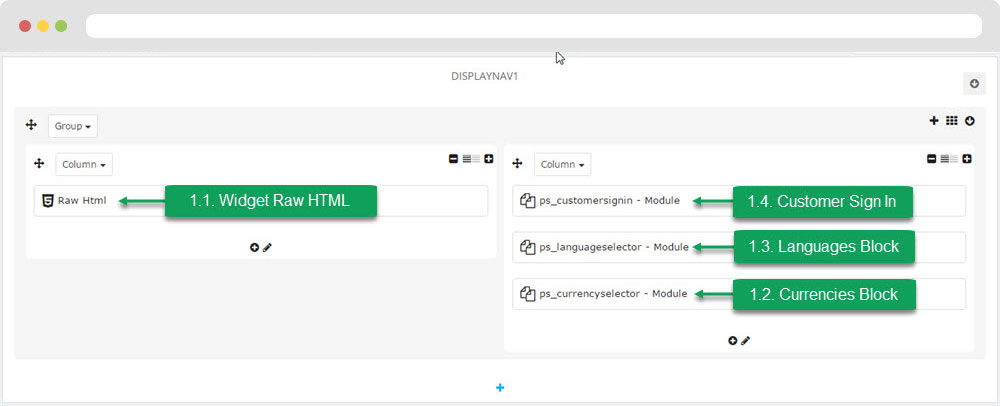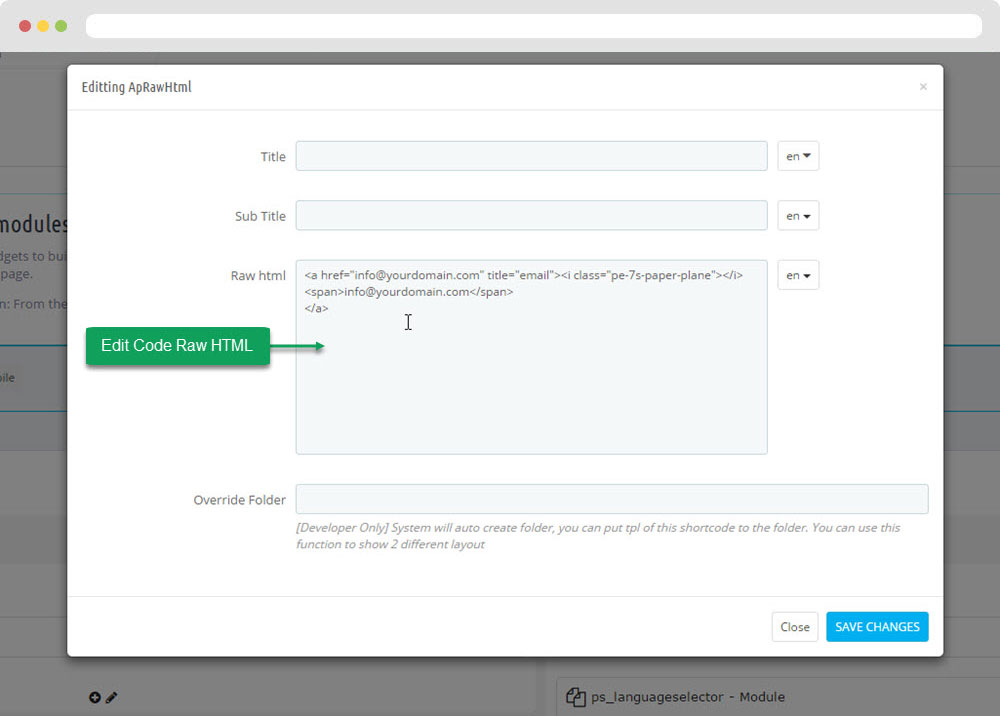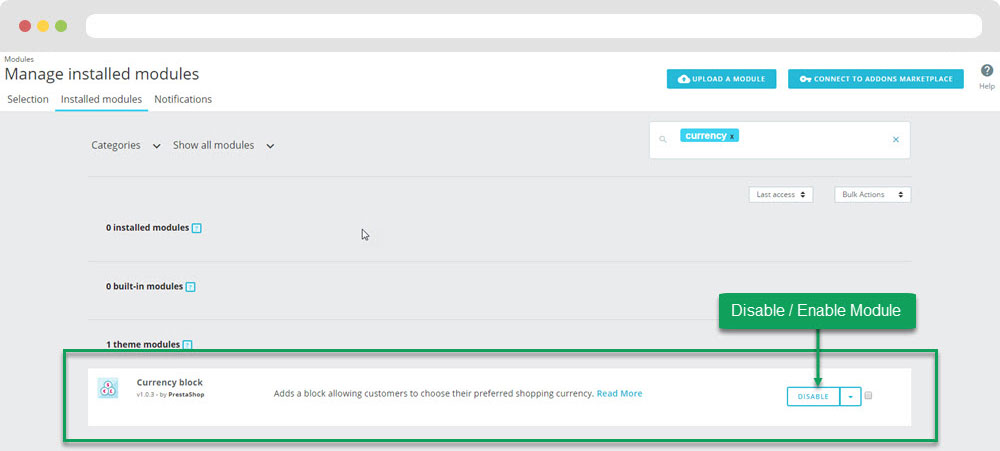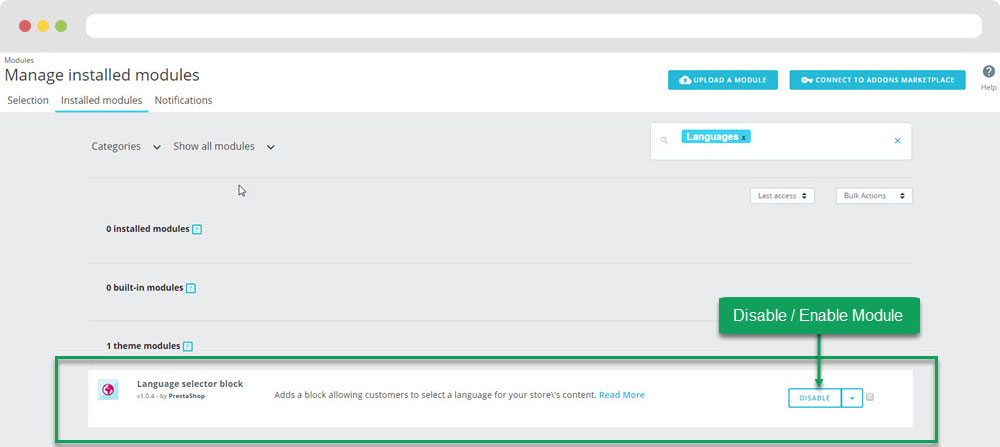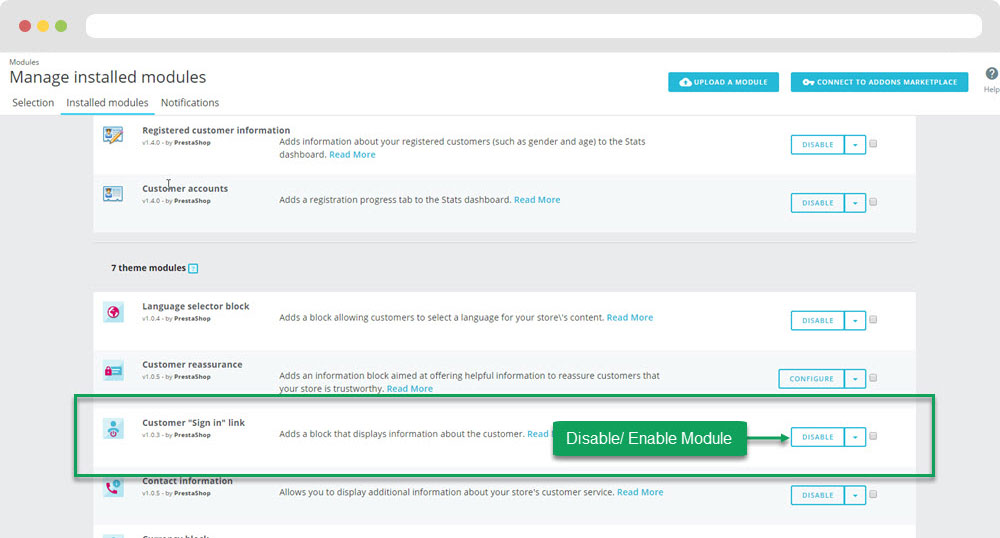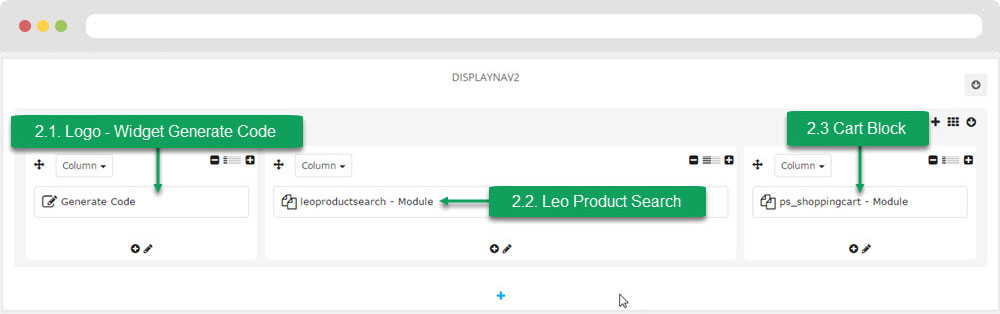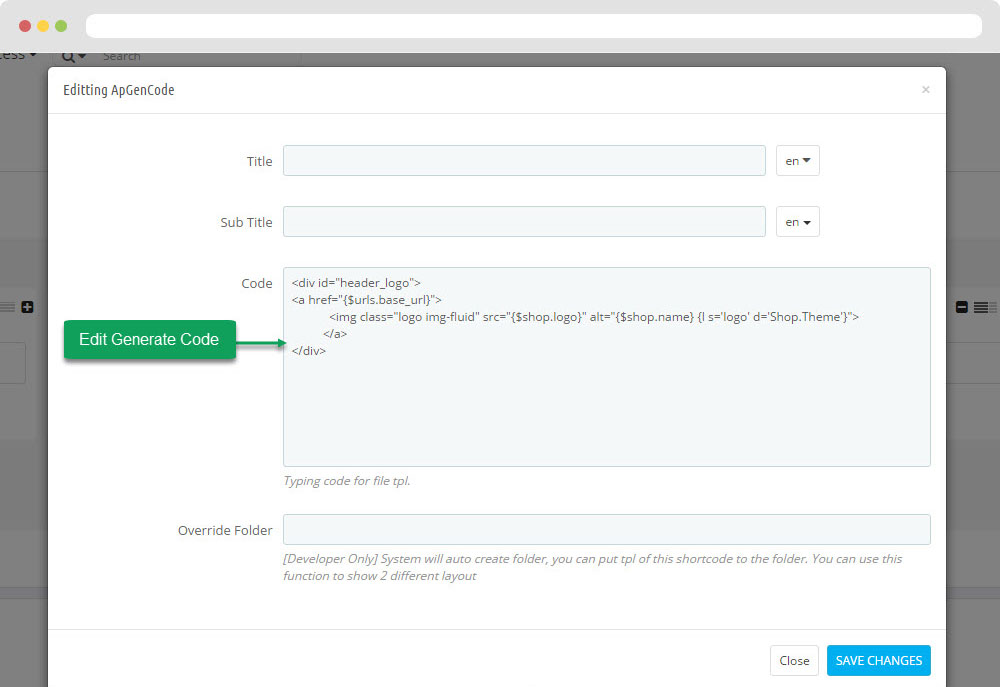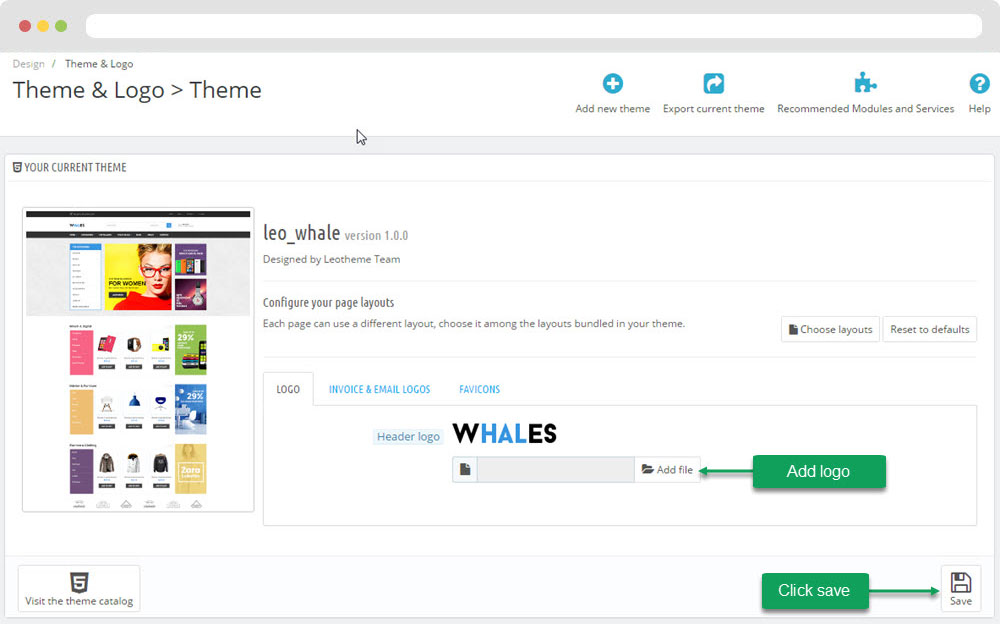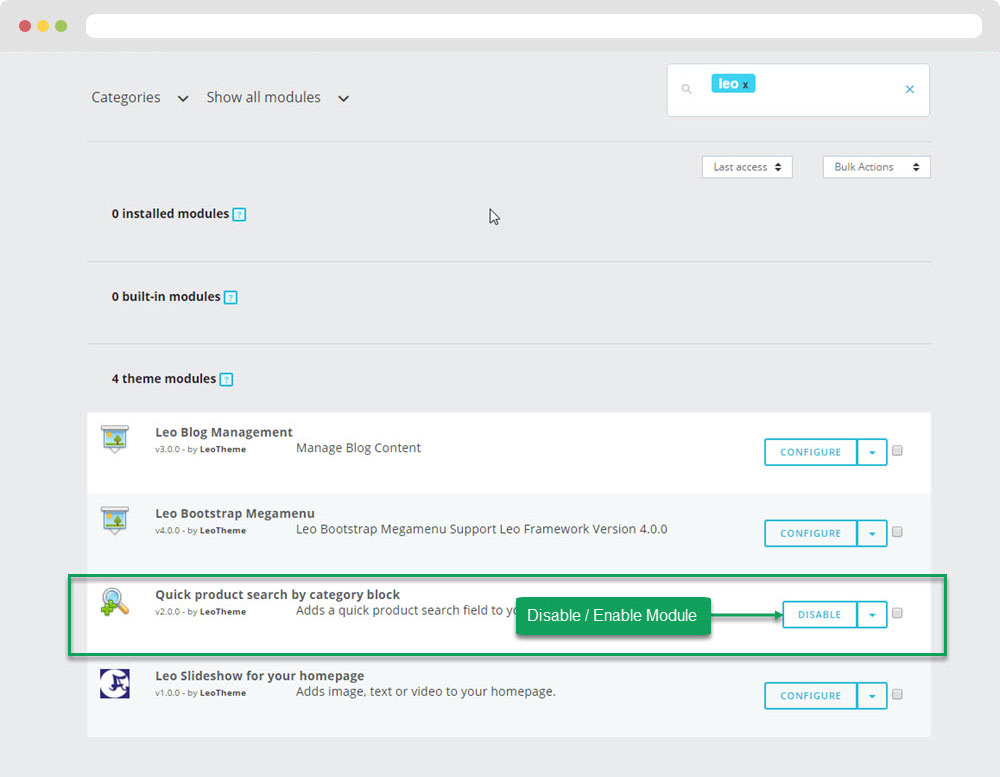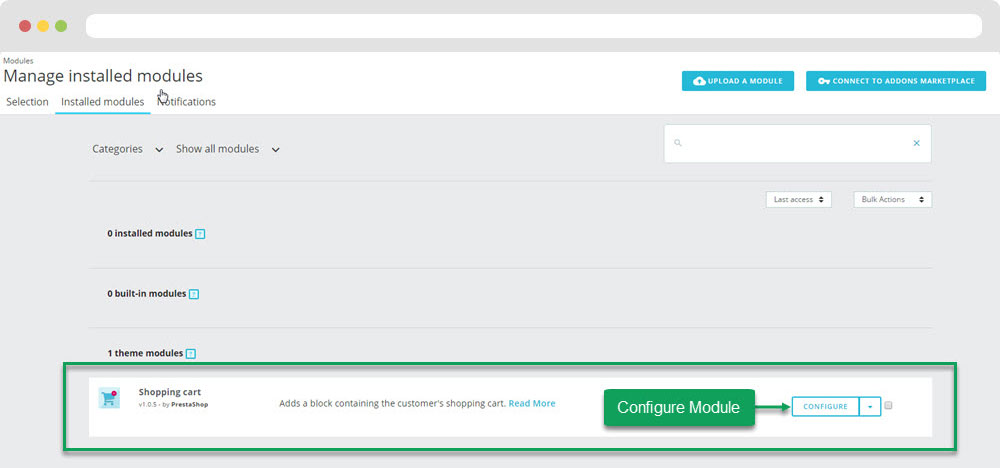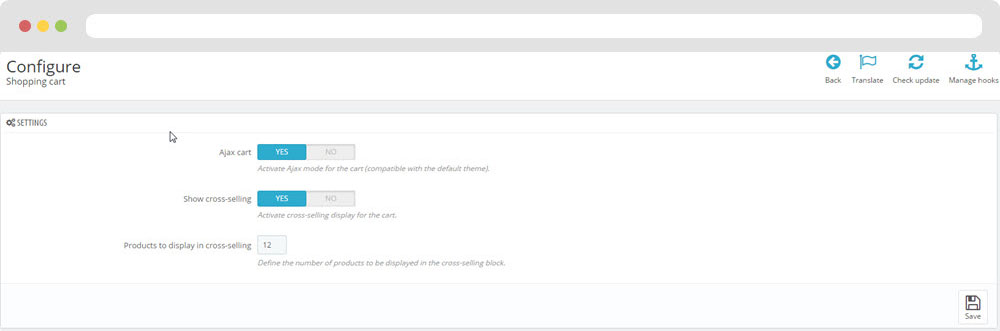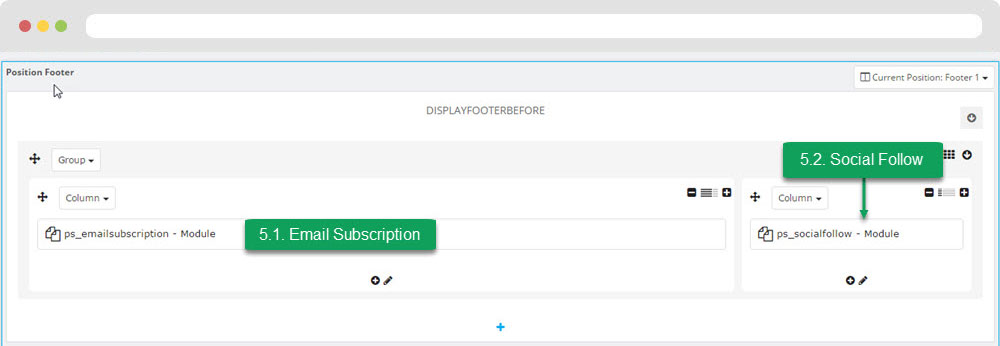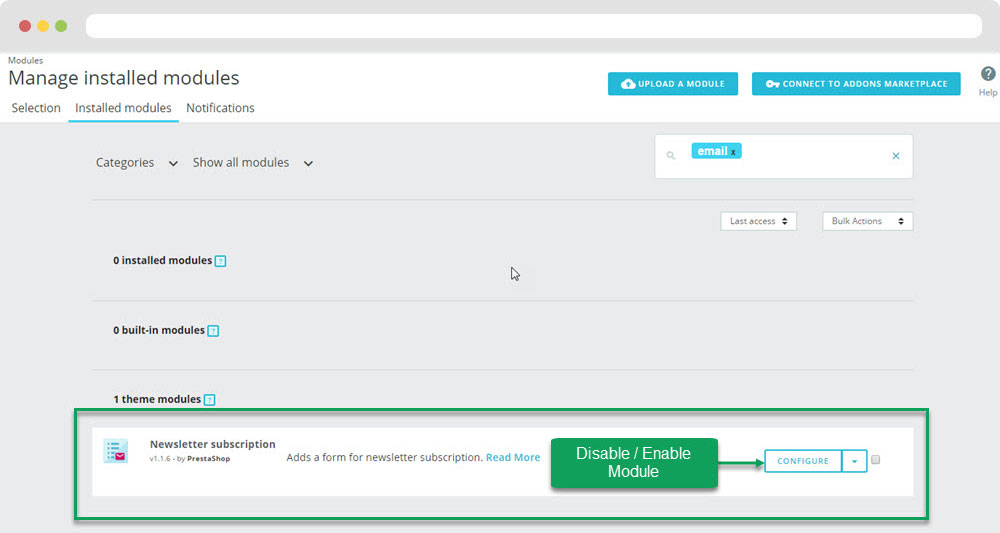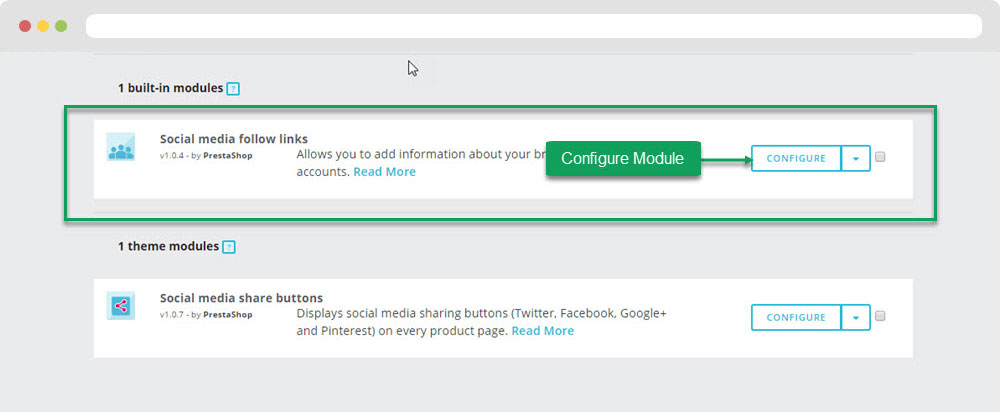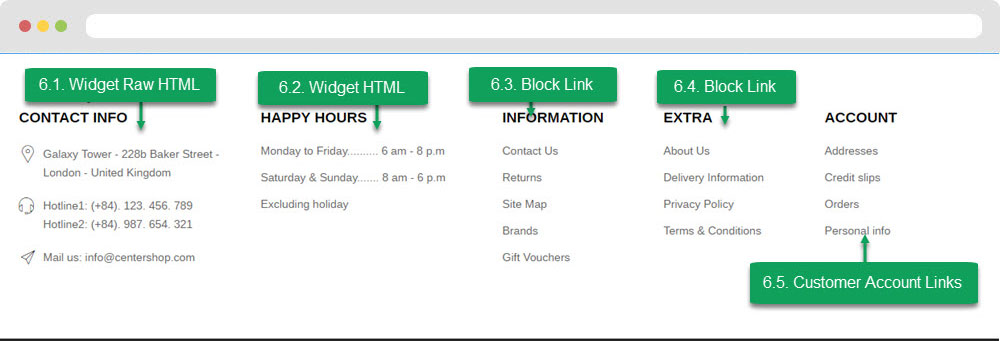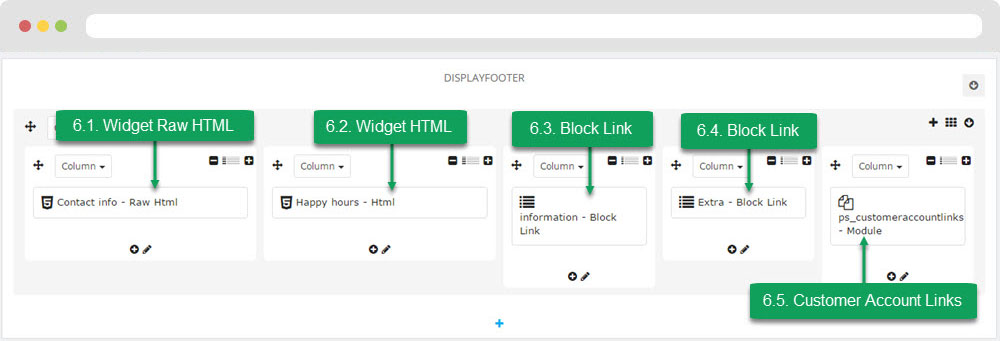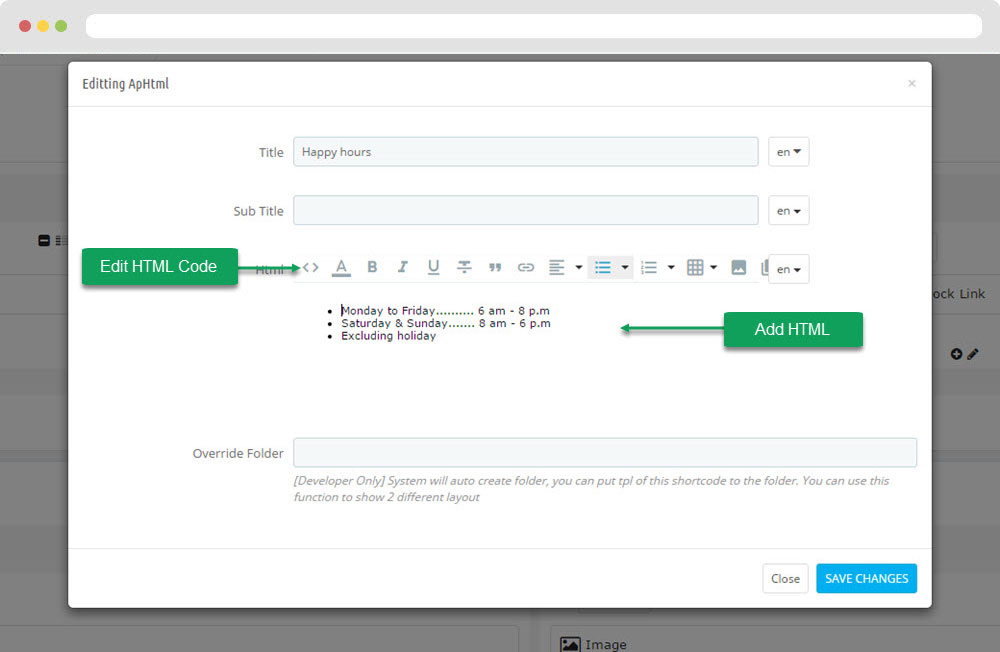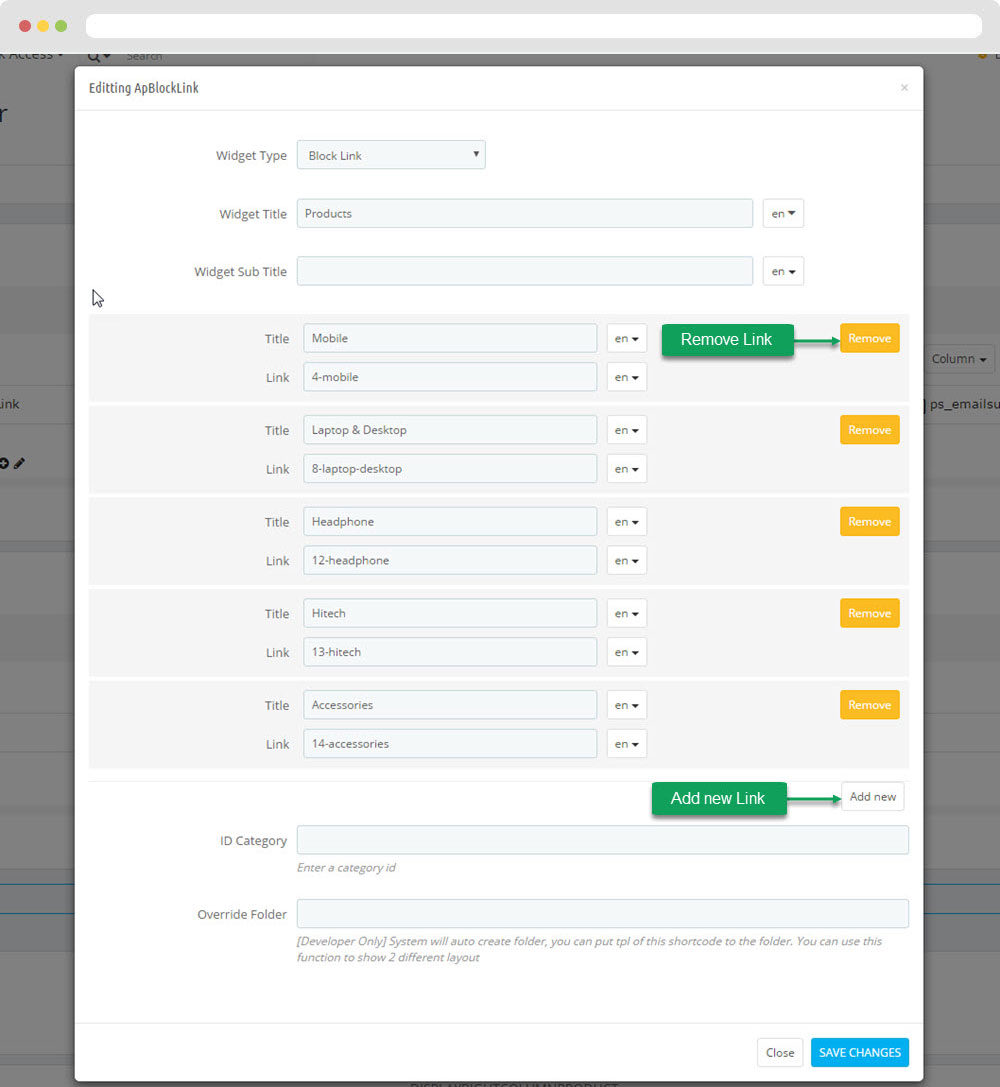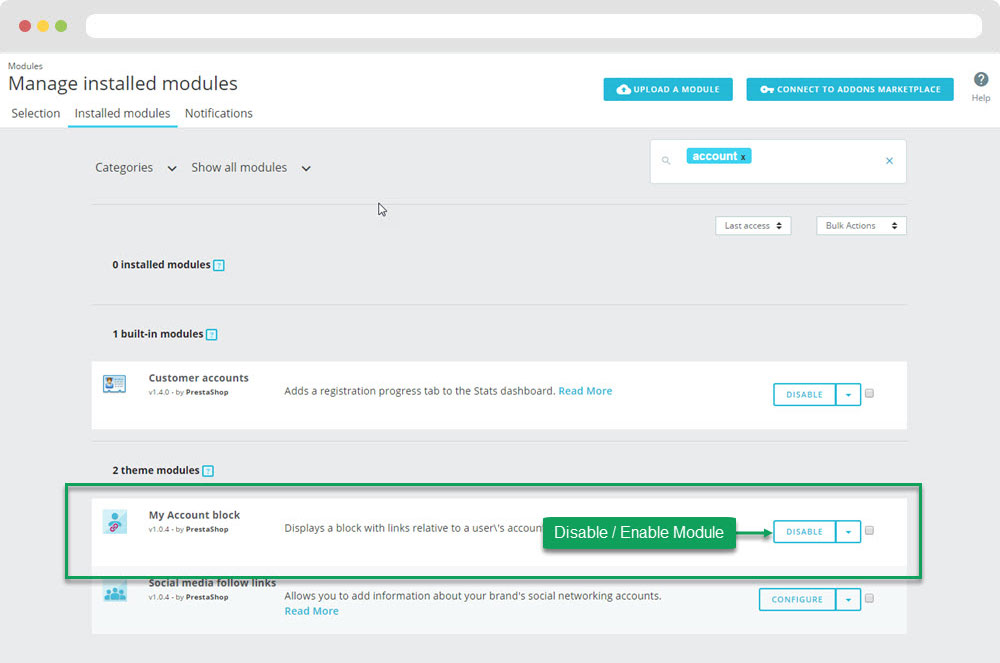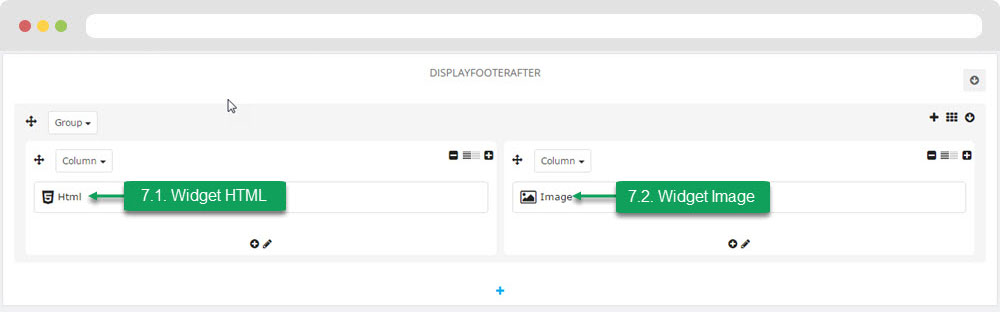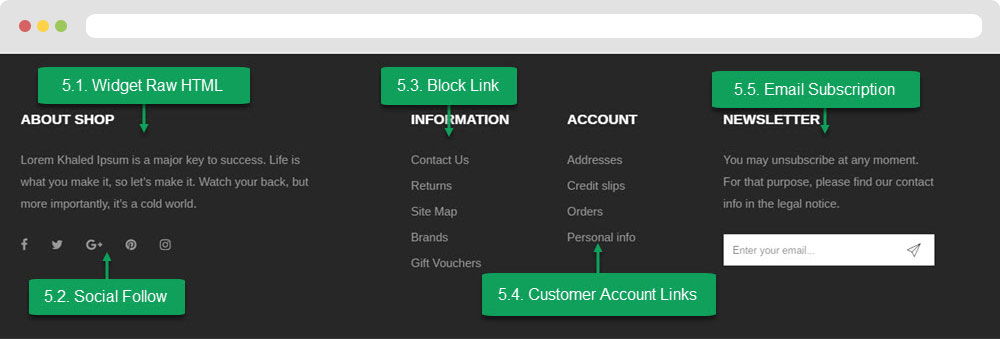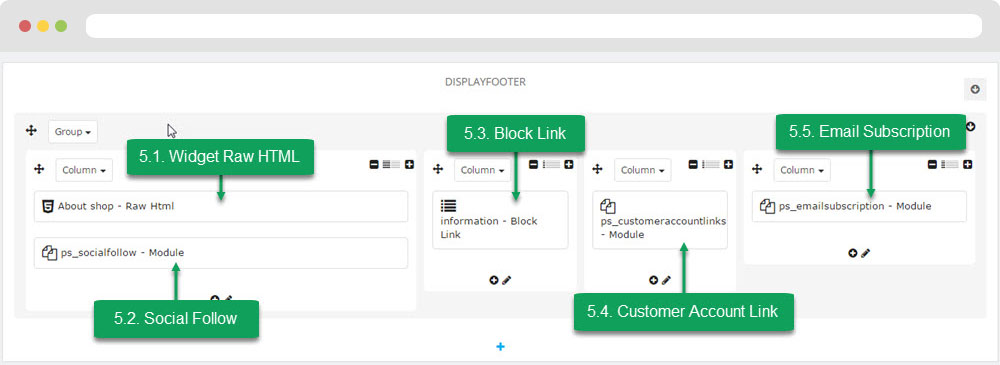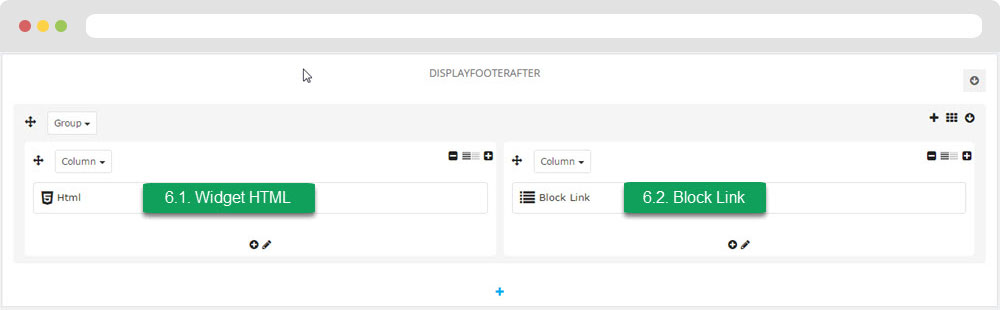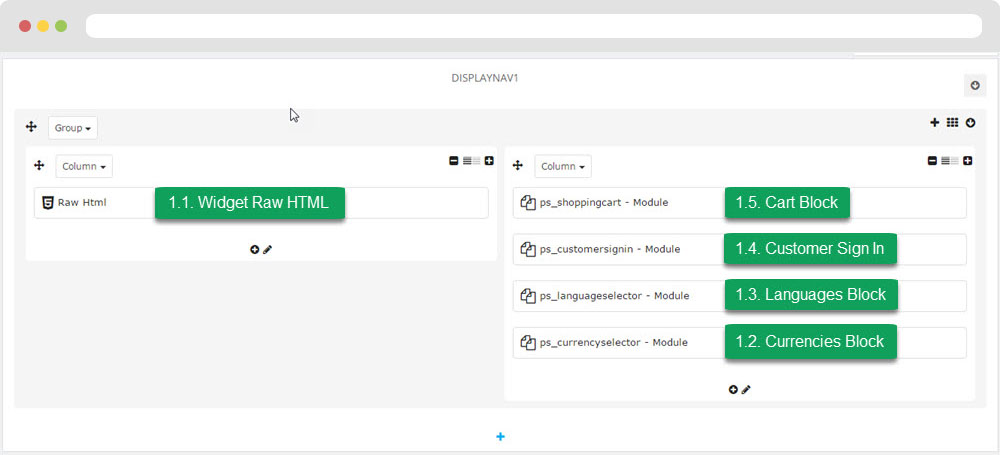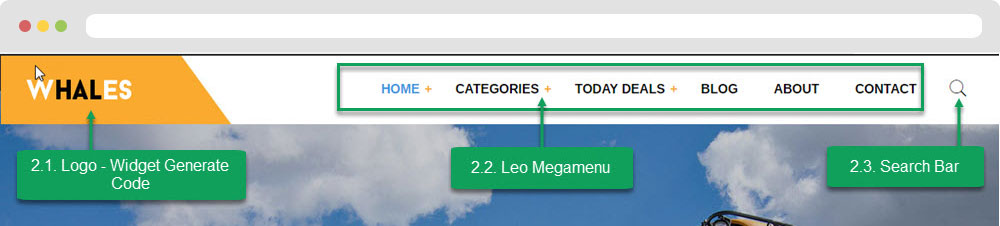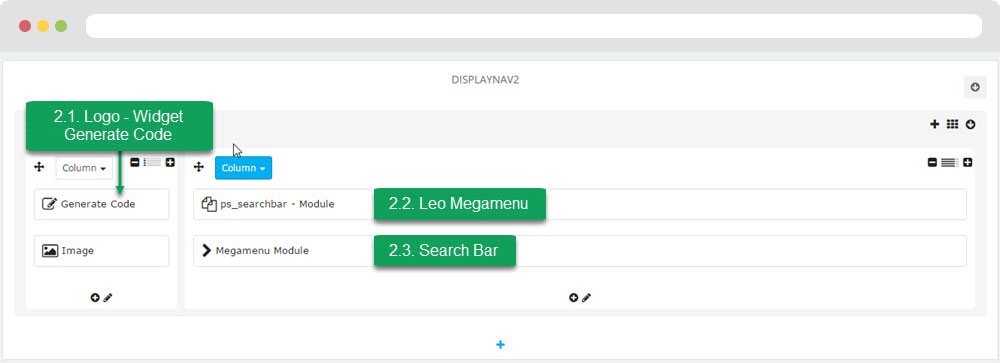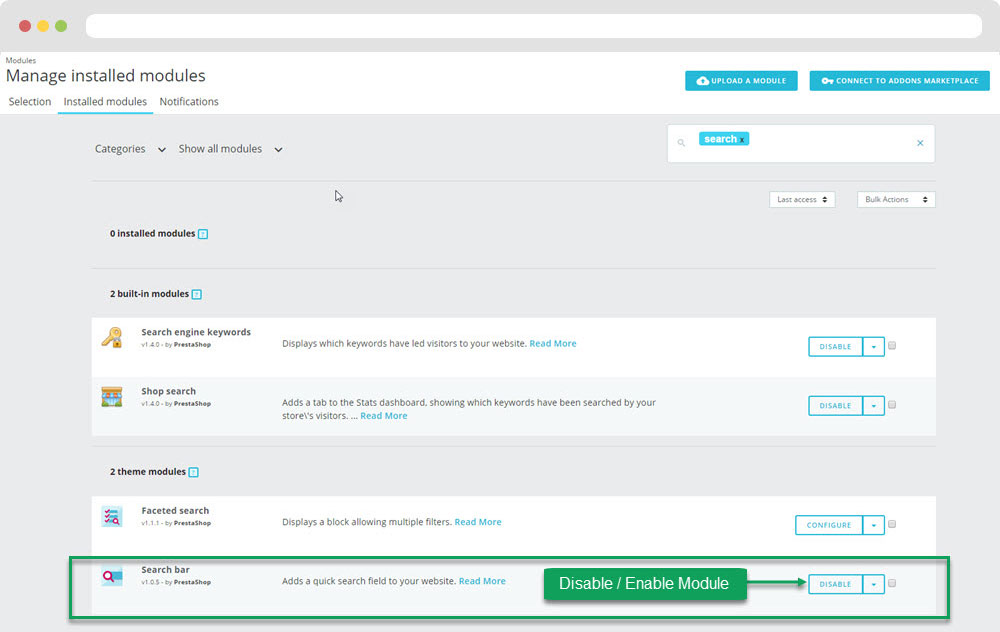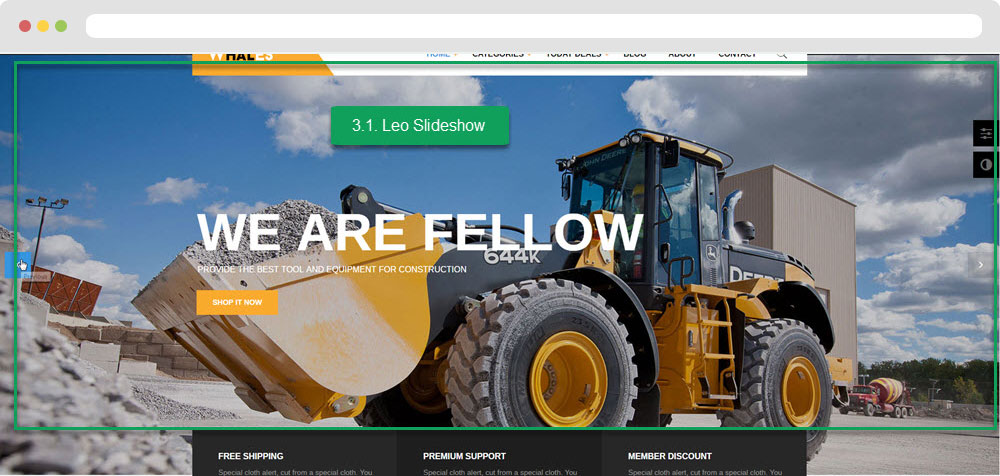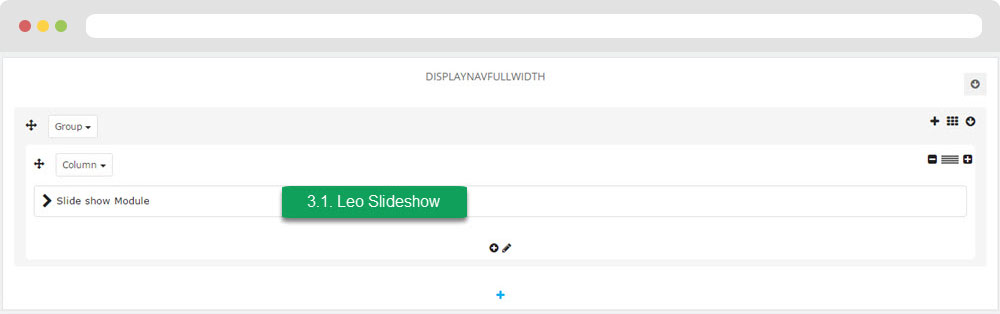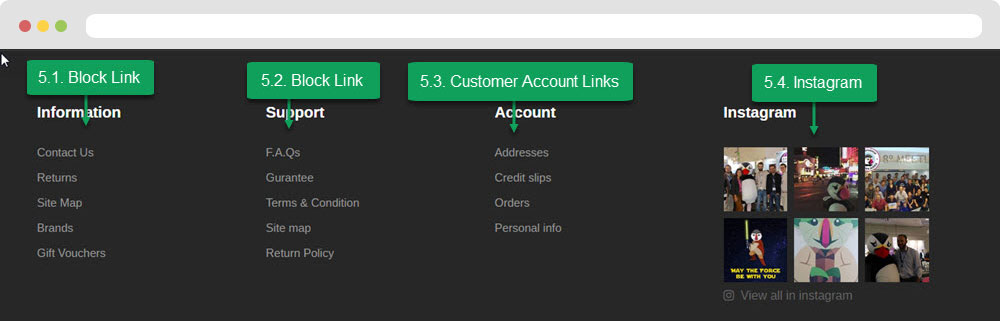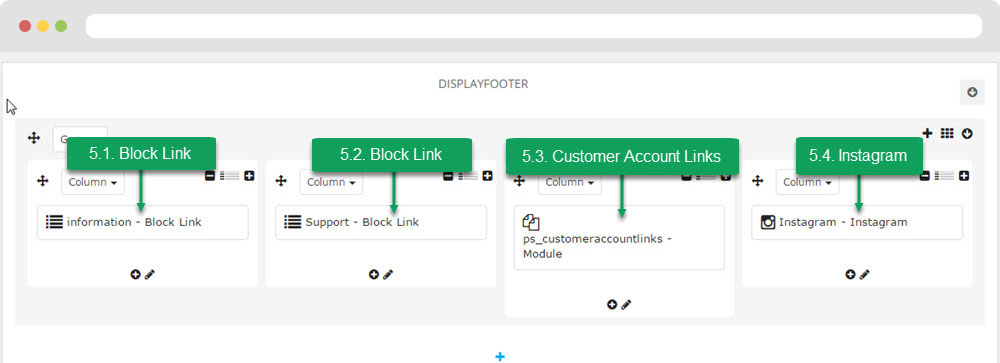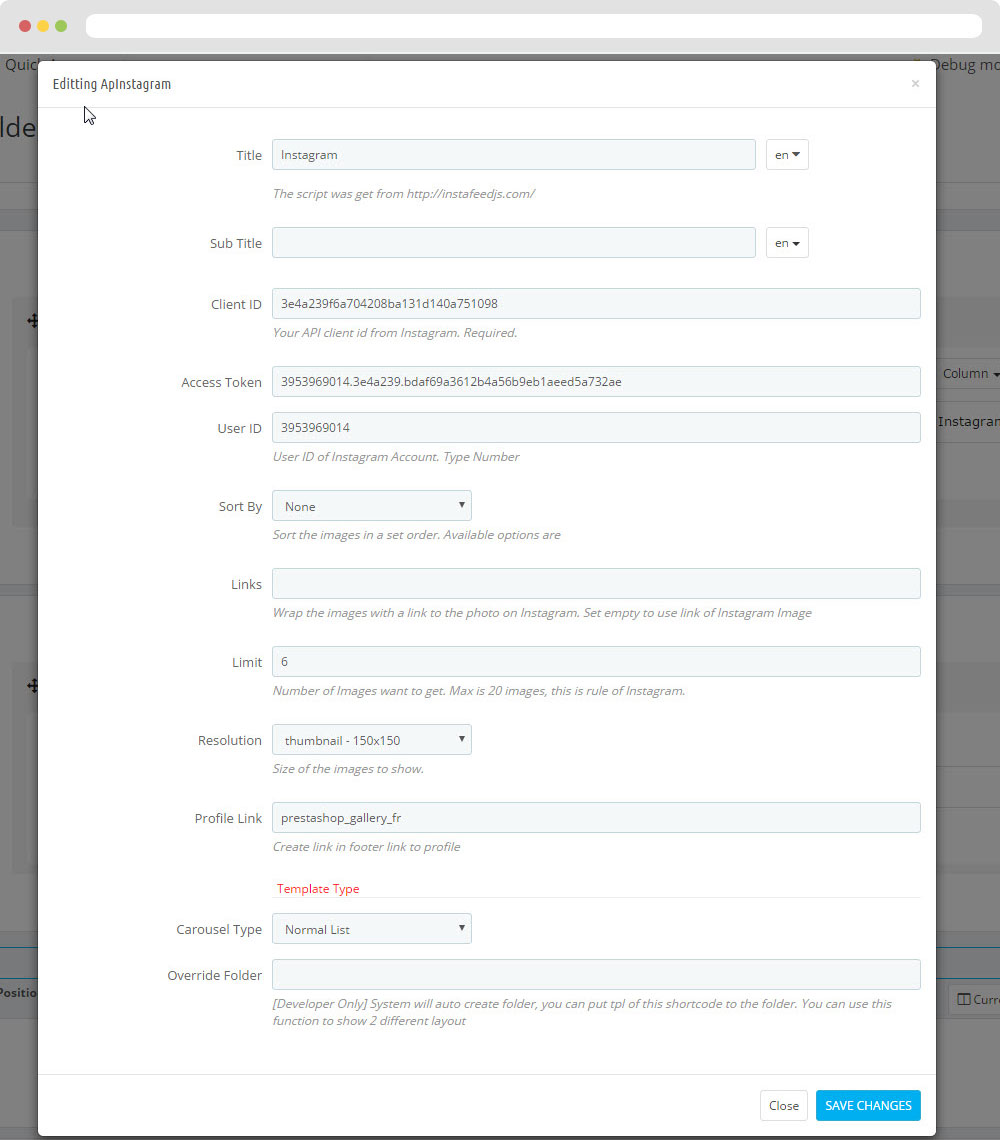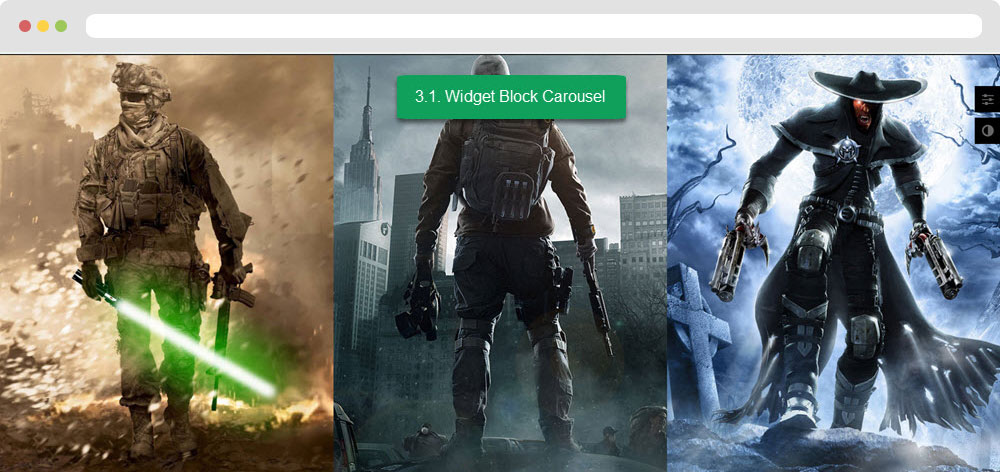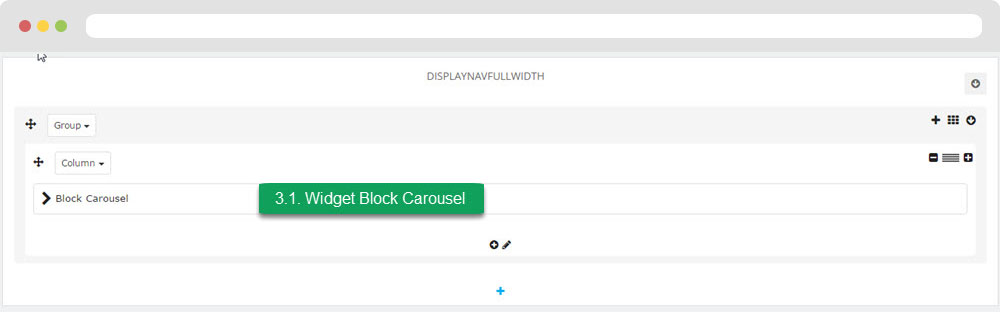Leo Whale
Leo Whale guide for prestashop 1.7
- Created : 16/01/2017
- Latest update: 16/01/2017
- By : Leollotheme
- Email: leotheme@gmail.com
THANK YOU FOR PURCHASING OUR THEME!
Here are some basics on installing, configuring and customizing the Leotheme.
BEFORE WE GOThe theme and the sample data is provided "as is". Customizing code and other design related issues can be done as freelance work on a $50-100 hourly rate only with Paypal and/or Skrill, if our team is available. If you are new to Prestashop, please understand I cannot fix your site for free. leotheme would love to help everyone but We are really busy. I suggest reading documentation available online regarding using Prestashop, server requirements, etc.
If you like this theme please rate it.
Have a rest of your day
LeothemeTeam
Prestashop Guide
If you are new with prestashop. Please read prestashop guide first:
http://doc.prestashop.com/display/PS16/Getting+Started
Install Quickstart Package
For each package you download from leotheme, you will have: quickstart package, theme package, PSD. If you buil your shop from scrap, you can download quickstart file.
Steps of how to install QuickStart
- Download quickstart file
- Extract it in your host
- Install it is like prestashop default file
Note : all the steps are described in the video already.
Install Theme
If you have avail shop and install follow guide
Steps of how to install Prestashop theme
- Go to back-office and login, navigate to: Improve > Design > Theme & Logo > Add new theme
- In this step, you can install template follow 2 ways:
- Upload, file from your computer: Please find box: Import from your computer > Choose File > Click Next , If you see error when use this way, please use option 2
-
Upload file to your folder in your live site via FTP client. Please upload the zip file of template to folder: ROOT/themes/theme.zip, refresh your browser,
you will see zip file in dropdown list of box Import from FTP, Select template file and click next
- Next until Finish
Note: Please note that all the steps are described in the video already.
1. Install follow video guide
2. Install follow demo images
- Backend > Improve > Design > Image Settings

- You can import themes from your computer
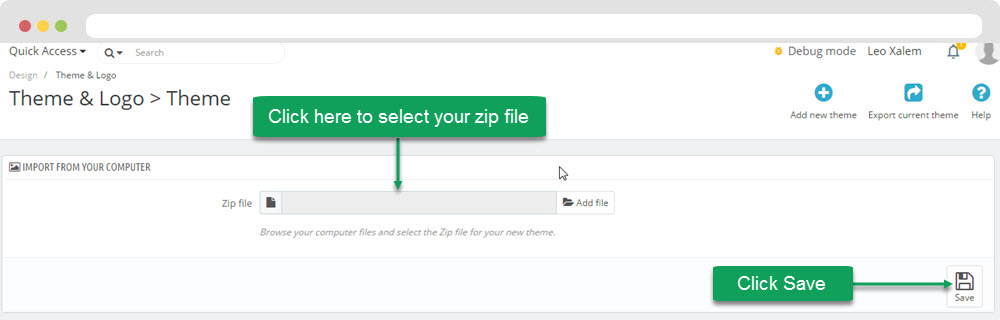
- Also, you can put themes on the folder themes form FTP
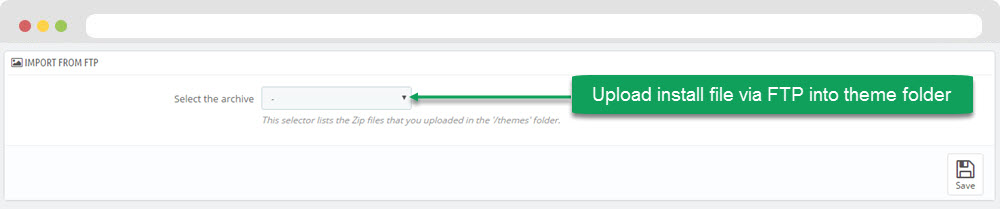
- You can select a theme for the shop
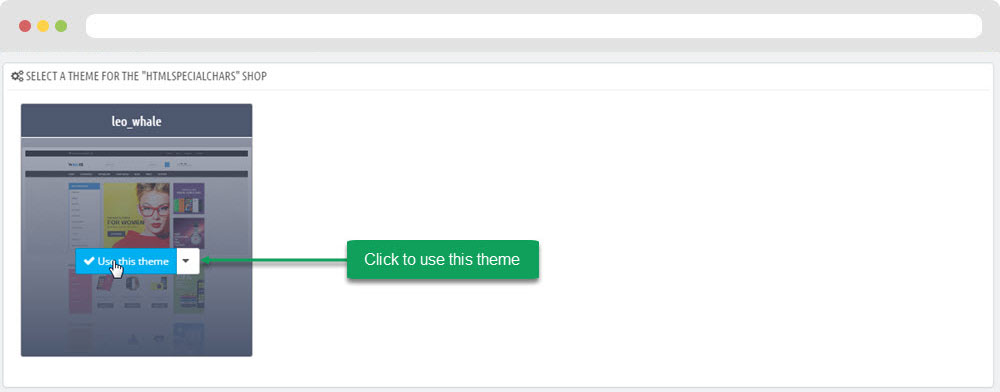
-
Select template as default and config show left or right column in each page
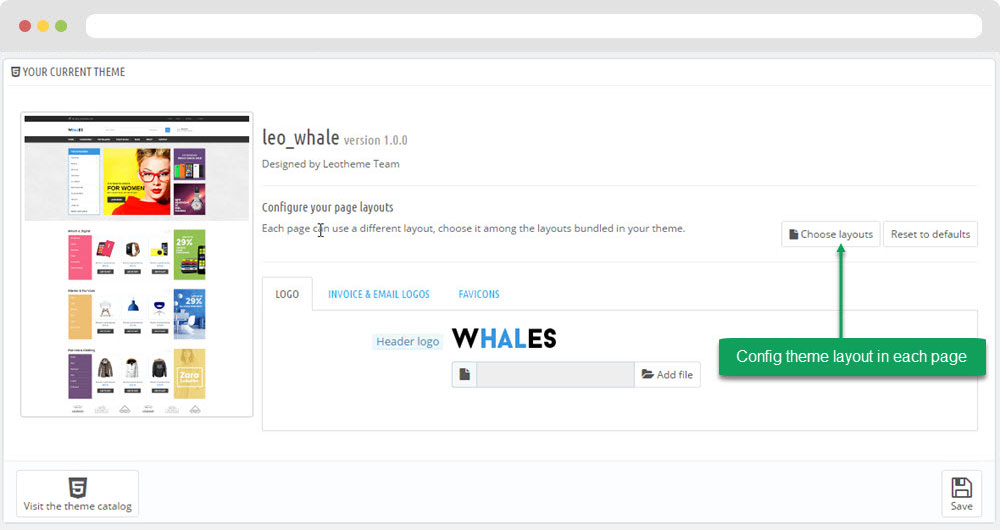
- Create or edit image size and regenerate thumbnails in step 5
- Check module position in Modules > Leo Positions Control Panel
5. Create or edit size image and Regenerate thumbnails
Backend > Improve > Design > Theme & Logo > Add new theme
+ Create or edit size image
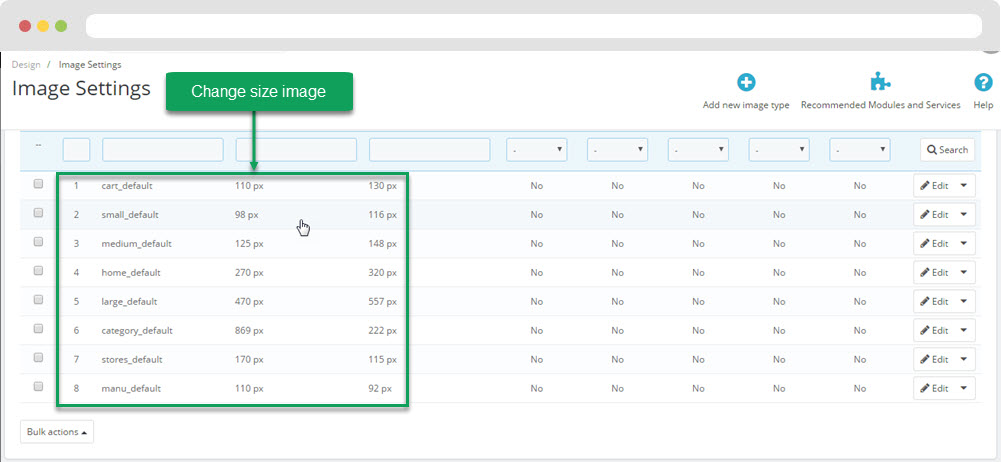
+ Regenerate thumbnails
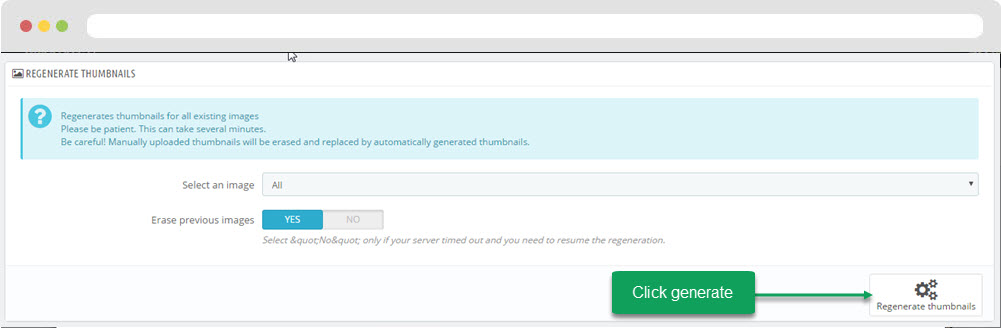
Ap Theme Configuration
You can read guide in link (Blog Guide)
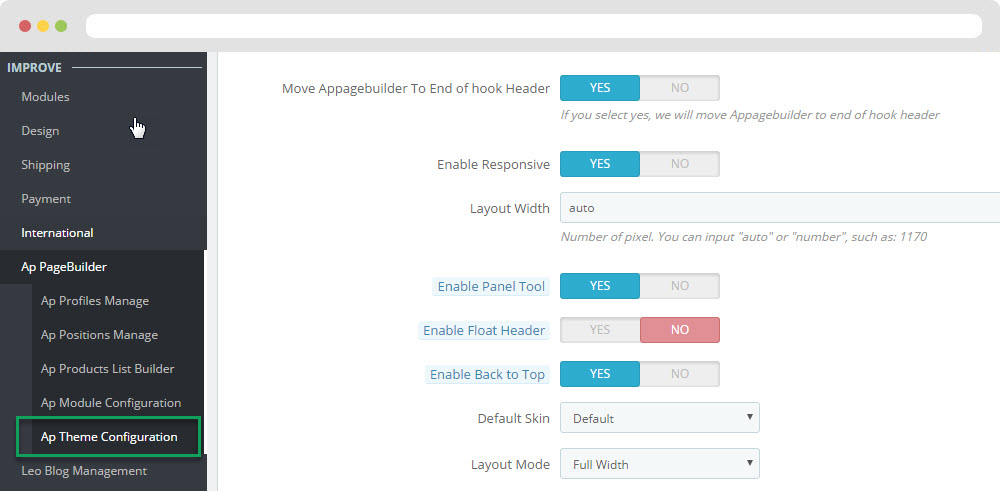
I. Backend > Improve > Ap PageBuilder > Ap Module Configuration
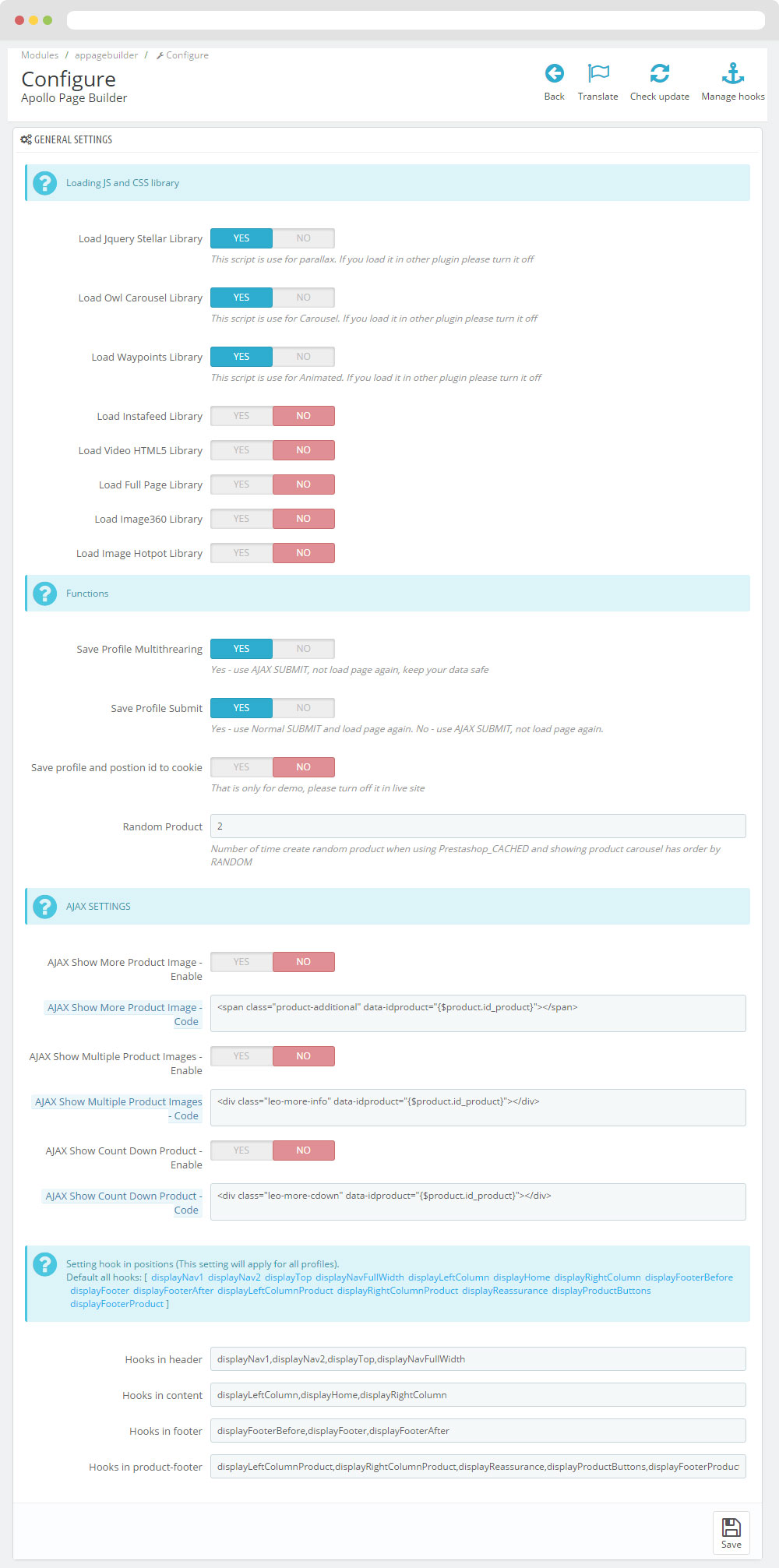
I. Backend > Improve > ApPageBuilder > Ap Theme Configuration
-
General setting
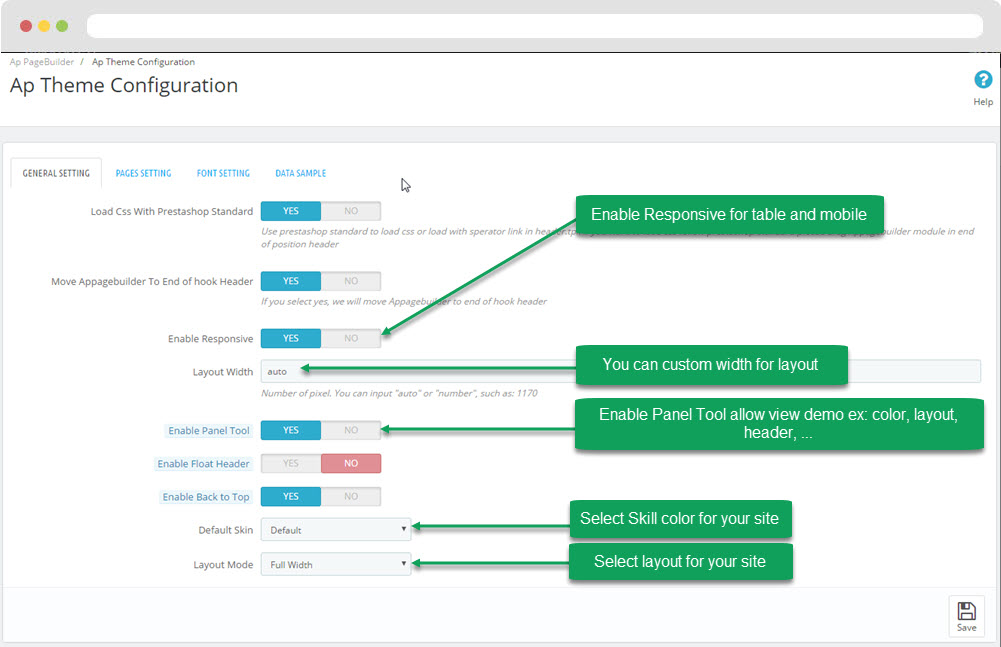
-
Pages setting
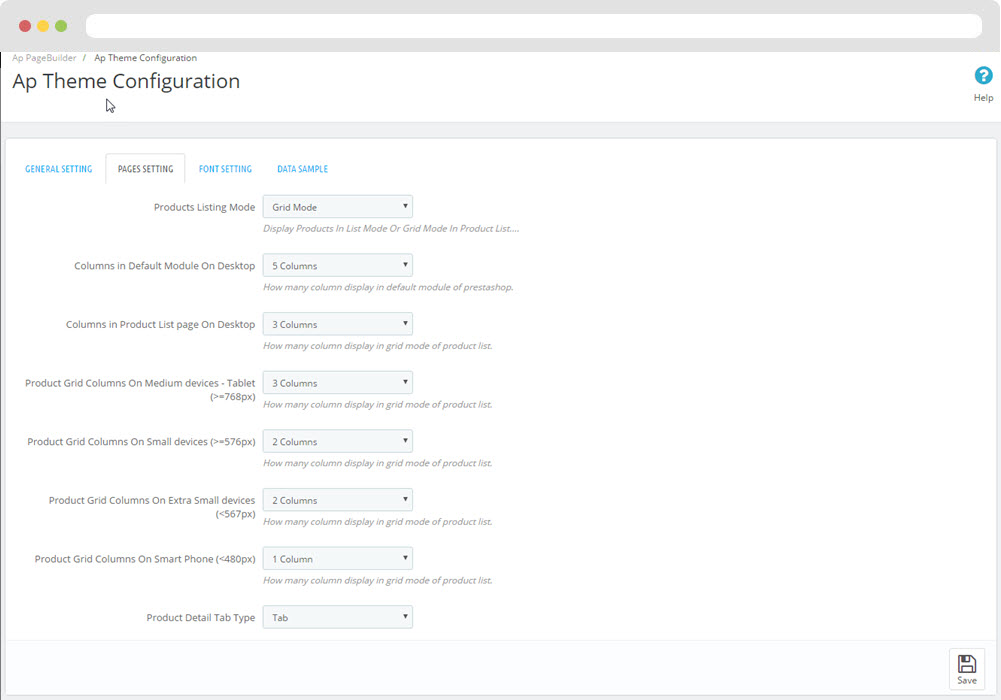
-
Font setting
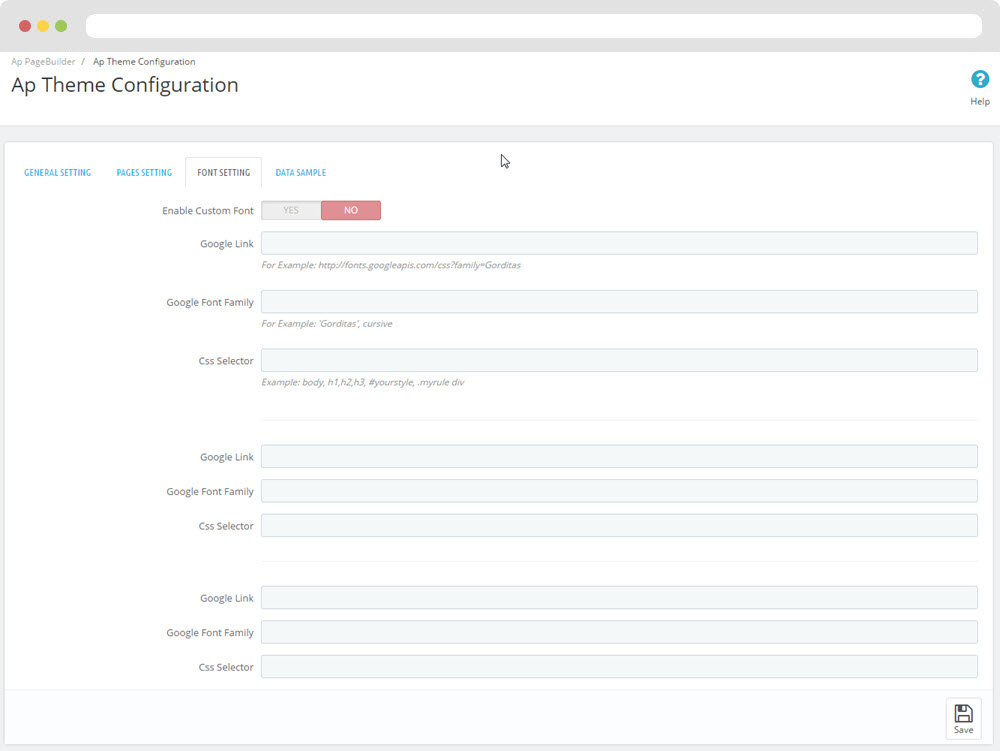
-
Data sample
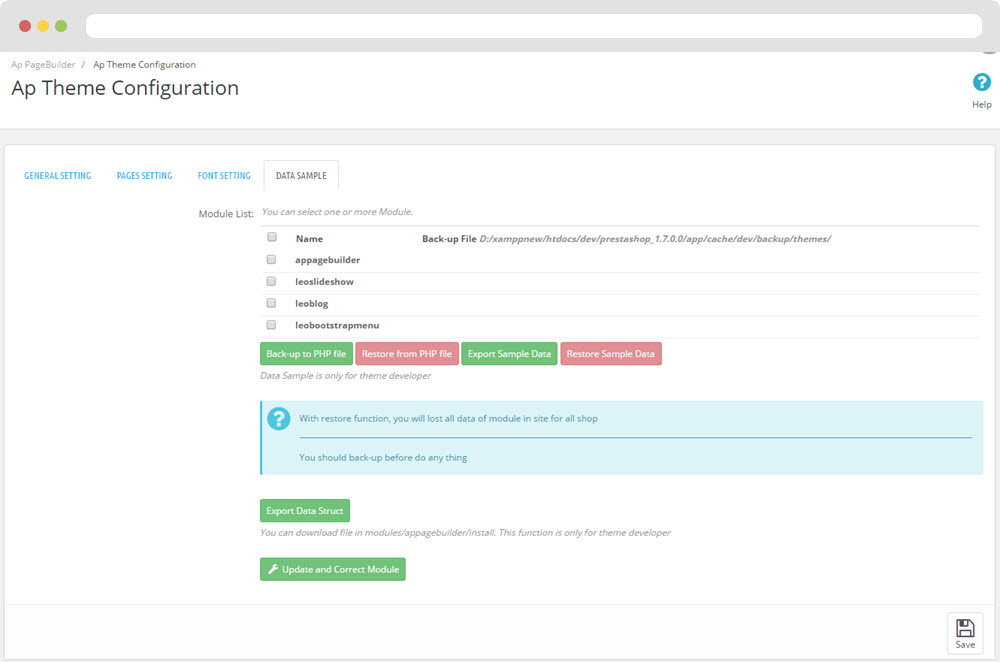
II. Backend > Improve > Leo Live Theme Editor
Back end
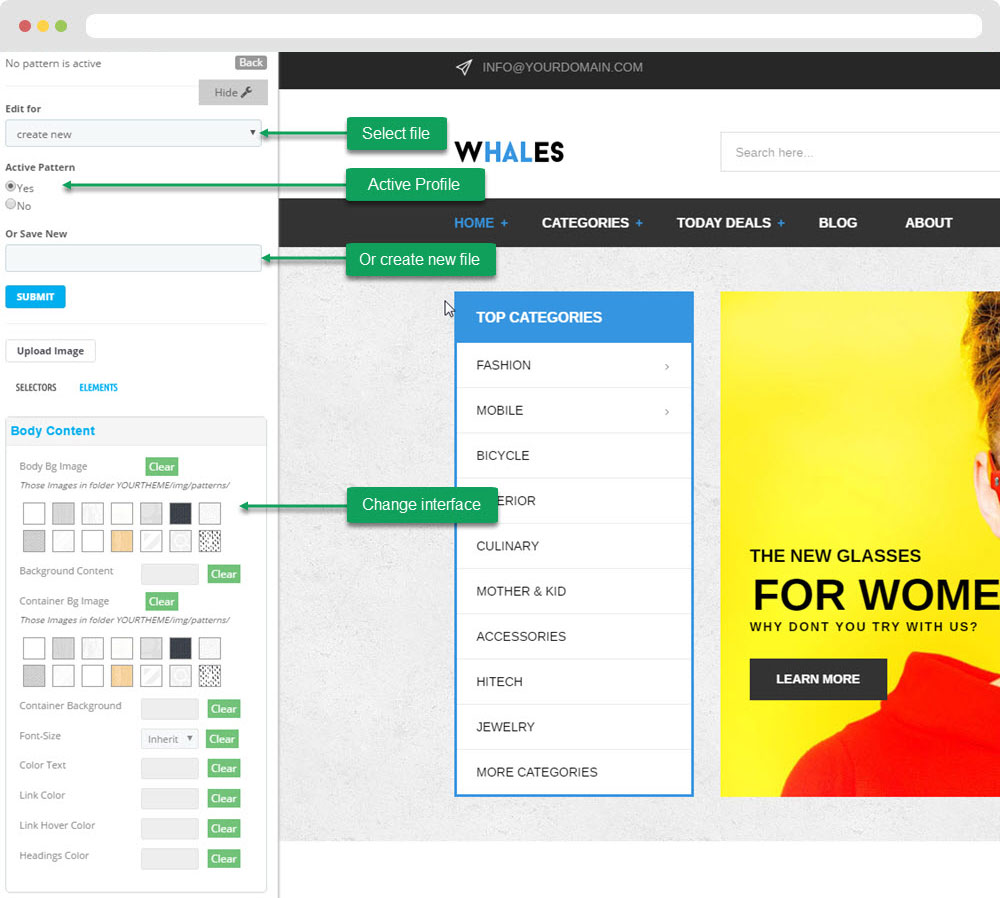
Layout Structure
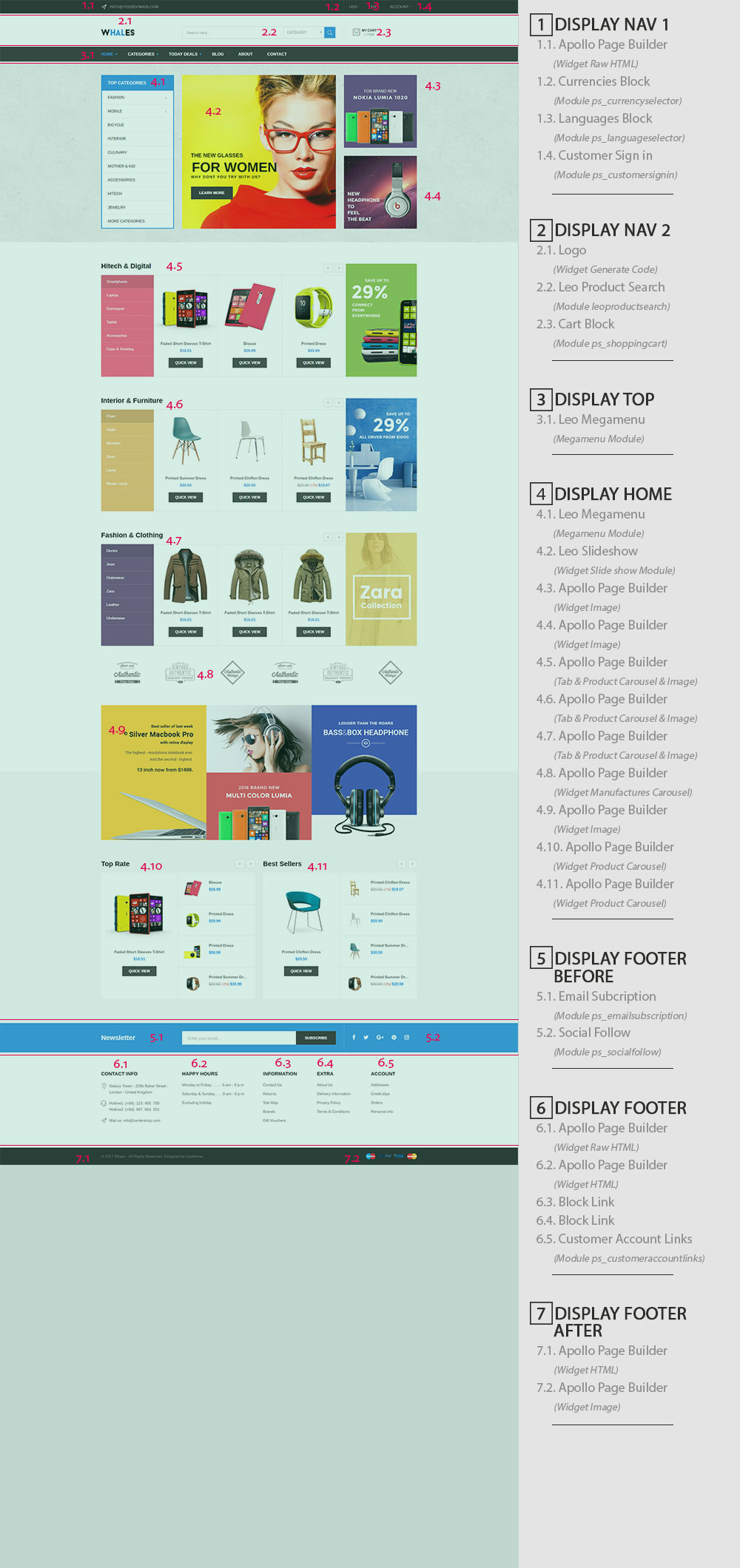
3. Display Top
Front End

- Configure Apollo Page Builder ( Backend > Improve > Ap PageBuilder > Ap Profiles Manage > Select Shop 1 > View )

3.1 Leo Megamenu - Horizotal type ( Backend > Improve > Modules > Leo Megamenu Configuration )
- Front end
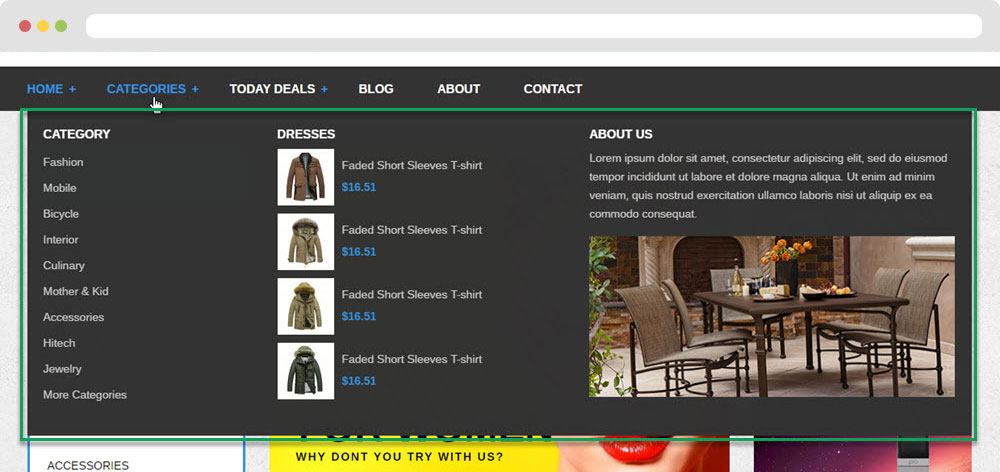
- Configure Leo Megamenu ( Backend > Improve > Modules > Leo Megamenu Configuration )
- You can read guide in link (Blog Guide)
4. DISPLAY HOME
Front End
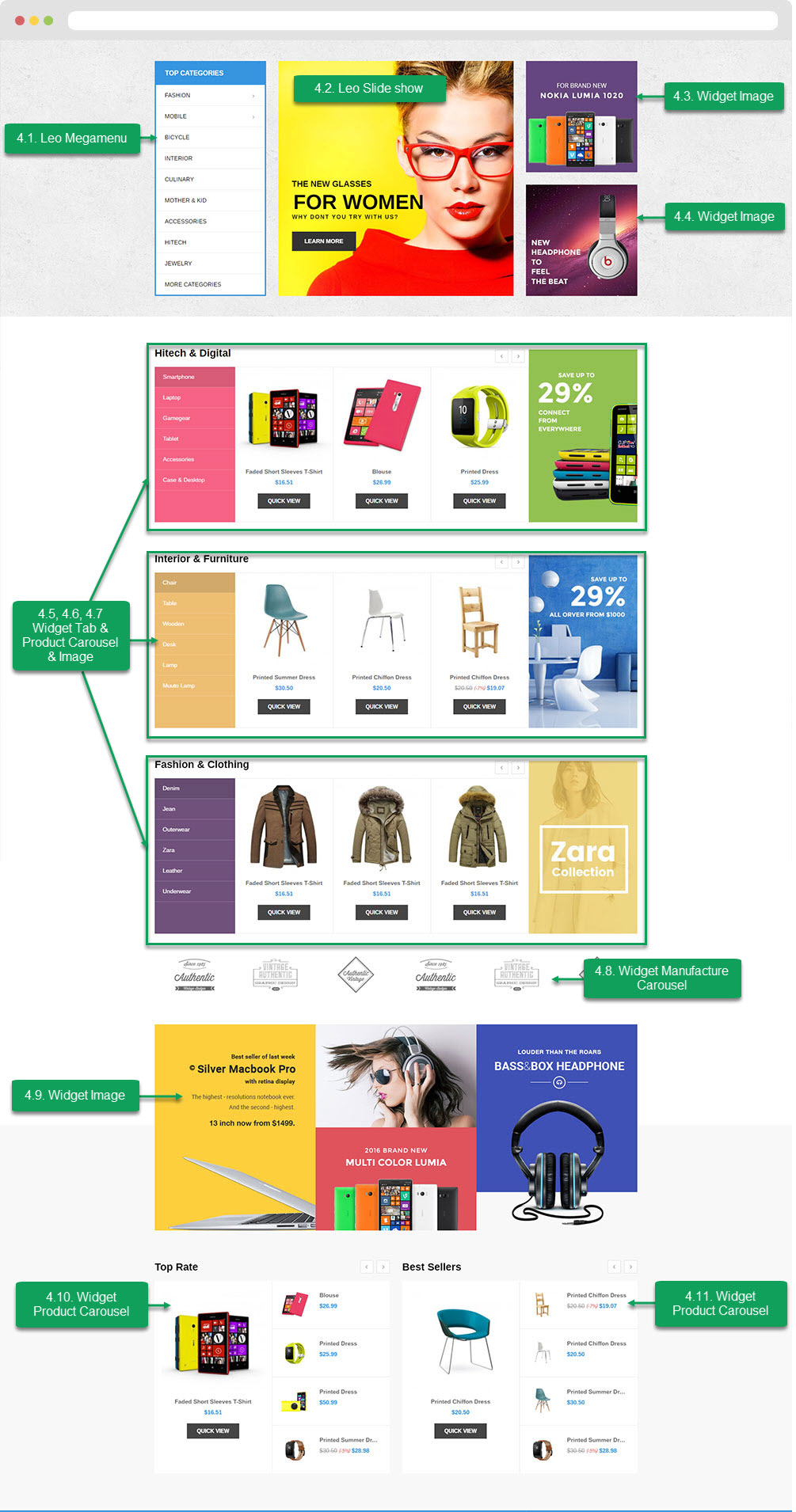
- Configure Apollo Page Builder ( Backend > Improve > Ap PageBuilder > Ap Profiles Manage > Select Shop 1 > View )
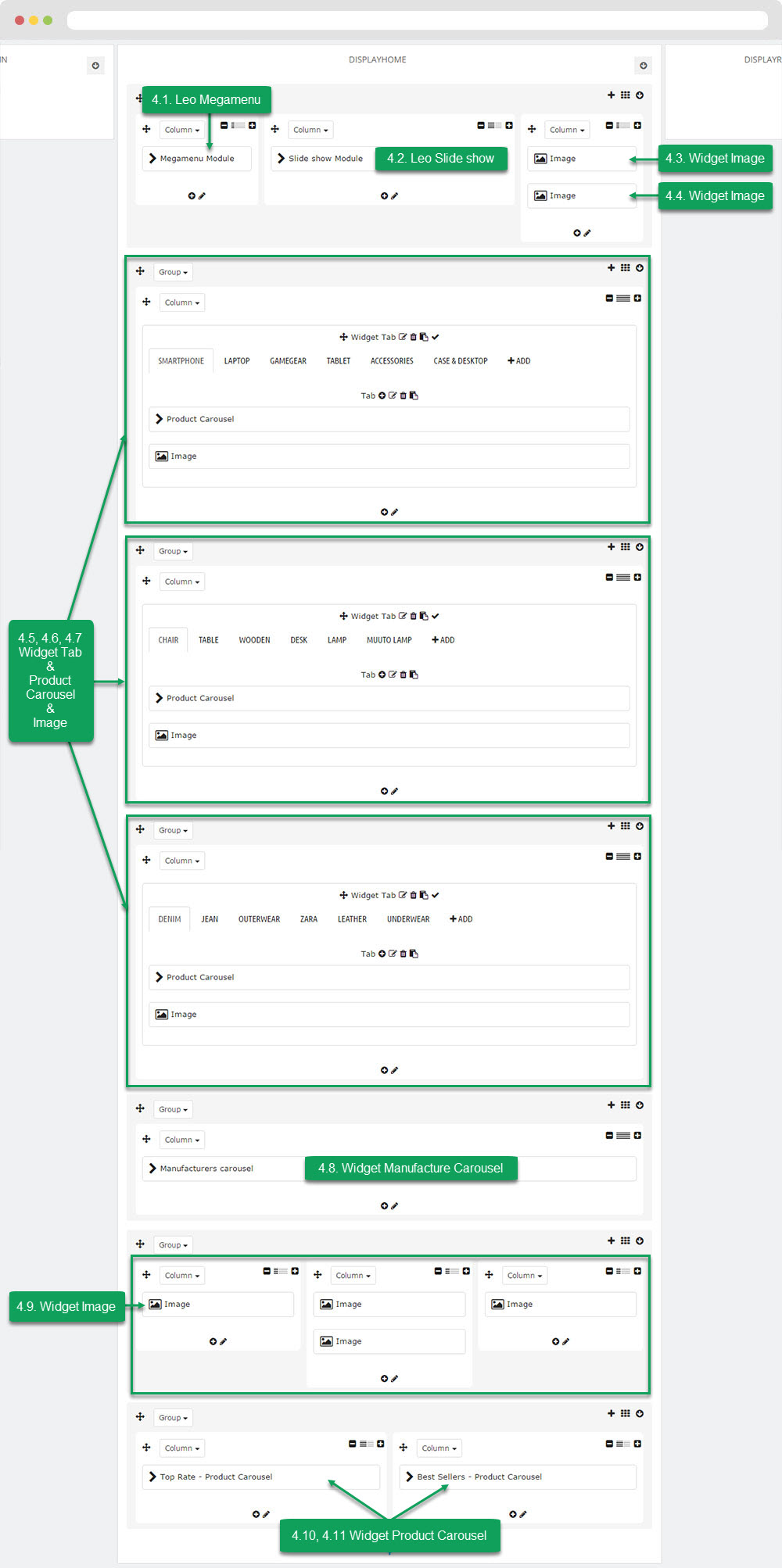
4.1 Leo Megamenu - Vertical type ( Backend > Improve > Modules > Leo Megamenu Configuration )
- Front end
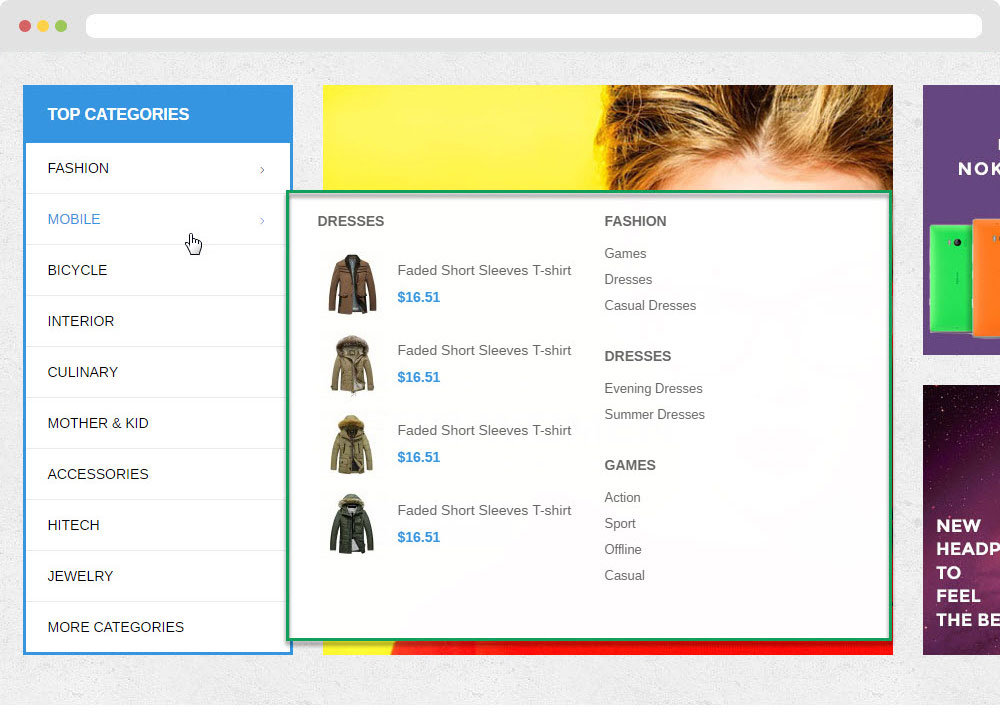
- Configure Leo Megamenu ( Backend > Improve > Modules > Leo Megamenu Configuration )
- You can read guide in link (Blog Guide)
4.2 Configure Leo SlideShow
- Configure Leo Slideshow for your homepage ( Backend > Improve > Module > Leo Slideshow )
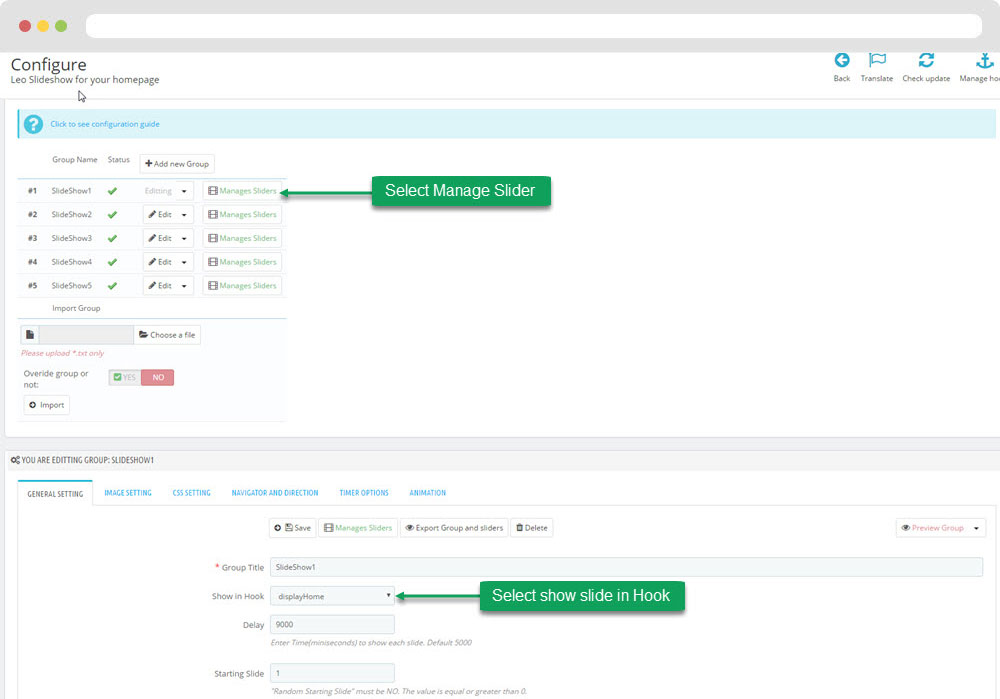
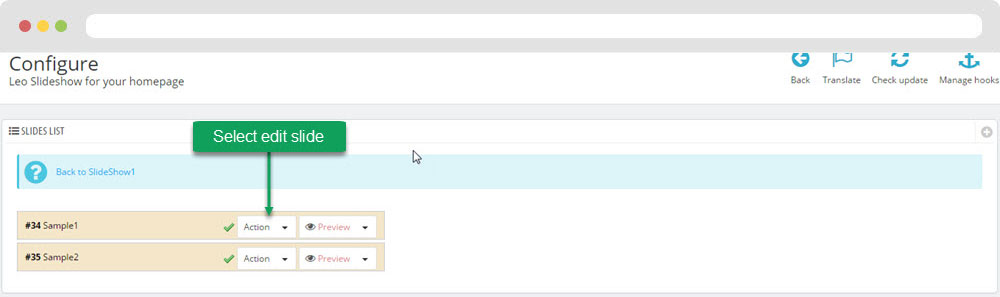
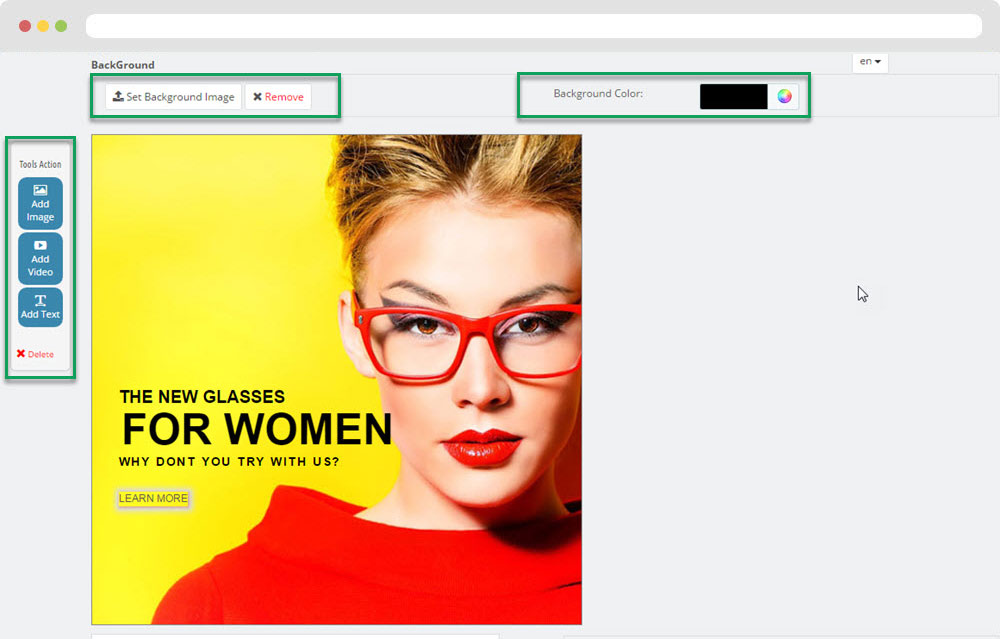
- You can read guide in link (Blog Guide)
4.3 Widget Image
- Edit Widget Image
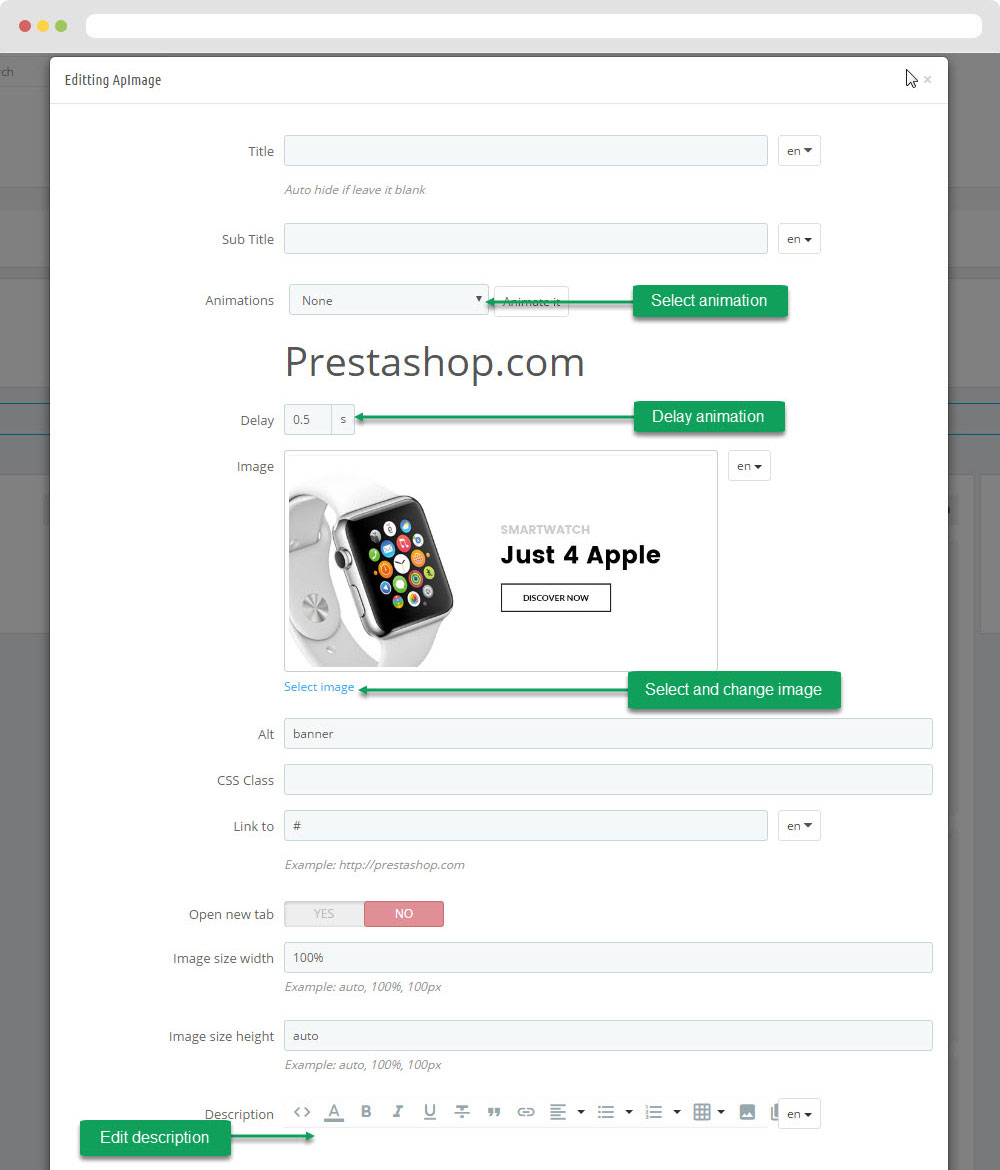
- Select change Image
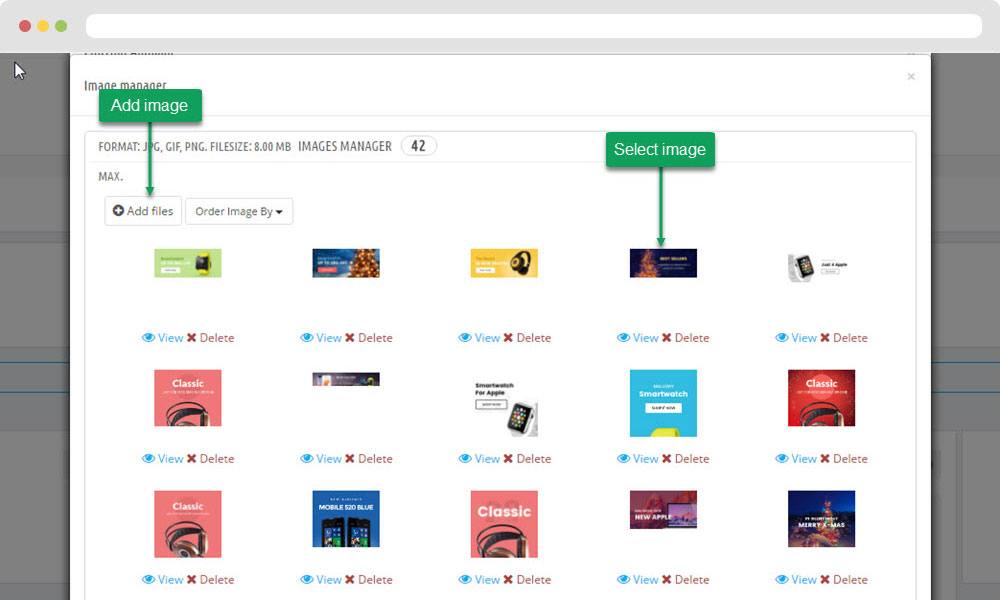
4.4 Widget Image ( Configure Widget Image follow link )
4.5 Widget Tabs & Product Carousel & Image
Front end
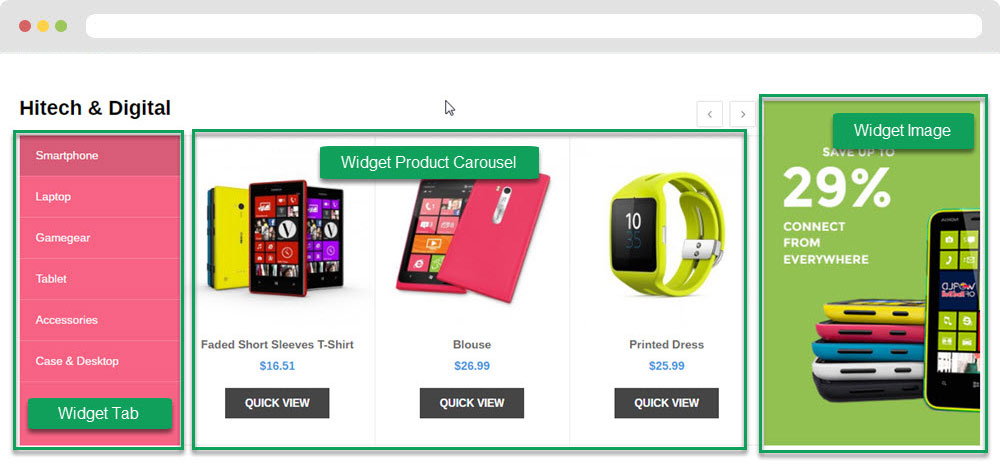
+ Edit Widget Tab:
- Edit Ap Tab
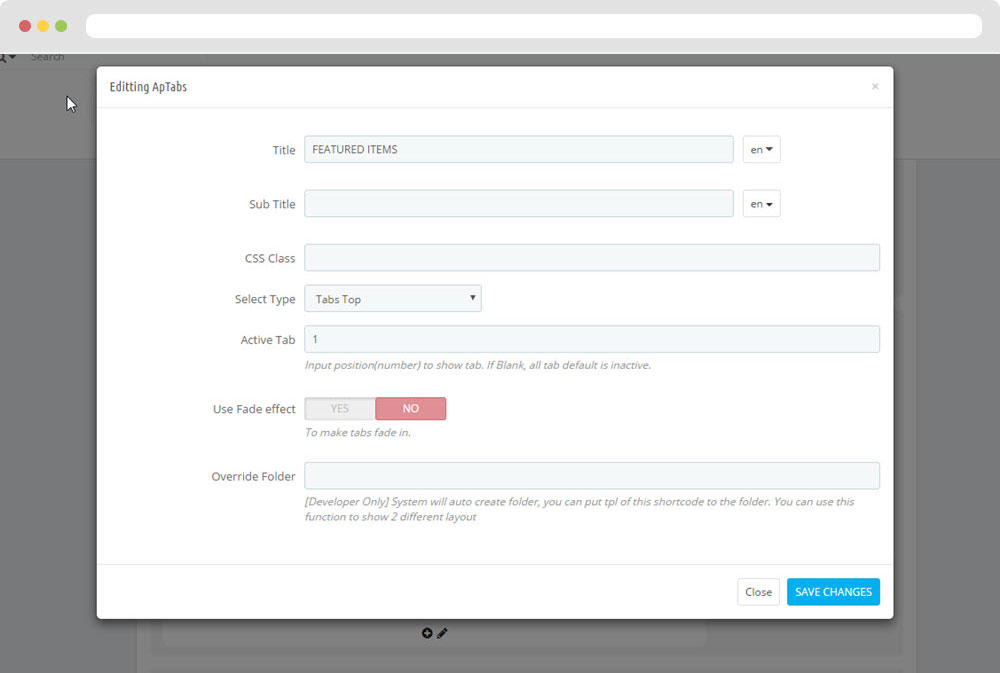
- Edit Sub Tab
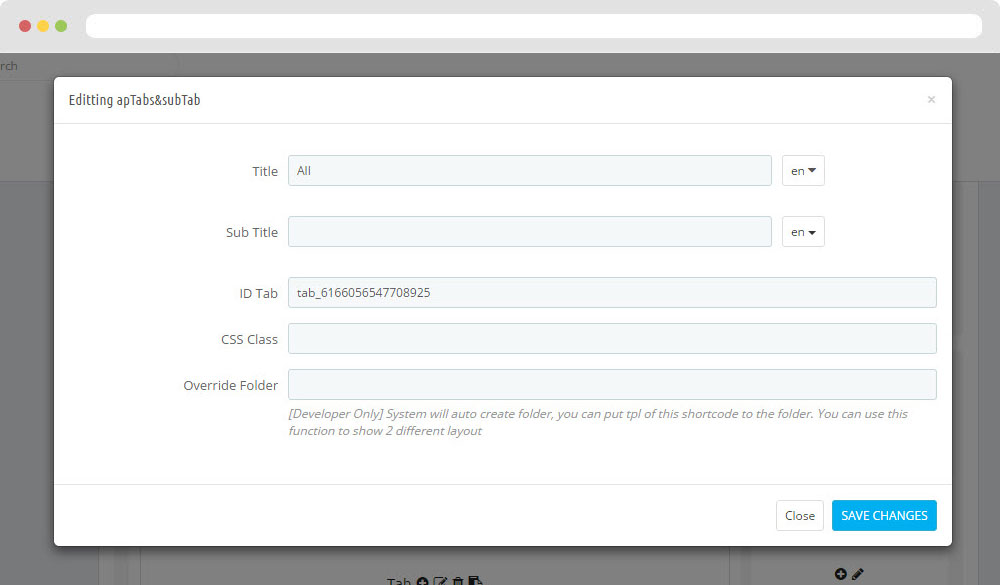
+ Edit Widget Product Carousel
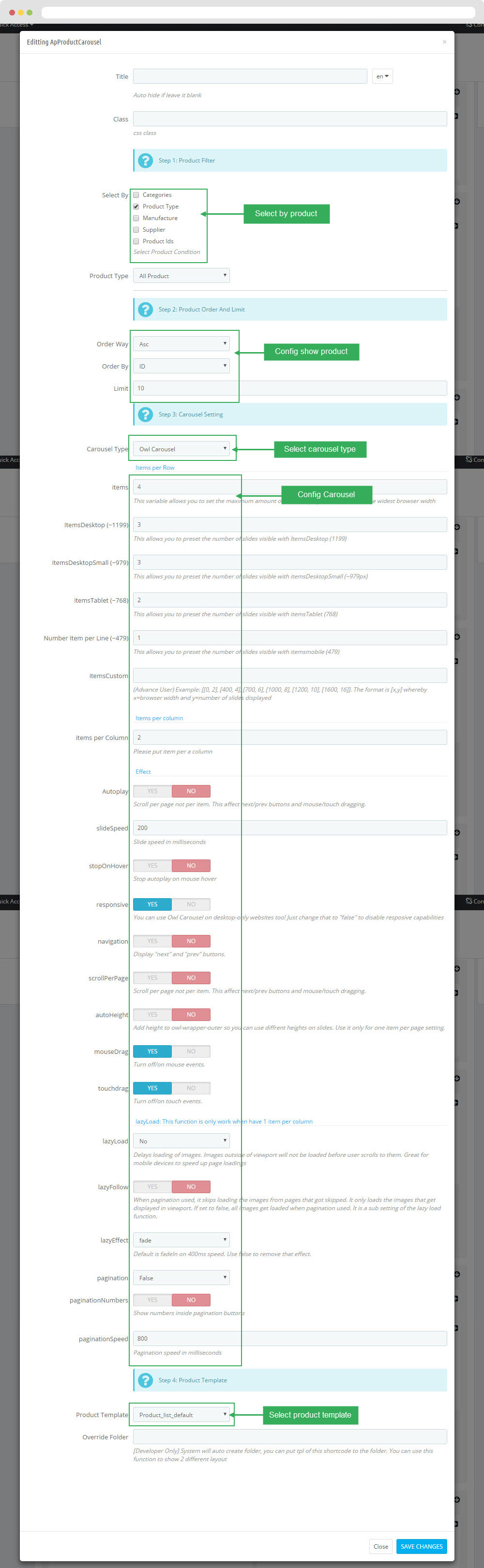
4.6 Widget Tabs & Product Carousel & Image ( follow link )
4.7 Widget Tabs & Product Carousel & Image ( follow link )
4.8 Widget Manufactures Carousel
+ Edit Widget Manufactures Carousel
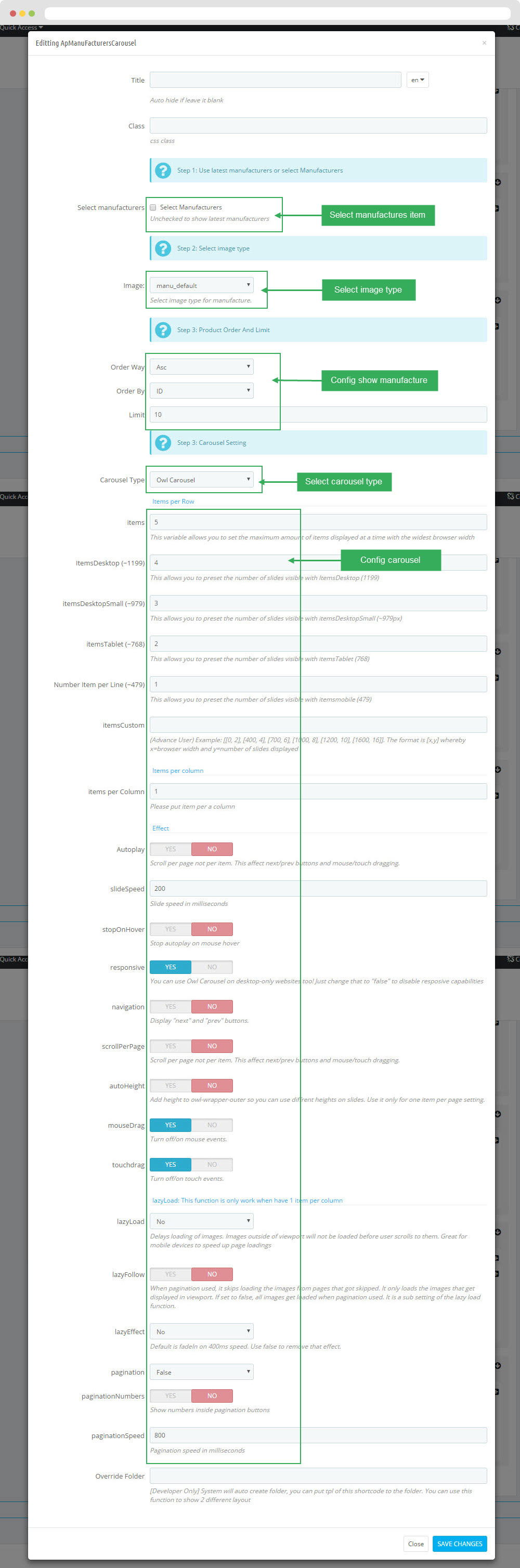
4.9 Widget Image ( Configure Widget Image follow link )
4.10 Widget Product Carousel
+ Edit Widget Product Carousel ( Configure Widget Image follow link )
4.11 Widget Product Carousel
+ Edit Widget Product Carousel ( Configure Widget Image follow link )
6. Tool bar
- Front End
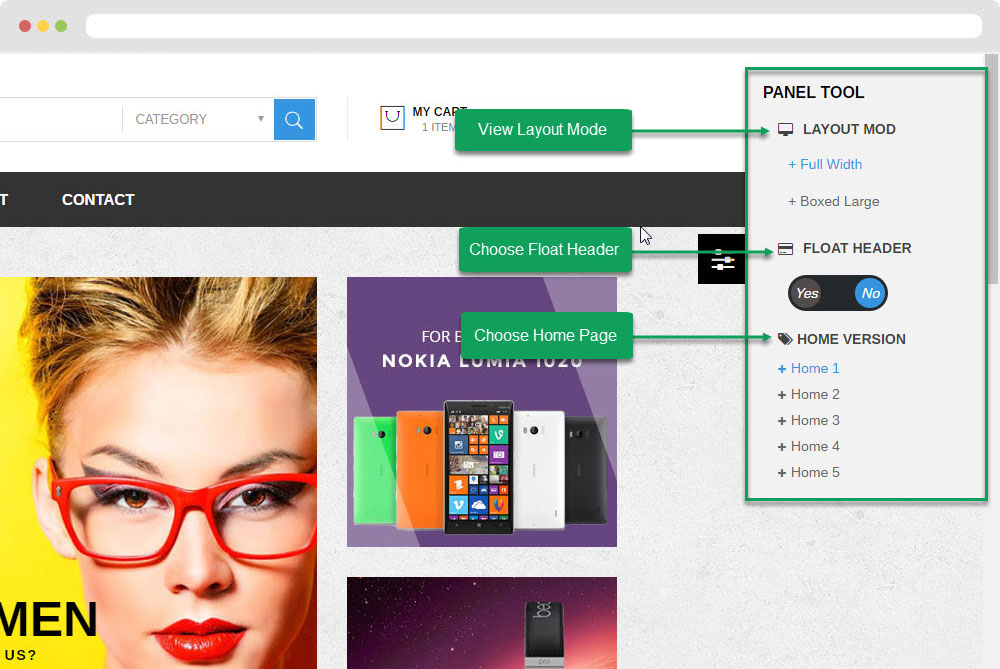
- Configure Tool bar ( Backend > Improve > ApPageBuilder > Ap Theme Configuration )
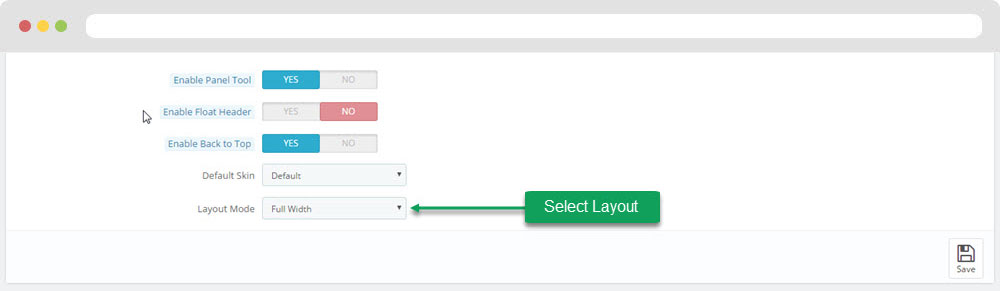
Ap PageBuilder
You can read guide in link (Blog Guide)
1. Profile Manage (Backend > Improve > ApPageBuilder > Ap Profile Manage)
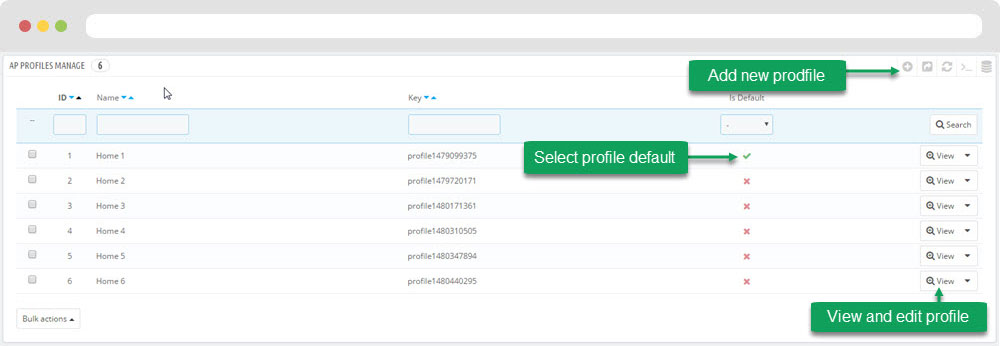
1.1 View and Edit Profile
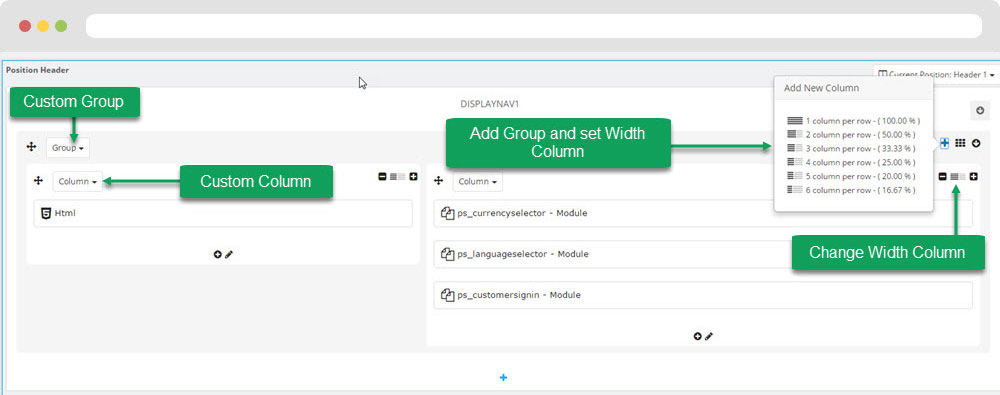
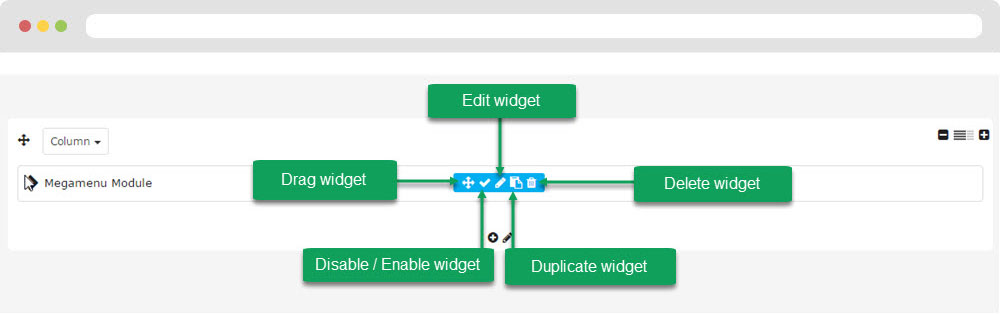
2. Custom Ajax
Configure Custom Ajax ( Backend > Improve > ApPageBuilder > Ap Module Configuration > Ajax Setting )
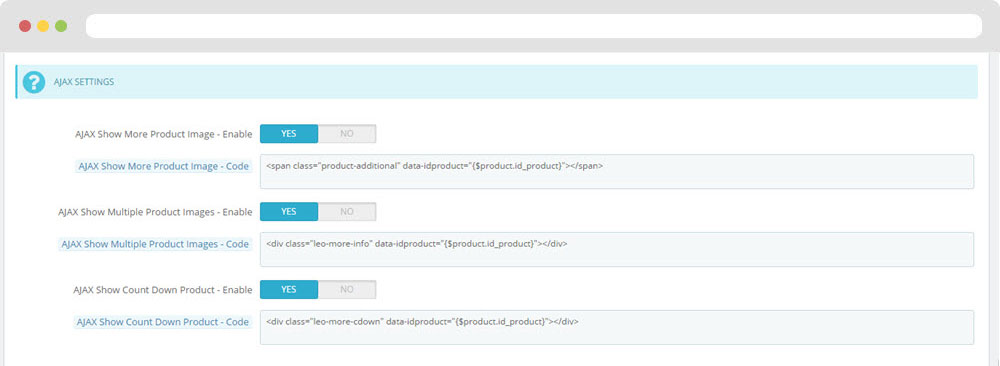
Manager Profile for shop 2
- Layout struct Front end
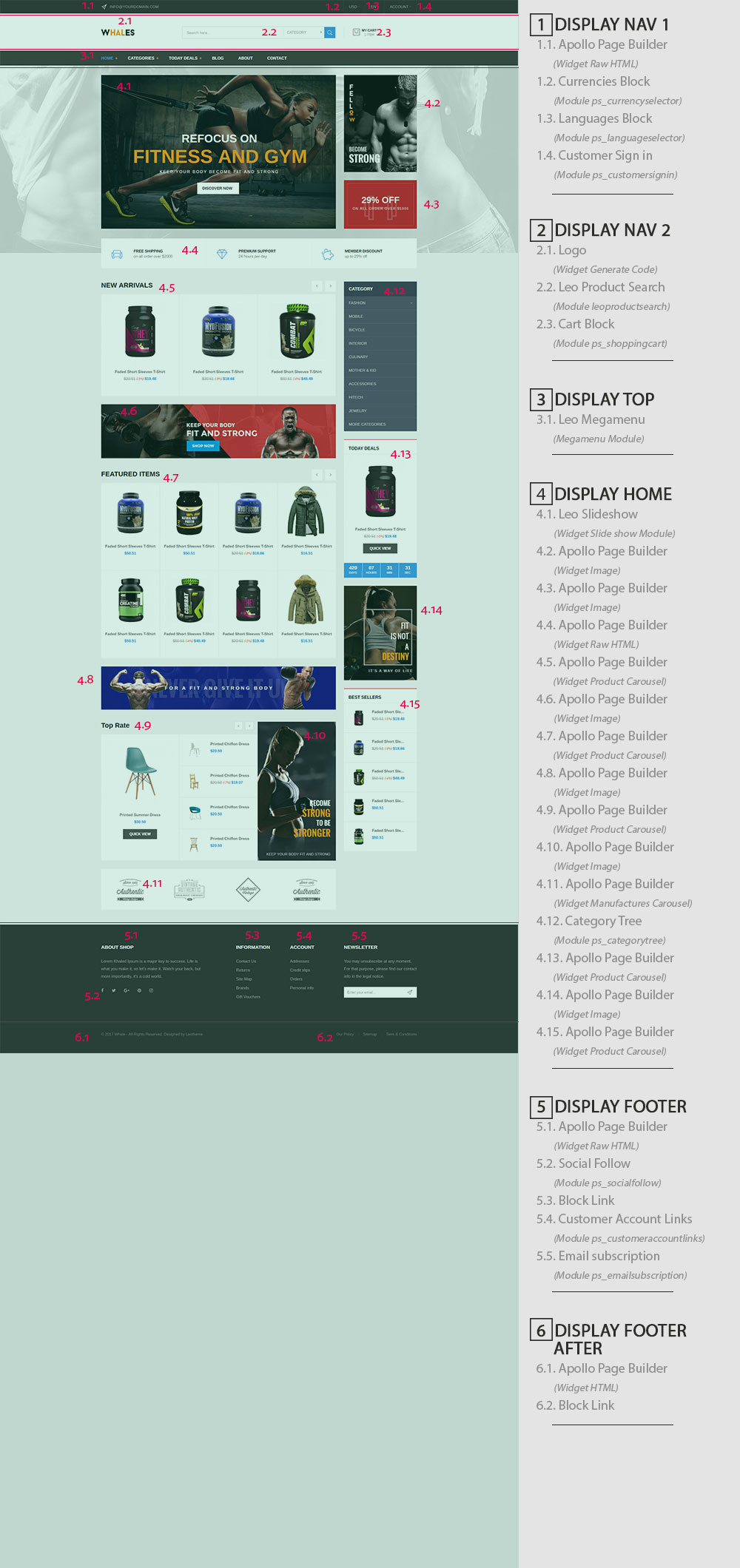
- Configure Profile shop 2 ( Backend > Improve > Ap PageBuilder > Ap Profiles Manage > Select Shop 2 > View )
3. Display Top
Front End

- Configure Apollo Page Builder ( Backend > Improve > Ap PageBuilder > Ap Profiles Manage > Select Shop 2 > View )

3.1 Leo Megamenu - Horizotal type ( Configure Module Leo Megamenu follow link )
4. DISPLAY HOME
Front End
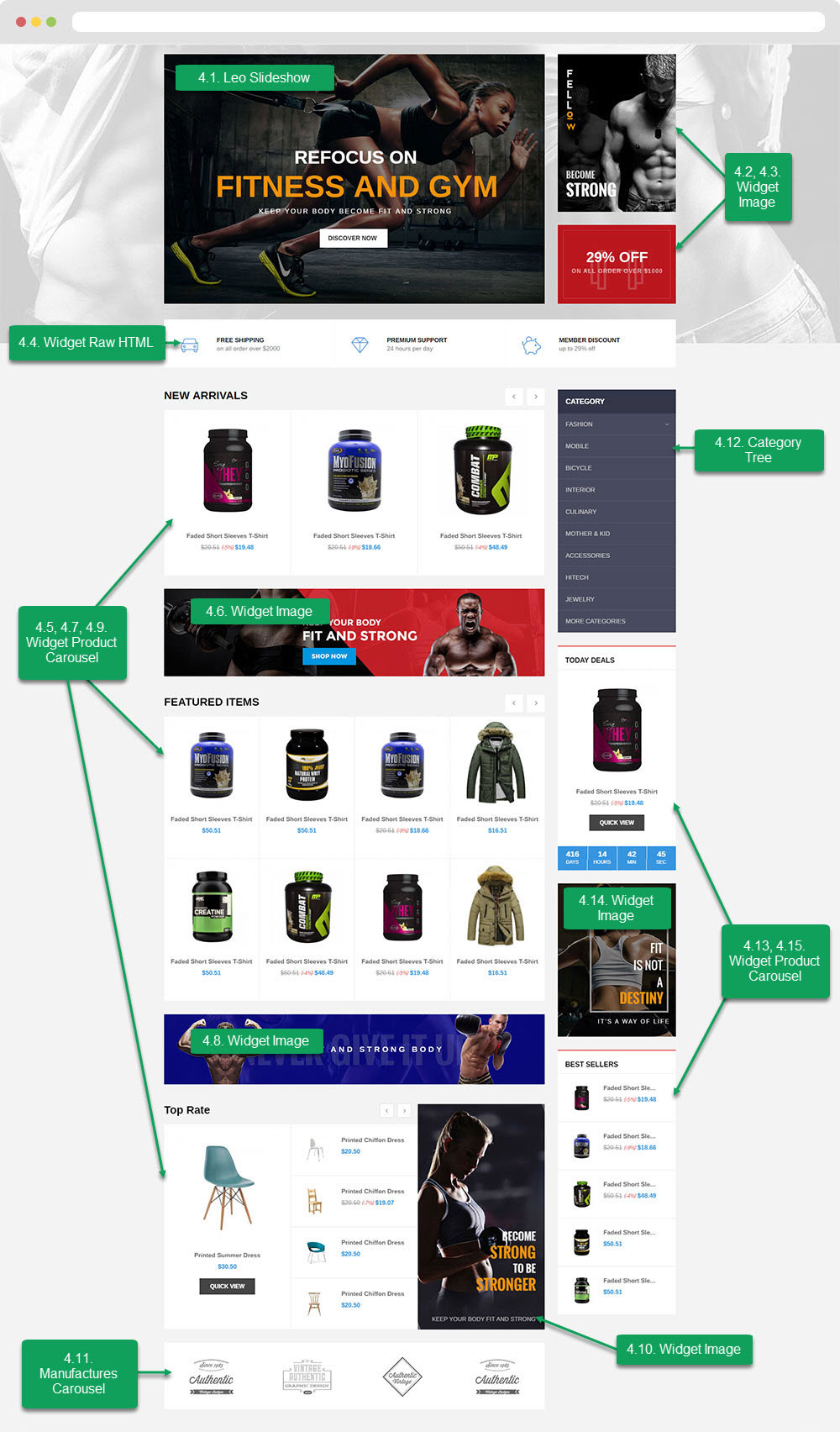
- Configure Apollo Page Builder ( Backend > Improve > Ap PageBuilder > Ap Profiles Manage > Select Shop 2 > View )
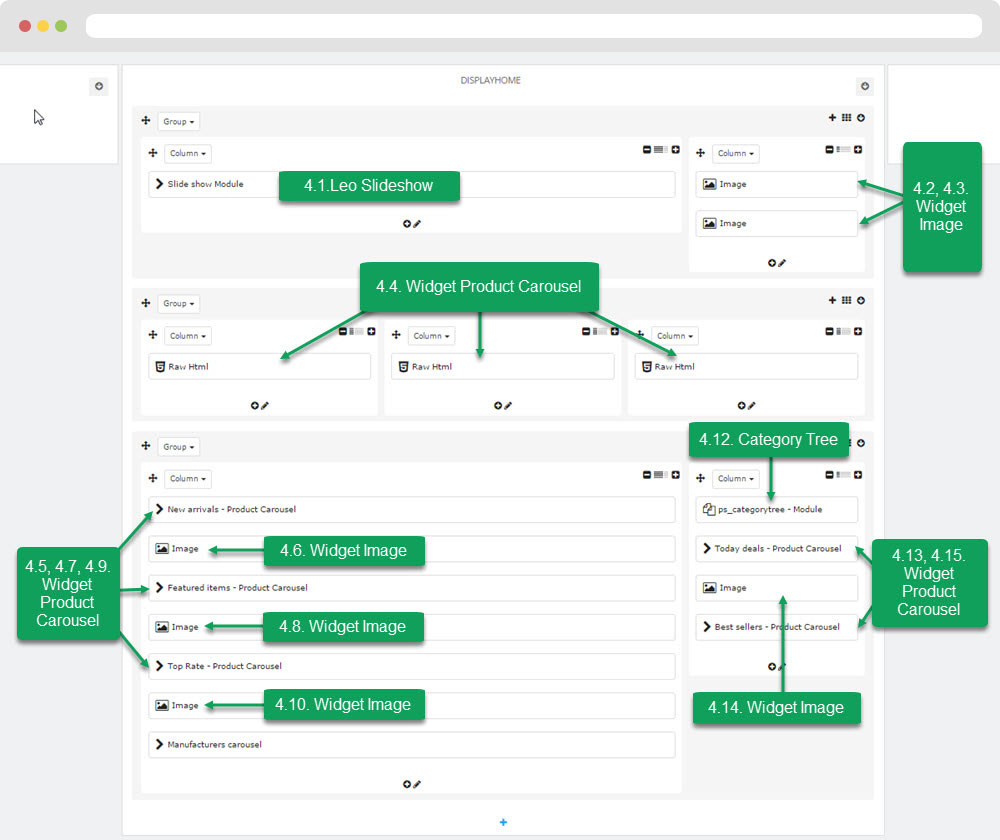
4.1 Configure Leo SlideShow ( Configure Module Leo SlideShow follow link )
4.2 Widget Image ( Configure Widget Image follow link )
4.3 Widget Image ( Configure Widget Image follow link )
4.4 Widget Raw HTML ( Configure Widget Raw HTML follow link )
4.5 Widget Product Carousel
+ Edit Widget Product Carousel ( Configure Widget Image follow link )
4.6 Widget Image ( Configure Widget Image follow link )
4.7 Widget Product Carousel
+ Edit Widget Product Carousel ( Configure Widget Image follow link )
4.8 Widget Image ( Configure Widget Image follow link )
4.9 Widget Product Carousel
+ Edit Widget Product Carousel ( Configure Widget Image follow link )
4.10 Widget Image ( Configure Widget Image follow link )
4.11 Widget Manufactures Carousel ( Configure Manufactures Carousel follow link )
4.12 Module Category Tree
Configure Cart block ( Backend > Improve > Modules > Modules & Services > Category tree links )
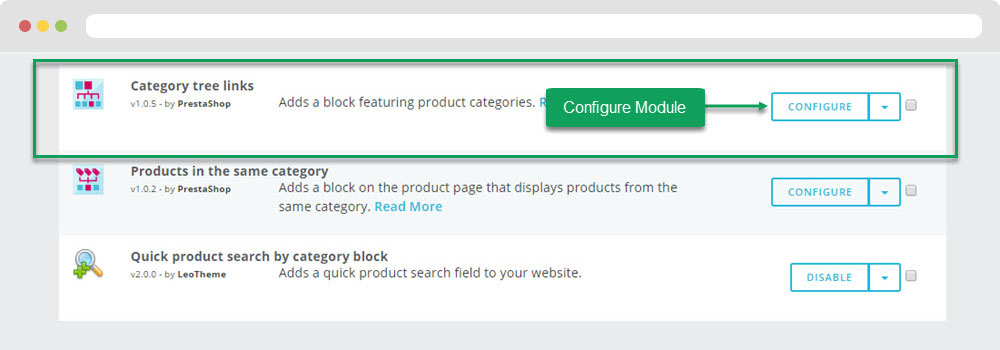
+ You can edit "ps_categorytree.tpl" at: \themes\THEME_NAME\modules\ps_categorytree\views\templates\hook\ps_categorytree.tpl
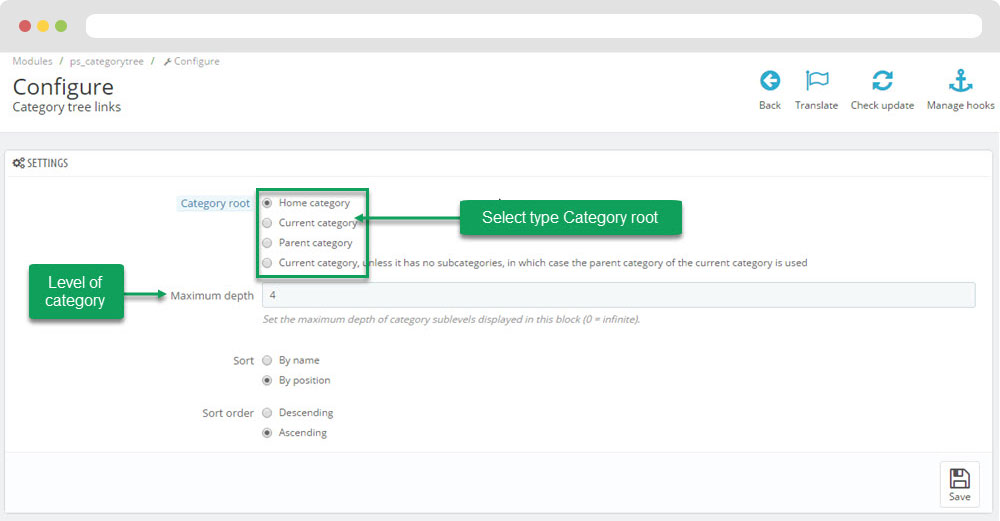
4.13 Widget Product Carousel
+ Edit Widget Product Carousel ( Configure Widget Image follow link )
4.14 Widget Image ( Configure Widget Image follow link )
4.15 Widget Product Carousel
+ Edit Widget Product Carousel ( Configure Widget Image follow link )
Manager Profile for shop 3
- Layout struct Front end
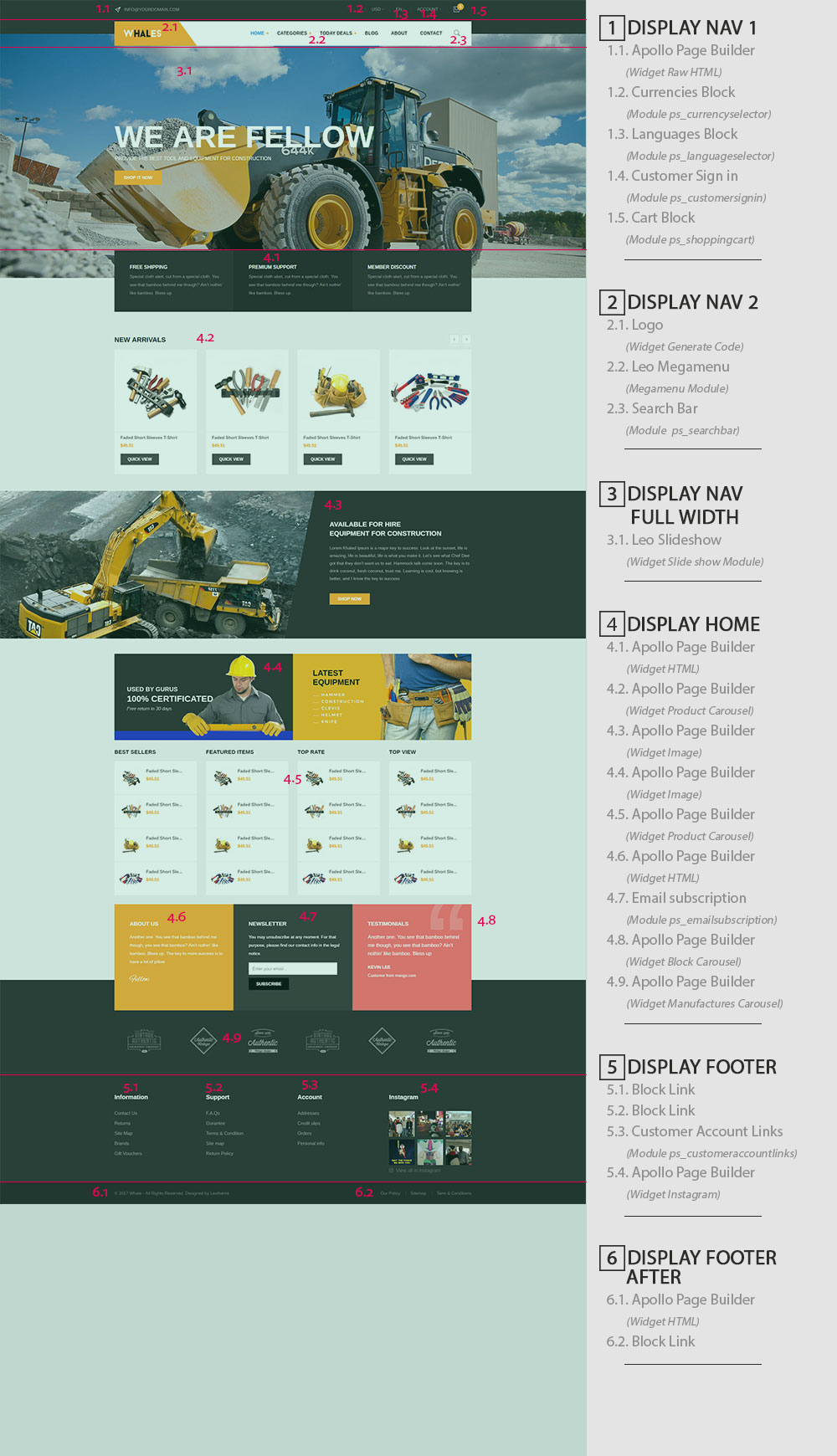
- Configure Profile shop 3 ( Backend > Improve > Ap PageBuilder > Ap Profiles Manage > Select Shop 3 > View )
4. DISPLAY HOME
Front End
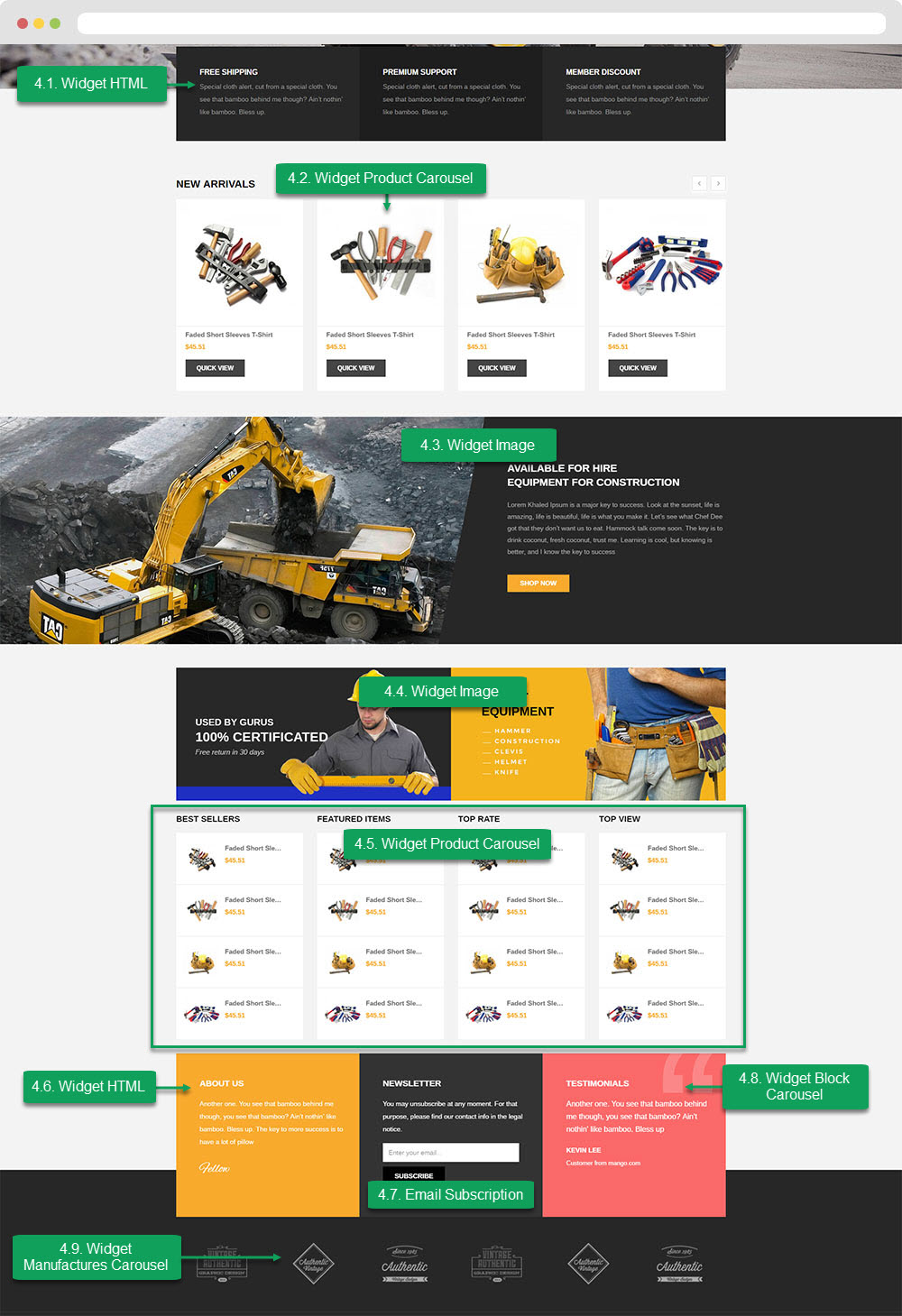
- Configure Apollo Page Builder ( Backend > Improve > Ap PageBuilder > Ap Profiles Manage > Select Shop 3 > View )
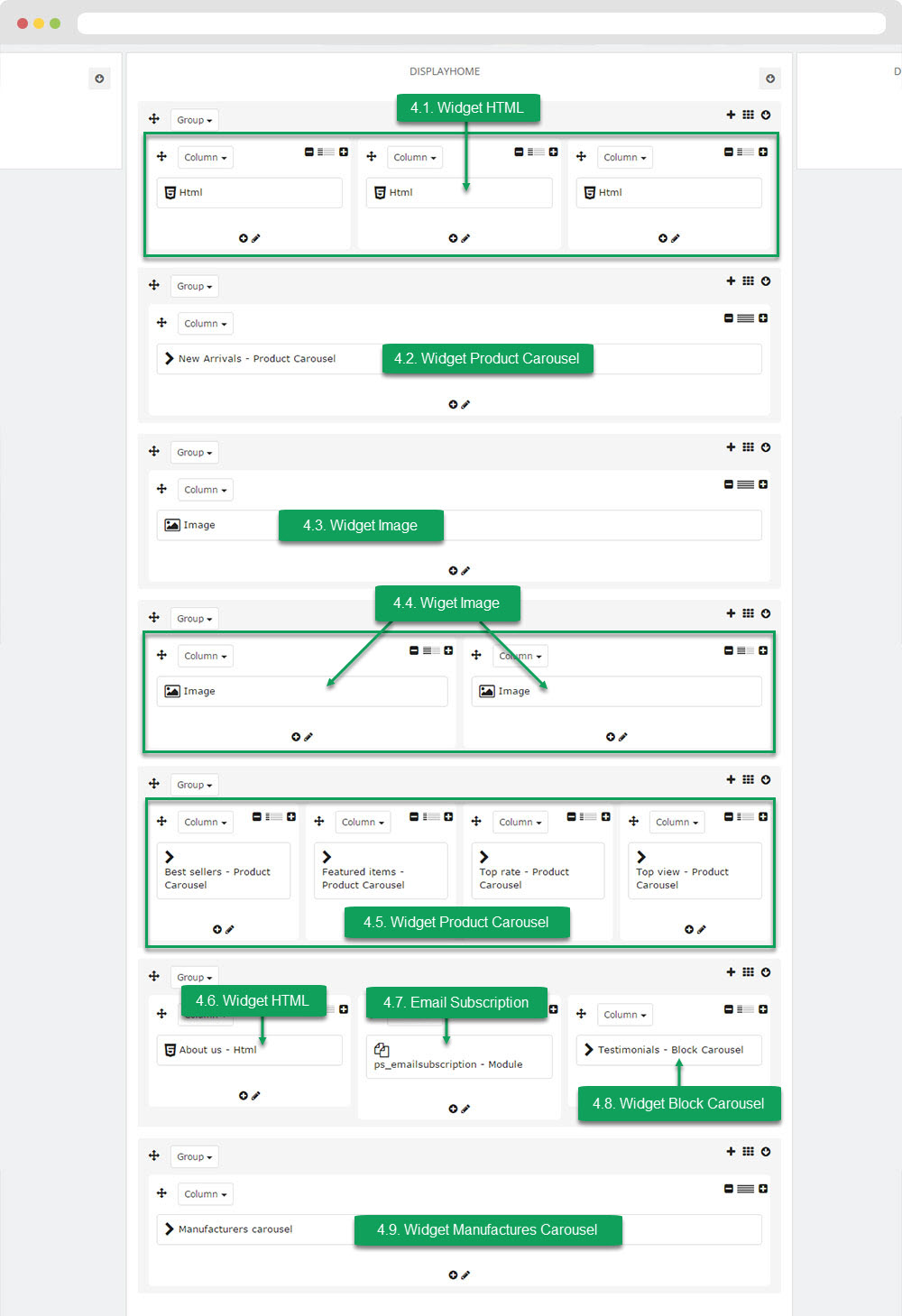
4.1 Widget HTML ( Configure Widget HTML follow link )
4.2 Widget Product Carousel
+ Edit Widget Product Carousel ( Configure Widget Image follow link )
4.3 Widget Image ( Configure Widget Image follow link )
+ Edit Code HTML
<div class="html-banner"> <h4 class="title">available for hire <br />equipment for construction</h4> <p>Lorem Khaled Ipsum is a major key to success. Look at the sunset, life is amazing, life is beautiful, life is what you make it. Let’s see what Chef Dee got that they don’t want us to eat. Hammock talk come soon. The key is to drink coconut, fresh coconut, trust me. Learning is cool, but knowing is better, and I know the key to success</p> <p><a class="btn btn-shop" title="Shop now" href="http://prestashop.com">Shop now</a></p> </div>
4.4 Widget Image ( Configure Widget Image follow link )
4.5 Widget Product Carousel
+ Edit Widget Product Carousel ( Configure Widget Image follow link )
4.6 Widget HTML ( Configure Widget HTML follow link )
4.7 Module Email Subcription ( Configure Email Subcription follow link )
4.8 Widget Block Carousel
- Edit Widget Block Carousel
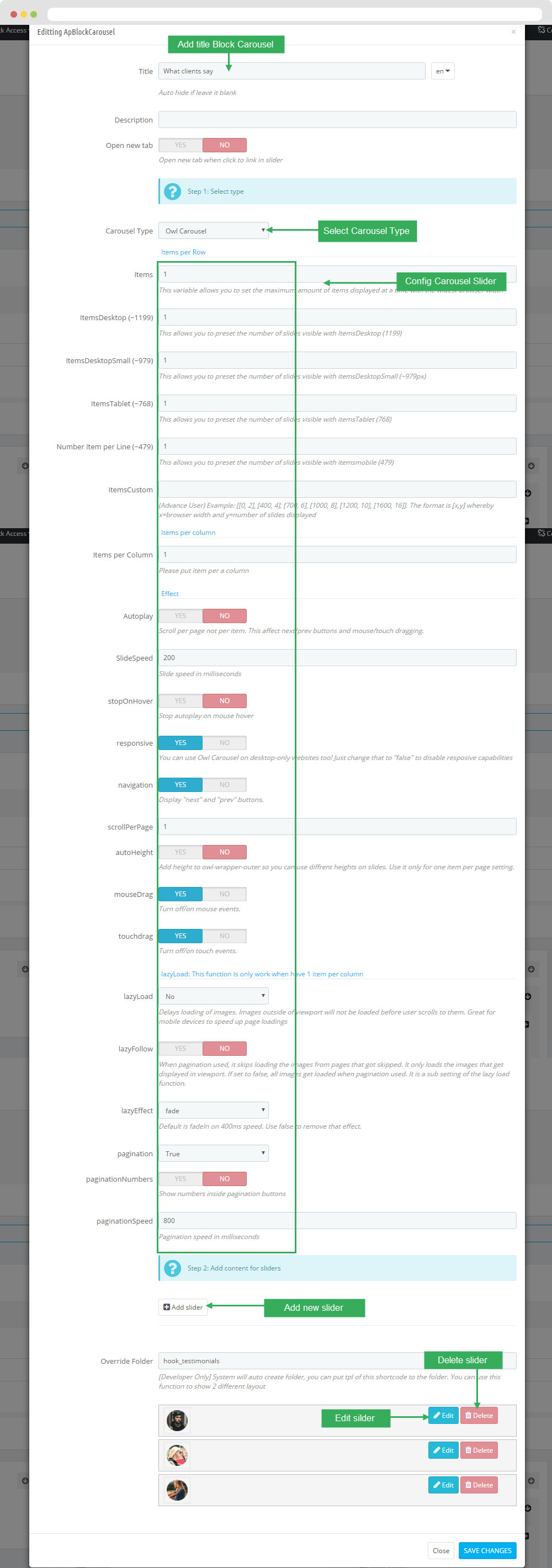
- Edit Description HTML Code
<p class="testi_des">Another one. You see that bamboo behind me though, you see that bamboo? Ain’t nothin’ like bamboo. Bless up</p> <div class="testi_author">kevin lee</div> <div class="testi_info">Customer from mango.com</div>
4.9 Widget Manufactures Carousel ( Configure Manufactures Carousel follow link )
Manager Profile for shop 4
- Layout struct Front end
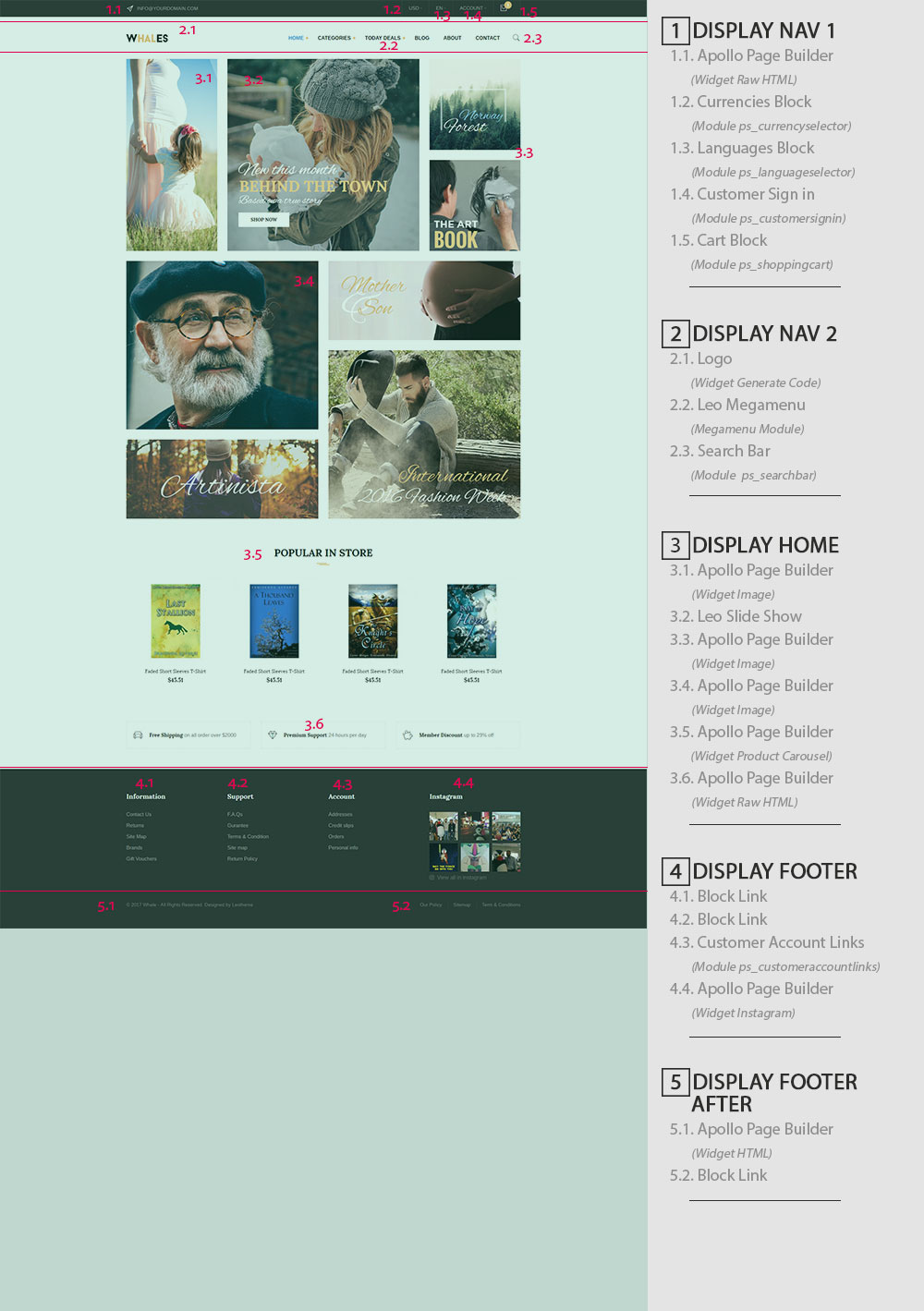
- Configure Profile shop 4 ( Backend > Improve > Ap PageBuilder > Ap Profiles Manage > Select Shop 4 > View )
3. DISPLAY HOME
Front End
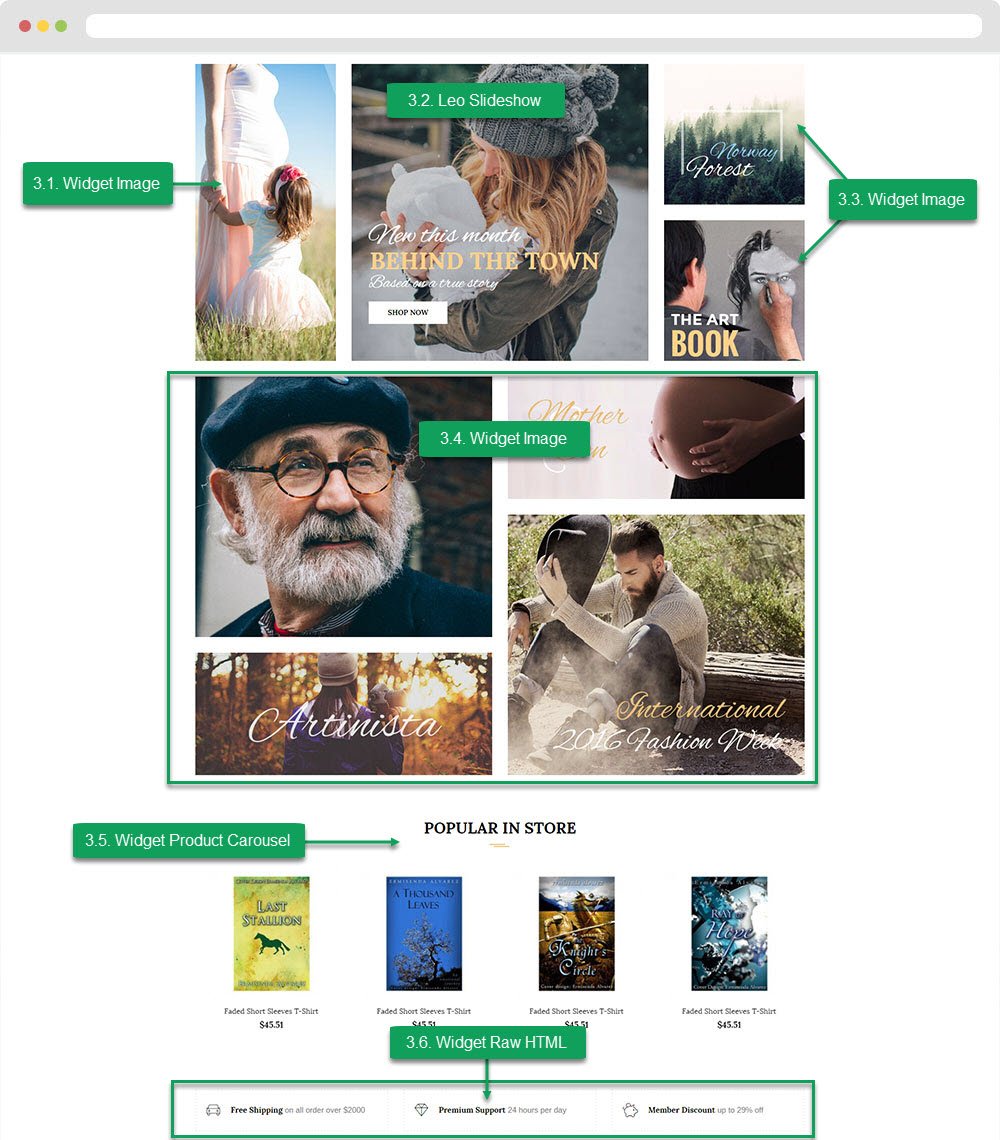
- Configure Apollo Page Builder ( Backend > Improve > Ap PageBuilder > Ap Profiles Manage > Select Shop 4 > View )
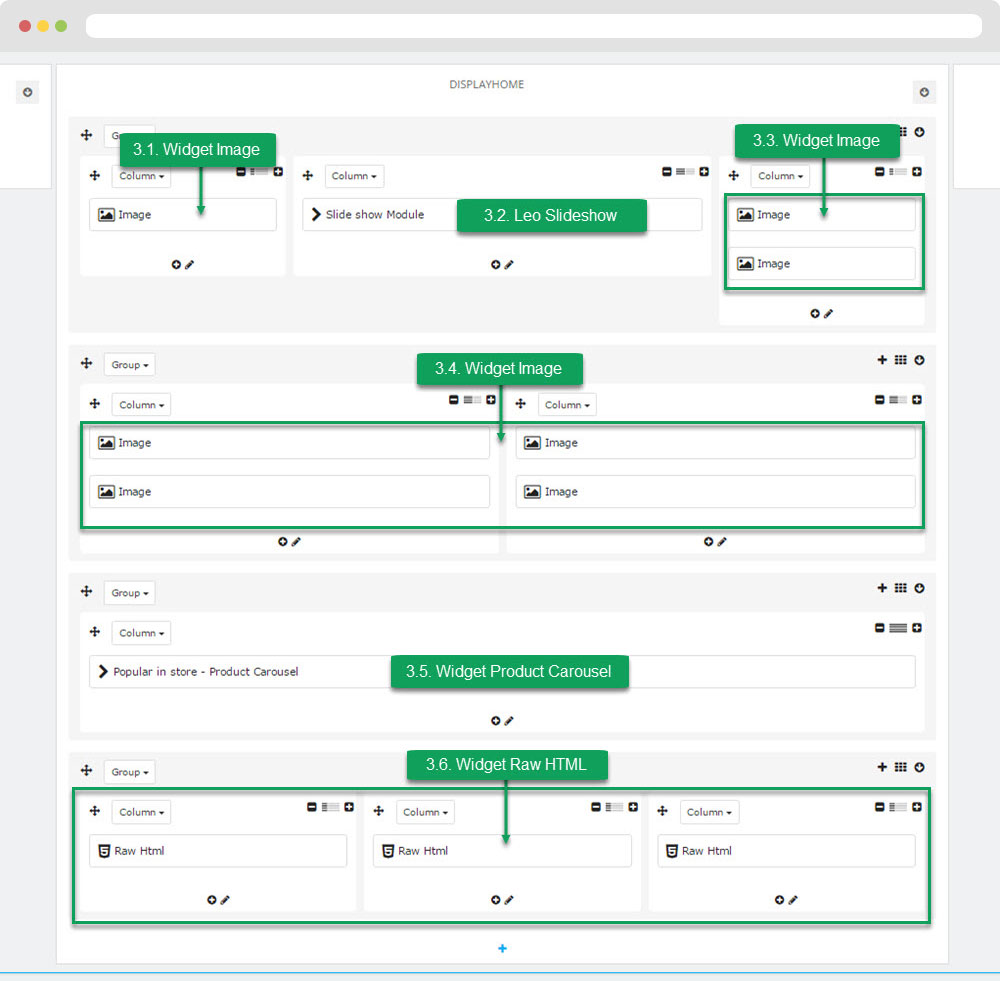
4.1 Widget Image ( Configure Widget Image follow link )
4.2 Configure Leo SlideShow ( Configure Module Leo SlideShow follow link )
4.3 Widget Image ( Configure Widget Image follow link )
4.4 Widget Image ( Configure Widget Image follow link )
4.5 Widget Product Carousel
+ Edit Widget Product Carousel ( Configure Widget Image follow link )
4.6 Widget Raw HTML ( Configure Widget Raw HTML follow link )
Manager Profile for shop 5
1. Layout struct Front end
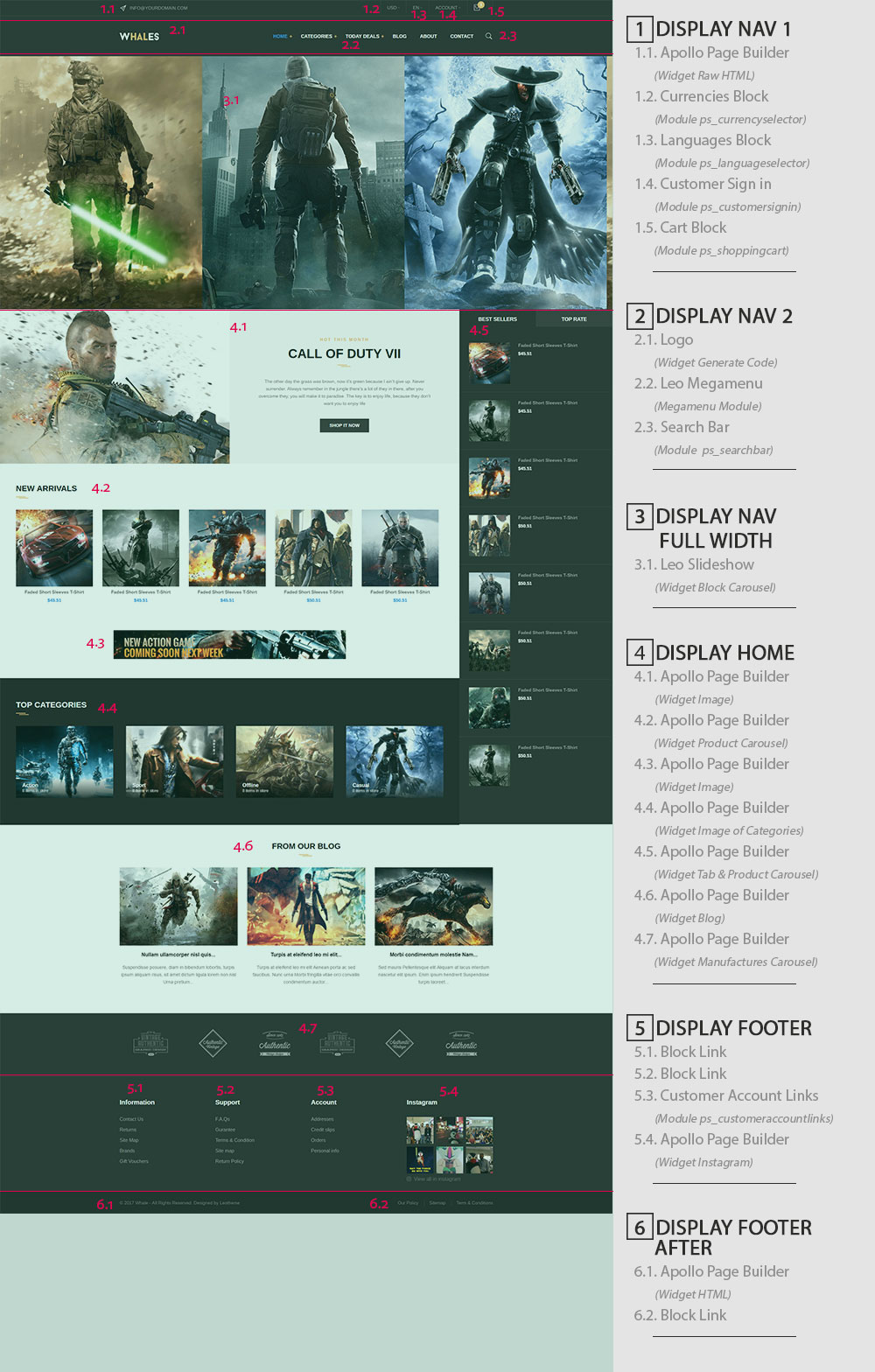
2. Configure Profile shop 5 ( Backend > Improve > Ap PageBuilder > Ap Profiles Manage > Select Shop 5 > View )
4. DISPLAY HOME
Front End
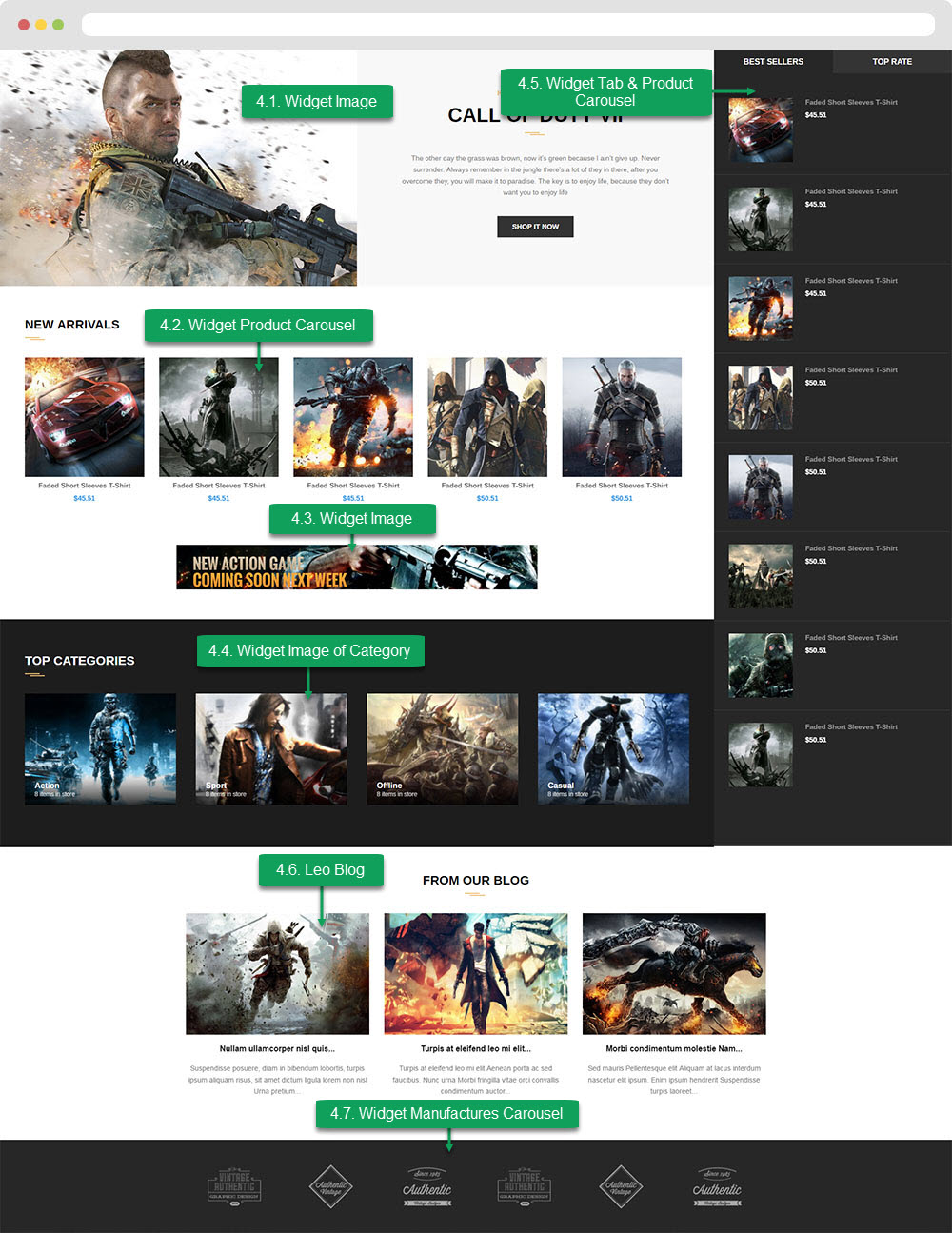
- Configure Apollo Page Builder ( Backend > Improve > Ap PageBuilder > Ap Profiles Manage > Select Shop 5 > View )
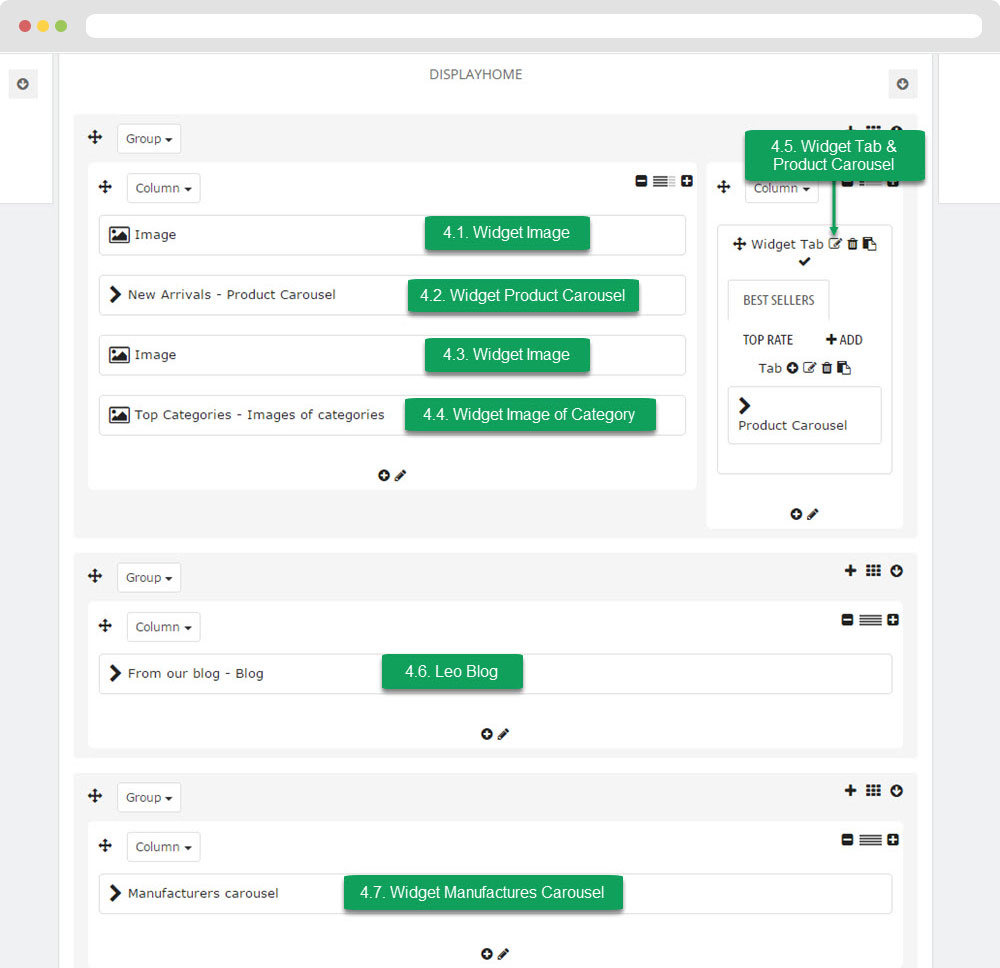
4.1 Widget Image ( Configure Widget Image follow link )
4.2 Widget Product Carousel
+ Edit Widget Product Carousel ( Configure Widget Image follow link )
4.3 Widget Image ( Configure Widget Image follow link )
4.4 Widget Image of Category
- Configure Widget Image of Category
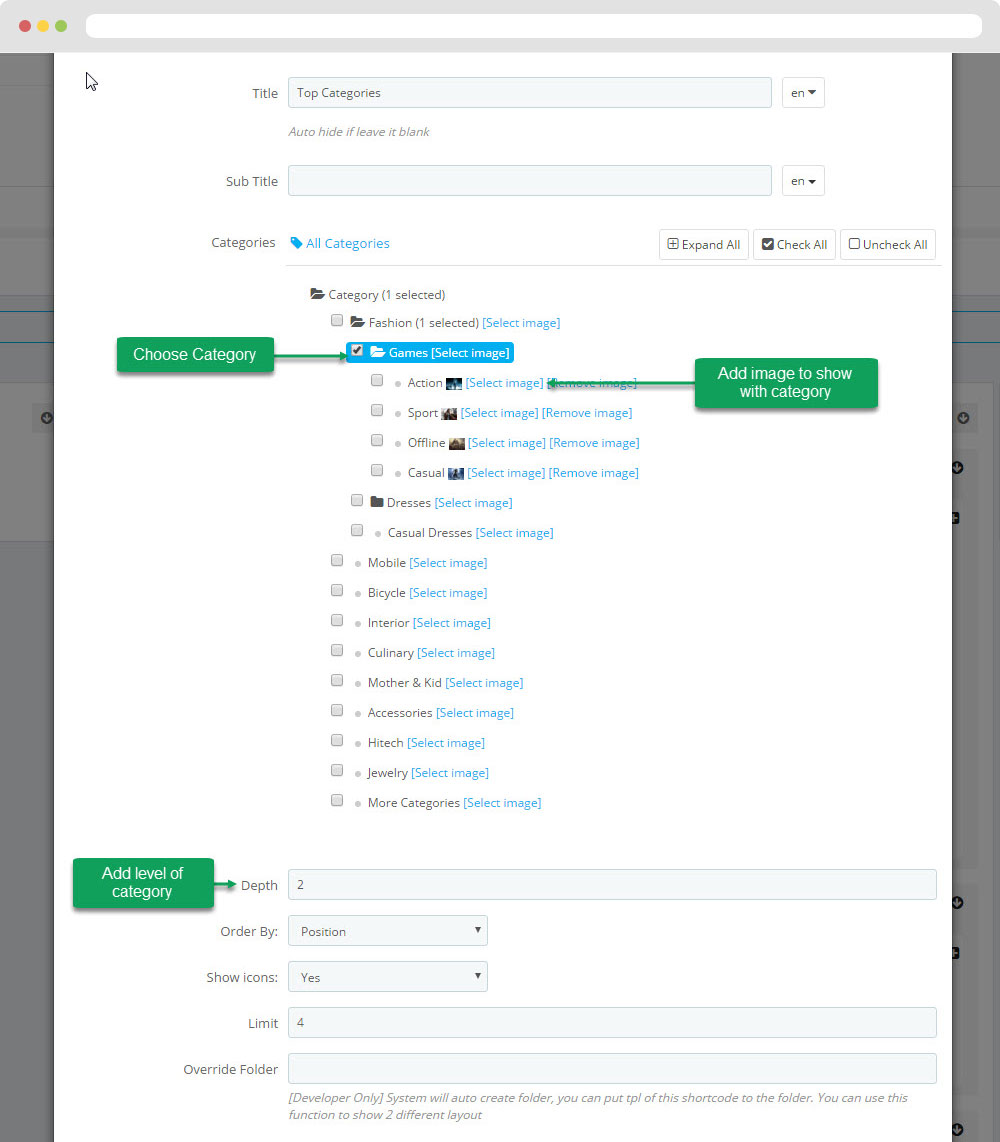
4.5 Widget Tab & Product Carousel
+ Edit Widget Product Carousel ( Configure Widget Image follow link )
4.6 Leo Blog
+ Edit Widget Blog
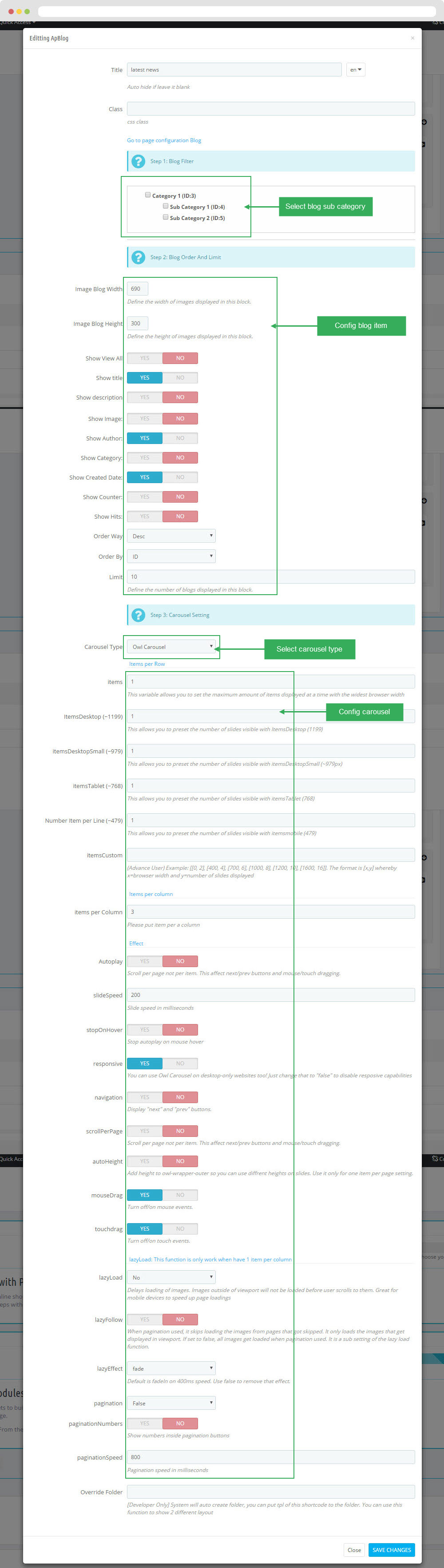
Translations
10. Theme translations (Backend > International > Translations)
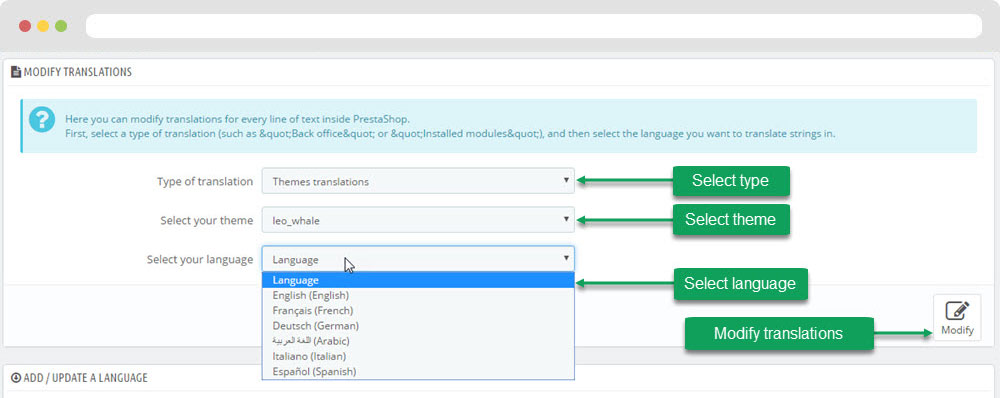
10.1. Installed modules translations(Backend > International > Translations)
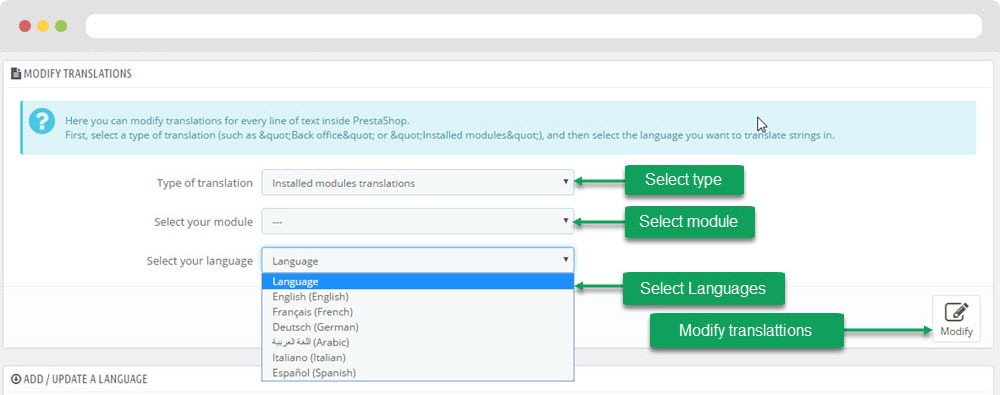
Information
Thank you for reading!
We hope you can create the best website with our themes.
Getting Support
If you are unable to find your answer here in our documentation, please go to our forum and post up a new topic with all the details we need. Please be sure to include your site URL as well or send us an email.
- Forum
- Ticket
- Contact us
- Email: leotheme@gmail.com
- Skype Support: trandinhnghiait
- YouTube
Our support scope
Our support covers configuration, building site as demo, trouble using any features, and bug fixes. We don't provide support for customizations or 3rd party extension.
Our support time
We try our best to monitor the email around the clock, however, this is not always possible due to different time zones. We will try to reply you as fast as we can.
Our working time is 8.00 AM - 5.30 PM, Monday to Friday (GMT+7). So if ask for help in the weekend, you may have to wait a little bit for support and please be patient.