Leo Laura
Leo Laura guide for prestashop 1.7
- Created : 06/12/2018
- Latest update: 06/12/2018
- By : Leotheme
- Email: [email protected]
THANK YOU FOR PURCHASING OUR THEME!
Here are some basics on installing, configuring and customizing the Leotheme.
BEFORE WE GOThe theme and the sample data is provided "as is". Customizing code and other design related issues can be done as freelance work on a $50-100 hourly rate only with Paypal and/or Skrill, if our team is available. If you are new to Prestashop, please understand I cannot fix your site for free. Leotheme would love to help everyone but We are really busy. I suggest reading documentation available online regarding using Prestashop, server requirements, etc.
If you like this theme please rate it.
Have a rest of your day
LeothemeTeam
Prestashop Guide
If you are new with prestashop. Please read prestashop guide first:
http://doc.prestashop.com/display/PS17/English+documentation
Install Quickstart Package
For each package you download from Leotheme, you will have: quickstart package, theme package, PSD. If you buil your shop from scrap, you can download quickstart file.
Steps of how to install QuickStart
- Download quickstart file
- Extract it in your host
- Install it is like prestashop default file
Note : all the steps are described in the video already.
Install Theme
If you have avail shop and install follow guide
Steps of how to install Prestashop theme
- Go to back-office and login, navigate to: Design > Theme & Logo > Add new theme
- In this step, you can install template follow 2 ways:
- Upload, file from your computer: Please find box: Import from your computer > Choose File > Click Next , If you see error when use this way, please use option 2
- Upload file to your folder in your live site via FTP client. Please upload the zip file of template to folder: ROOT/themes/theme.zip, refresh your browser, you will see zip file in dropdown list of box Import from FTP, Select template file and click next
- Next until Finish
Note: Please note that all the steps are described in the video already.
1. Install follow video guide
2. Install follow demo images
- Backend > Design > Theme & Logo > Add new theme

- You can import themes from your computer

+ If you see this error when the file is too big, you can follow my guide

- Also, you can put themes on the folder themes form FTP

- You can select a theme for the shop

-
Select template as default and config show left or right column in each page

- Create or edit image size and regenerate thumbnails in step 5
-
You can Reset to Theme default

5. Create or edit size image and Regenerate thumbnails
Backend > Design > Image Settings
+ Create or edit size image

+ Regenerate thumbnails

Apollo Page Builder
You can read guide in link (Blog Guide)
I. Backend > Ap PageBuilder > Ap Module Configuration

II. Backend > Ap PageBuilder > Ap Theme Configuration
-
General setting

-
Pages setting

-
Google Font

-
Font setting

-
Data sample

-
Right To Left

III. Backend > PageBuilder > Ap Live Theme Editor
Back end

IV. Backend > PageBuilder > Ap ShortCode Manage
Back end

V. Backend > PageBuilder > Ap Products Details Builder
Back end

Leo Feature
You can read guide in link (Blog Guide)
I. Backend > Leo Feature > Leo Feature Configuration
-
Ajax Cart

-
Product Review

-
Product Compare

-
Product Wishlist

II. Backend > Leo Feature > Product Review Management

Home 1

2. Display Top
- Front End

- Configure Apollo Page Builder ( Backend > Ap PageBuilder > Ap Profiles Manage --> Home 1 --> View)

2.1 Logo Generate code

2.1.1 Edit Widget Generate code

2.1.2 HTML Generate code
<div class="header_logo text-xs-center">
<a href="{$urls.base_url}">
<img class="logo img-fluid" src="{$shop.logo}" alt="{$shop.name}">
</a>
</div>
2.1.3 Change Logo
Backend > Preferences > Themes

2.2 Module Shopping cart
Configure Shopping cart( Backend > Modules > Modules & Services > Installed modules > Shopping cart)
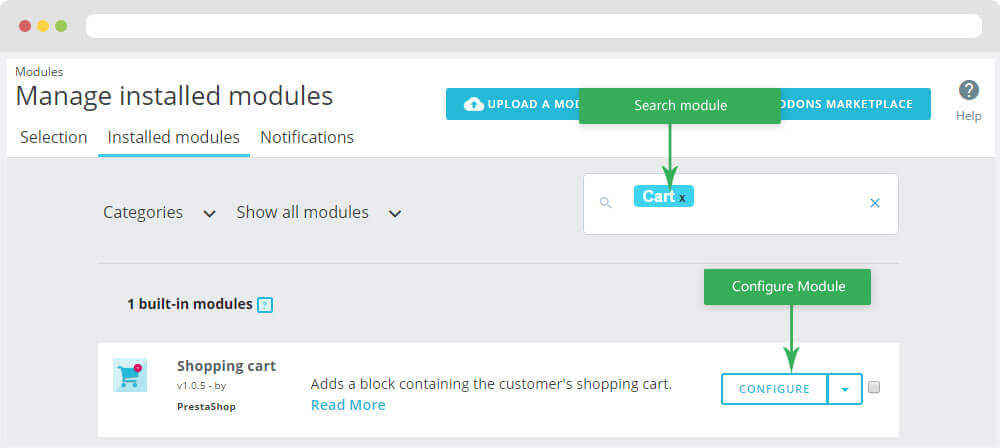
+ You can edit "ps_shoppingcart.tpl" at: \themes\THEME_NAME\modules\ps_shoppingcart\ps_shoppingcart.tpl
2.3 Module Search bar
Configure Search bar( Backend > Modules > Modules & Services > Installed modules > Search bar)

+ You can edit "ps_searchbar.tpl" at: \themes\THEME_NAME\modules\ps_searchbar\ps_searchbar.tpl
2.4 Leo Bootstrap Megamenu
- You can read guide in link (Blog Guide)
- Front end

- Configure Leo Bootstrap Megamenu(Backend > Modules > Modules & Services > Installed modules > Leo Bootstrap Megamenu)

+ Or you can configure this module follow link(Backend > Backend > Modules > Leo Megamenu Configuration)

- Back end
+ Edit Group

+ Edit Megamenu

+ Edit Widget

+ You can using "Live Edit Tools" To Make Rich Content For Megamenu

3. Display Home
- Front End

- Configure Apollo Page Builder ( Backend > Ap PageBuilder > Ap Profiles Manage > Select Shop 1 > View )

3.1 Images of Categories

- Edit Images of Categories

Note: Please don't change and delete class "group-cate-1" on div ROW. It will lose css and this themes will be error.
3.2 Images of Categories

- Edit Images of Categories

Note: Please don't change and delete class "group-cate-1" on div ROW. It will lose css and this themes will be error.
3.3 Images of Categories

- Edit Images of Categories

Note: Please don't change and delete class "group-cate-2" on div ROW. It will lose css and this themes will be error.
3.4 Widget Image

+ Edit Image

+ Select change Image

Note: Please don't change and delete class "widget__img-discover" on div ROW. It will lose css and this themes will be error.
3.5 Widget HTML
- Edit Widget HTML

- Edit Code HTML

- Code HTML
<div class="widget__img-content"> <h3>Discover<br />our best sellers</h3> <p><a title="Shop now" alt="Shop now" href="https://www.prestashop.com/" class="btn btn-inverse">Shop now</a></p> </div>
3.6 Widget Image ( Configure Widget Image follow link )
+ Edit Image

3.7 Widget HTML ( Configure Widget HTML follow link )

- Code HTML
<h3>A new look <br />New style for you!</h3> <p>To succeed you must believe. When you believe, you will succeed. I told you all this before, when you have a swimming pool, do not use chlorine, use salt water, the healing</p>
Note: Please don't change and delete class "group-html-flex" on dev "ROW". It will lose css and this themes will be error.
3.8 Widget Image ( Configure Widget Image follow link )
+ Edit Image

Note: Please don't change and delete class "block__imgage-btt". It will lose css and this themes will be error.
3.9 Widget Image ( Configure Widget Image follow link )
+ Edit Image

Note: Please don't change and delete class "hidden-md-down block__imgage-top". It will lose css and this themes will be error.
3.10 Widget Image ( Configure Widget Image follow link )
+ Edit Image

Note: Please don't change and delete class "widget__img-collection". It will lose css and this themes will be error.
3.11 Widget HTML ( Configure Widget HTML follow link )

- Code HTML
<h3>Couple’s collection</h3> <p>To succeed you must believe. When you believe, you will succeed. I told you all this before, when you have a swimming pool, do not use chlorine, use salt water, the healing</p> <p><a title="Discover now" alt="Discover now" href="https://www.prestashop.com/" class="btn btn-inverse">Discover now</a></p>
Note: Please don't change and delete class "group-img-intro group-html-flex" on dev "ROW". It will lose css and this themes will be error.
3.12 Widget Product List
- Front End

- Edit Product List

Note: Please don't change and delete class "popular-product". It will lose css and this themes will be error.
3.13 Widget Instagram
- Edit Widget Instagram

3.14 Widget Blog & Leo Blog
- You can read guide in link (Blog Guide)
- Front End

- Edit Blog

Home 2
- Layout Front End

- Configure Profile shop 2 ( Backend > Ap PageBuilder > Ap Profiles Manage > Select Home Page 2 > View )

1. Display Top
- Front End

1.1 Widget Raw HTML

- Code HTML
<div class="btn-showmenu"> <span class="icon-bar">showmenu</span> <span class="icon-bar">showmenu</span> <span class="icon-bar last">showmenu</span> </div> <div class="bg-over-lay"></div>
Note: Please don't change and delete class "showmenu". It will lose css and this themes will be error.
1.2 Logo Generate code ( Configure Logo Generate Code follow link )
1.3 Module Search bar ( Configure Module Search bar follow link )
1.4 Module Quick Login
Configure Leo Quick Login( Backend > Modules > Modules & Services > Installed modules >Module Quick Login)
You can read guide in link (Blog Guide)
+ Config Quick Login

+ Config Social Quick Login

1.5 Module Shopping cart ( Configure Module Shopping cart follow link )
1.6 Logo Generate code ( Configure Logo Generate Code follow link )
<a class="hidden-md-down" href="{$urls.base_url}">
<img class="logo img-fluid" src="{$shop.logo}" alt="{$shop.name}">
</a>
1.7 Leo Bootstrap Megamenu ( Configure Leo Bootstrap Megamenu follow link )
1.8 Module Block Group Top
Configure Block Group Top( Backend > Modules > Modules & Services > Installed modules > Block Group Top)

+ You can edit "blockgrouptop.tpl" at: \themes\THEME_NAME\modules\blockgrouptop\views\templates\hook\blockgrouptop.tpl
2. Display Home
- Front End

- Configure Apollo Page Builder ( Backend > Ap PageBuilder > Ap Profiles Manage > Select Home 2 > View )

2.1 Configure Leo SlideShow
- You can read guide in link (Blog Guide)
- Configure Leo SlideShow(Backend > Modules > Modules & Services > Installed modules > Leo SlideShow)

+ Or you can configure this module follow link(Backend > Backend > Modules > Leo SlideShow Configuration)

- Configure Leo Slideshow for your homepage
+ Select Manages Sliders

+ Select Hook

+ Configure Image Setting

+ Configure CSS Setting

+ Edit Slider


2.2 Widget Image ( Configure Widget Image follow link )
+ Edit Image

Note: Please don't change and delete class "text-xs-center". It will lose css and this themes will be error.
2.3 Widget Product List ( Configure Widget Product List follow link )
2.4 Widget Image ( Configure Widget Image follow link )
+ Edit Image

<h3>Up to 50% off for MamOriginals</h3> <h5>Wooden watches</h5> <p><a href="https://www.prestashop.com/" title="Shop now" class="btn btn-inverse">Shop now</a></p>
Note: Please don't change and delete class "widget__img-special". It will lose css and this themes will be error.
2.5 Widget Image ( Configure Widget Image follow link )
+ Edit Image

<h3>Discover<br />Full boxed items</h3> <h5>100% certificated</h5> <p><a href="https://www.prestashop.com/" title="Shop now" class="btn btn-inverse">Shop now</a></p>
Note: Please don't change and delete class "widget__img-special widget__img-special-btt". It will lose css and this themes will be error.
2.6 Widget Image ( Configure Widget Image follow link )
+ Edit Image

<h5>top collection</h5> <h2>Watches for her</h2> <p>You do know that they don’t want you to have lunch. I’m keeping it real with you. Of course they don’t want us to eat our breakfast</p> <p><a href="https://www.prestashop.com/" title="Shop now" class="btn btn-outline">Shop now</a></p>
Note: Please don't change and delete class "img__top-collection". It will lose css and this themes will be error.
2.7 Widget Raw HTML

- Code HTML
<div class="icon-name"><span class="icons icon-plane"></span></div>
<div class="featured-info">
<h5>Free Shipping</h5>
<p>We accept free worldwide shipping on all order from store</p>
</div>
<div class="icon-name"><span class="icons icon-refresh"></span></div>
<div class="featured-info">
<h5>30 days return</h5>
<p>Without any asking, we will refund for you on any request</p>
</div>
<div class="icon-name"><span class="icons icon-earphones-alt"></span></div>
<div class="featured-info">
<h5>Premium Support</h5>
<p>Just ask us for any trouble, including chat with us, always!</p>
</div>
Note: Please don't change and delete class "featured-service" and "box-service". It will lose css and this themes will be error.
2.8 Widget Instagram ( Configure Widget Instagram follow link )
2.9 Widget Manufacturers Carousel

- Edit Manufacturers Carousel

Home 3
- Layout Front End

- Configure Profile Home 3 ( Backend > Ap PageBuilder > Ap Profiles Manage > Select Home Page 3 > View )

2. Display Top
2.1 Logo Generate code ( Configure Logo Generate Code follow link )
2.2 Module Shopping cart ( Configure Module Shopping cart follow link )
2.3 Module Search bar ( Configure Module Search bar follow link )
2.4 Leo Bootstrap Megamenu ( Configure Leo Bootstrap Megamenu follow link )
3. Display Home
- Front End

- Configure Apollo Page Builder ( Backend > Ap PageBuilder > Ap Profiles Manage > Select Home 3 > View )

3.1 Configure Leo SlideShow ( Configure Leo Slideshow follow link)
- Configure Leo Slideshow for your homepage
+ Configure Image Setting

+ Edit Slider

3.2 Widget Image ( Configure Widget Image follow link )
+ Edit Image

3.3 Widget Image ( Configure Widget Image follow link )
+ Edit Image

3.4 Widget Tabs & Product Carousel
- Widget Tabs
+ Edit Group Tabs

Note: Please don't change and delete class "product-tabs".It will lose css and this themes will be error.
+ Edit Sub Tabs

- Widget Product Carousel

+ Edit Product Carousel

3.5 Widget Image ( Configure Widget Image follow link )
+ Edit Image

<div class="img-content"> <h5>2018 season sale</h5> <h2>Save up to 50% off on all order</h2> <p><a href="https://www.prestashop.com/" title="Shop now" class="btn btn-outline">Shop now</a></p> </div>
Note: Please don't change and delete class "img__season-sale".It will lose css and this themes will be error.
3.6 Widget Product Carousel ( Configure Widget Product Carousel follow link )
3.7 Widget Image ( Configure Widget Image follow link )
+ Edit Image

3.8 Widget Product Carousel ( Configure Widget Product Carousel follow link )
3.9 Widget Block Carousel
- Front End

- Edit Block Carousel

- Code HTML
<div class="testimonial">
<p class="info">You smart, you loyal, you a genius. You see the hedges, how I got it shaped up? It’s important to shape up your hedges, it’s like getting a haircut.</p>
<div class="profile">
<p class="img-testimonial">
<img src="_AP_IMG_DIR/home3-img7.png" class="img-fluid " title="Quasi Architecto" alt="Quasi Architecto">
</p>
<div class="profile-info"><p class="title">Quasi Architecto</p><p class="comment">Comment via Facebook</p></div>
</div>
</div>
Note: Please don't change and delete class "block-testimonials".It will lose css and this themes will be error.
3.10 Widget Instagram ( Configure Widget Instagram follow link )
Home 4
- Layout Front End

- Configure Profile Home 4 ( Backend > Ap PageBuilder > Ap Profiles Manage > Select Home Page 4 > View )

2. Display Top
2.1 Logo Generate code ( Configure Logo Generate Code follow link )
2.2 Leo Bootstrap Megamenu ( Configure Leo Bootstrap Megamenu follow link )
2.3 Module Search bar ( Configure Module Search bar follow link )
2.4 Module Shopping cart ( Configure Module Shopping cart follow link )
3. Display Home
- Front End

- Configure Apollo Page Builder ( Backend > Ap PageBuilder > Ap Profiles Manage > Select Home 4 > View )

3.1 Configure Leo SlideShow ( Configure Leo Slideshow follow link)
3.2 Widget Image ( Configure Widget Image follow link )
+ Edit Image

<p>Learning is cool, but knowing is better, and I know the key to success. The key to more success is to get a massage once a week, very important, cloth talk</p>
Note: Please don't change and delete class "block__img-cate img-cate-1".It will lose css and this themes will be error.
3.3 Widget Image ( Configure Widget Image follow link )
+ Edit Image

<p>Celebrate success right, the only way, apple. Wraith talk. They key is to have every key, the key to open every door. We the best. Life is what you make it, so let’s make it.</p>
Note: Please don't change and delete class "block__img-cate img-cate-2".It will lose css and this themes will be error.
3.4 Widget Manufacturers Carousel ( Configure Widget Manufacturers Carousel follow link )
3.5 Widget Image ( Configure Widget Image follow link )
+ Edit Image

3.6 Widget Count Down
+ Edit Image

Note: Please don't change and delete class "group__count-down" on div "CONTAINER". It will lose css and this themes will be error.
3.7 Widget Product List ( Configure Widget Product List follow link )
3.8 Widget HTML ( Configure Widget HTML follow link )

- Code HTML
<p>I told you all this before, when you have a swimming pool, do not use chlorine, use salt water</p> <p><a title="Shop now" href="https://www.prestashop.com/" class="btn btn-inverse">Shop now</a></p>
Note: Please don't change and delete class "group_html-img4" on div "CONTAINER". It will lose css and this themes will be error.
3.9 Widget Image ( Configure Widget Image follow link )
+ Edit Image

3.10 Widget Blog ( Configure Widget Blog follow link )
Home 5
- Layout Front End

- Configure Profile Home 5 ( Backend > Ap PageBuilder > Ap Profiles Manage > Select Home Page 5 > View )

2. Display Top
2.1 Widget Raw HTML ( Configure Widget Raw HTML follow link )
2.2 Logo Generate code ( Configure Logo Generate Code follow link )
2.3 Module Search bar ( Configure Module Search bar follow link )
2.4 Module Quick Login( Configure Module Quick Login follow link )
2.5 Module Shopping cart ( Configure Module Shopping cart follow link )
2.6 Logo Generate code ( Configure Logo Generate Code follow link )
2.7 Leo Bootstrap Megamenu ( Configure Leo Bootstrap Megamenu follow link )
2.8 Module Block Group Top ( Configure Module Block Group Top follow link )
3. Display Home
- Front End

- Configure Apollo Page Builder ( Backend > Ap PageBuilder > Ap Profiles Manage > Select Shop 5 > View )

3.1 Widget Image ( Configure Widget Image follow link )
+ Edit Image

<div class="img5_content"> <h5>discover now</h5> <h2>Women’s collection</h2> <p><a title="Discover now" href="https://www.prestashop.com/" class="btn btn-discover">Discover now</a></p> </div>
Note: Please don't change and delete class "block__widget-img5" and "group_image-Cate5".It will lose css and this themes will be error.
3.2 Widget Image ( Configure Widget Image follow link )
+ Edit Image

<h5>Classíc Watches</h5> <p><a title="Shop now" href="https://www.prestashop.com/" class="btn btn-shopnow">Shop now</a></p>
Note: Please don't change and delete class "cate-img-right cate-img-html effect" and "group_image-Cate5".It will lose css and this themes will be error.
3.3 Widget Image ( Configure Widget Image follow link )
+ Edit Image

<h5>Minimal Watches</h5> <p><a title="Shop now" href="https://www.prestashop.com/" class="btn btn-shopnow">Shop now</a></p>
Note: Please don't change and delete class "cate-img-left cate-img-html effect" and "group_image-Cate5".It will lose css and this themes will be error.
3.4 Widget Tabs & Product Carousel( Configure Widget Tabs & Product Carousel follow link )
3.4 Widget Manufacturers Carousel ( Configure Widget Manufacturers Carousel follow link )
Tool bar
- Front End

- Configure Tool bar(Backend > Ap PageBuilder > Ap Theme Configuration > General Setting)

Translations
1. Themes translations(Backend > International > Translations)

2. Back office translations(Backend > International > Translations)

3. Installed modules translations(Backend > International > Translations)

Information
Thank you for reading!
We hope you can create the best website with our themes.
Getting Support
If you are unable to find your answer here in our documentation, please go to our forum and post up a new topic with all the details we need. Please be sure to include your site URL as well or send us an email.
- Forum
- Ticket
- Contact us
- Email: [email protected]
- Skype Support: trandinhnghiait
- YouTube
Our support scope
Our support covers configuration, building site as demo, trouble using any features, and bug fixes. We don't provide support for customizations or 3rd party extension.
Our support time
We try our best to monitor the email around the clock, however, this is not always possible due to different time zones. We will try to reply you as fast as we can.
Our working time is 8.00 AM - 5.30 PM, Monday to Friday (GMT+7). So if ask for help in the weekend, you may have to wait a little bit for support and please be patient.















