Leo Contact Form Module
Display support form on product page
- Created: 2/17/2022
- By: Leotheme
- Email: [email protected]
First of all, we would like the thank you for using our work.
Leotheme - a website where you can find the best Prestashop theme and Modules as well. We are proud of our professional themes, modules. With years of experience working on Opensource, we have created number of great modules for Prestashop like: Leo Prestashop Framework, Leo Megamenu Prestashop Module, Leo Slideshow Module, Leo Product Search Module, Leo Quicklogin Module, Leo Poup Sale Module, etc
Leotheme is also famous for custom work, if you have trouble or help with your website, you can find us on Leotheme.com then we will support you or give you the best solutions.
What is Leo Contact Form?
Leo Contact Form Prestashop Module is a module to manage customer support requests more easily. Your customers can easily submit a support request with the product. With this module, you can easily manage support requests and allow you to email customers directly.
Download and Install
Download
Currently, the modules are only included in the pretashop theme that support the module by default. So you have to download the theme package then the modules will be there for you to use.
Install
Go to your Back office Modules > Module Manager
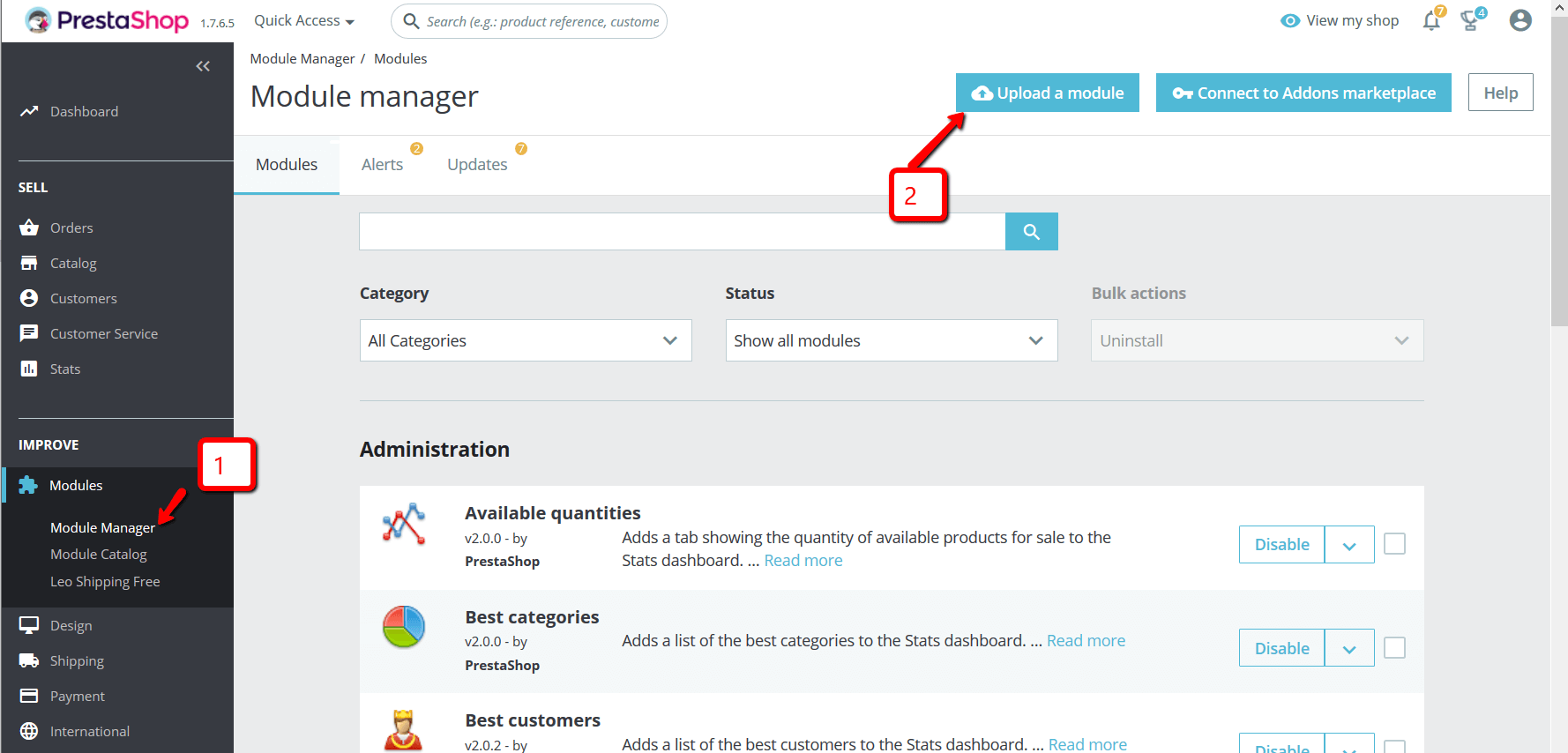
You can install the module as any other pretashop module. If you are new to prestashop, you can check How To Install Prestashop Module Video Tutorial
Configure display
Configuration management of module
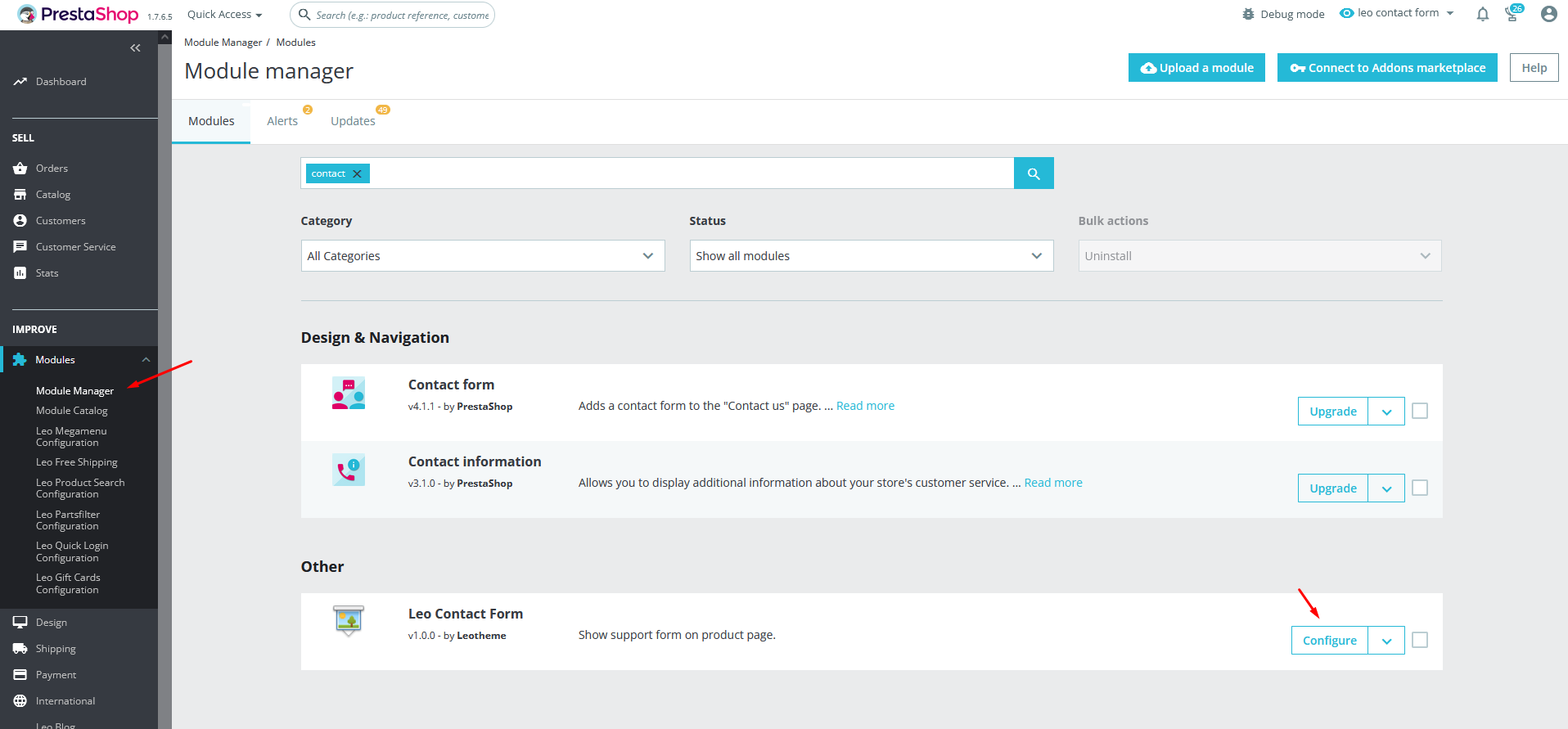
General Setting
After installing the module, the label outside of Front End your site receives default values that we set up earlier. But It not suitable to the content of your site. Do not worry, you can change them easily. To do this go to the configuration of the module.
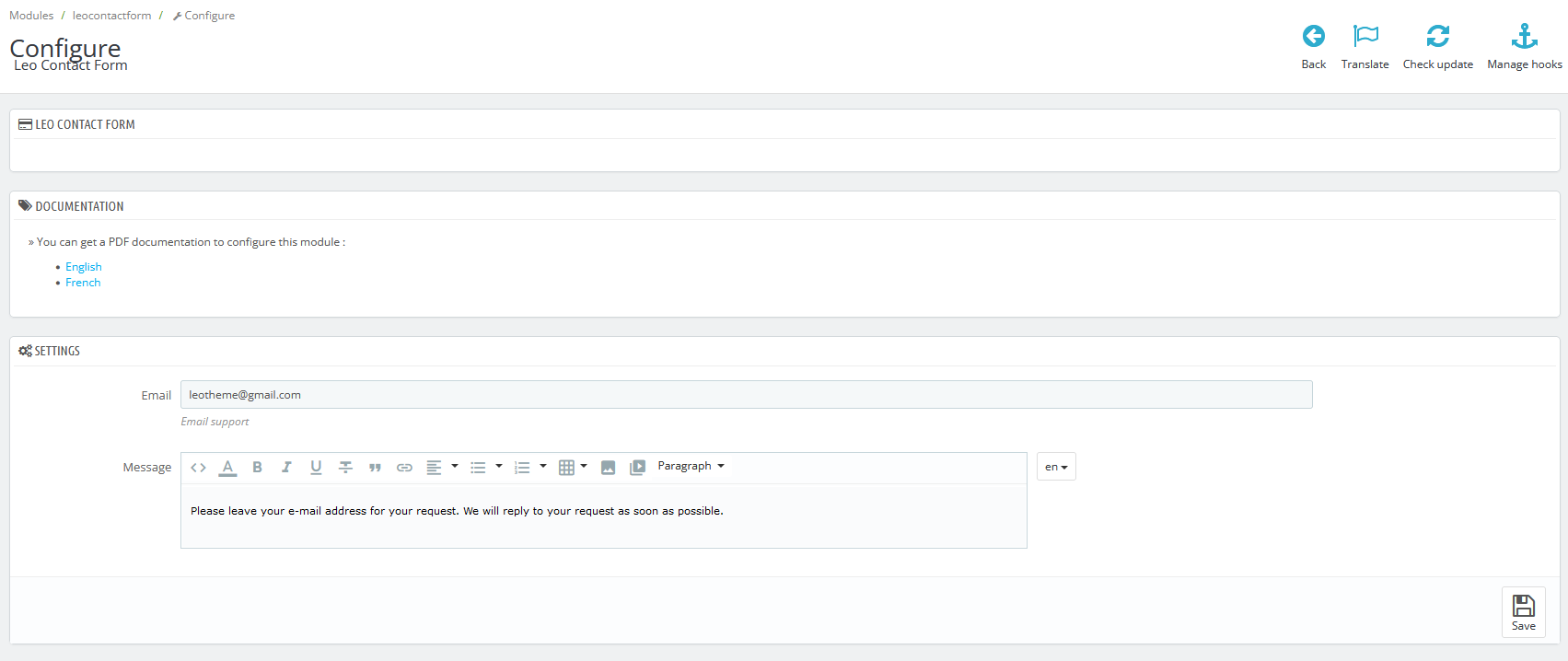
Meaning of parameters
- Email: Email used to reply to messages for customers(Default is shop email when installing)
- Message : Your message to customers when they submit request
Manage and reply to messages
Go to your Back office Menu tab > Email Support (Leo Contact)
Reply by email
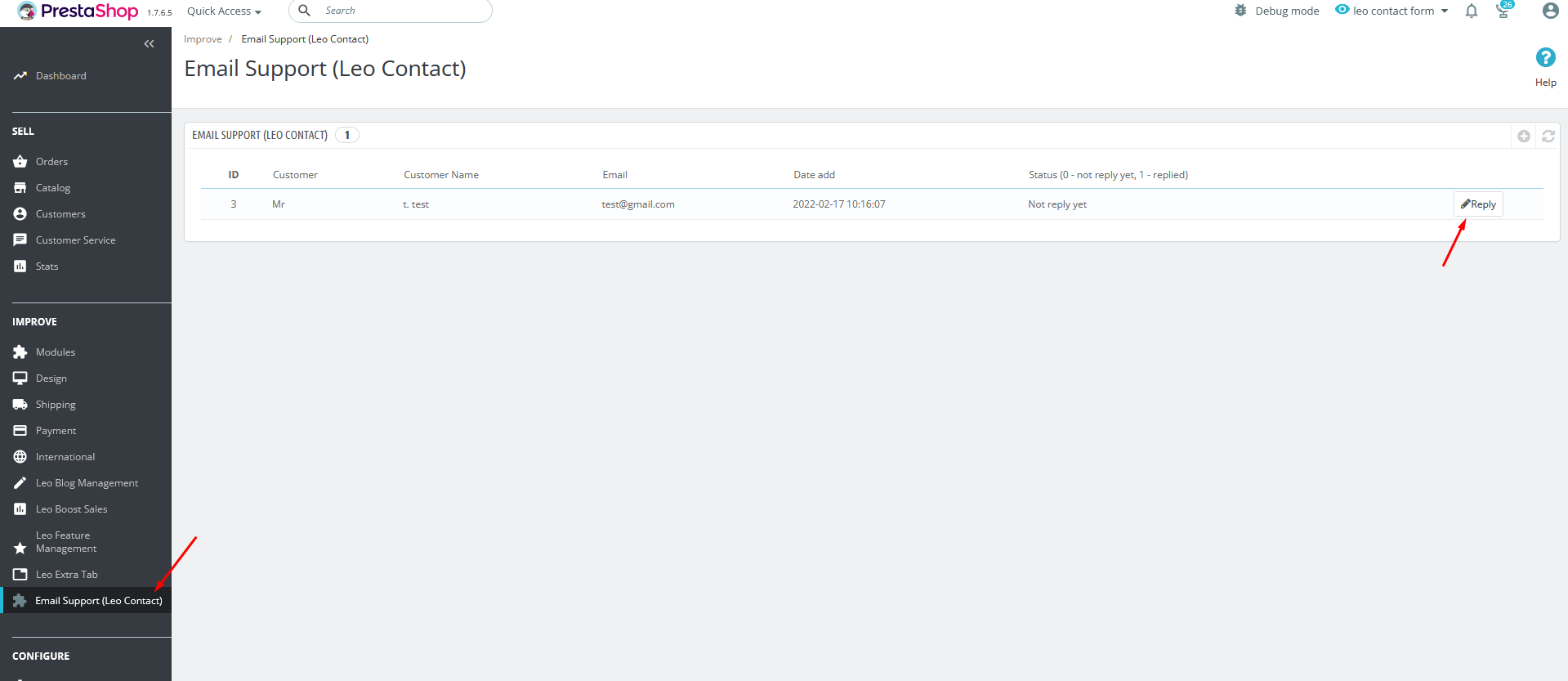
Form reply by email
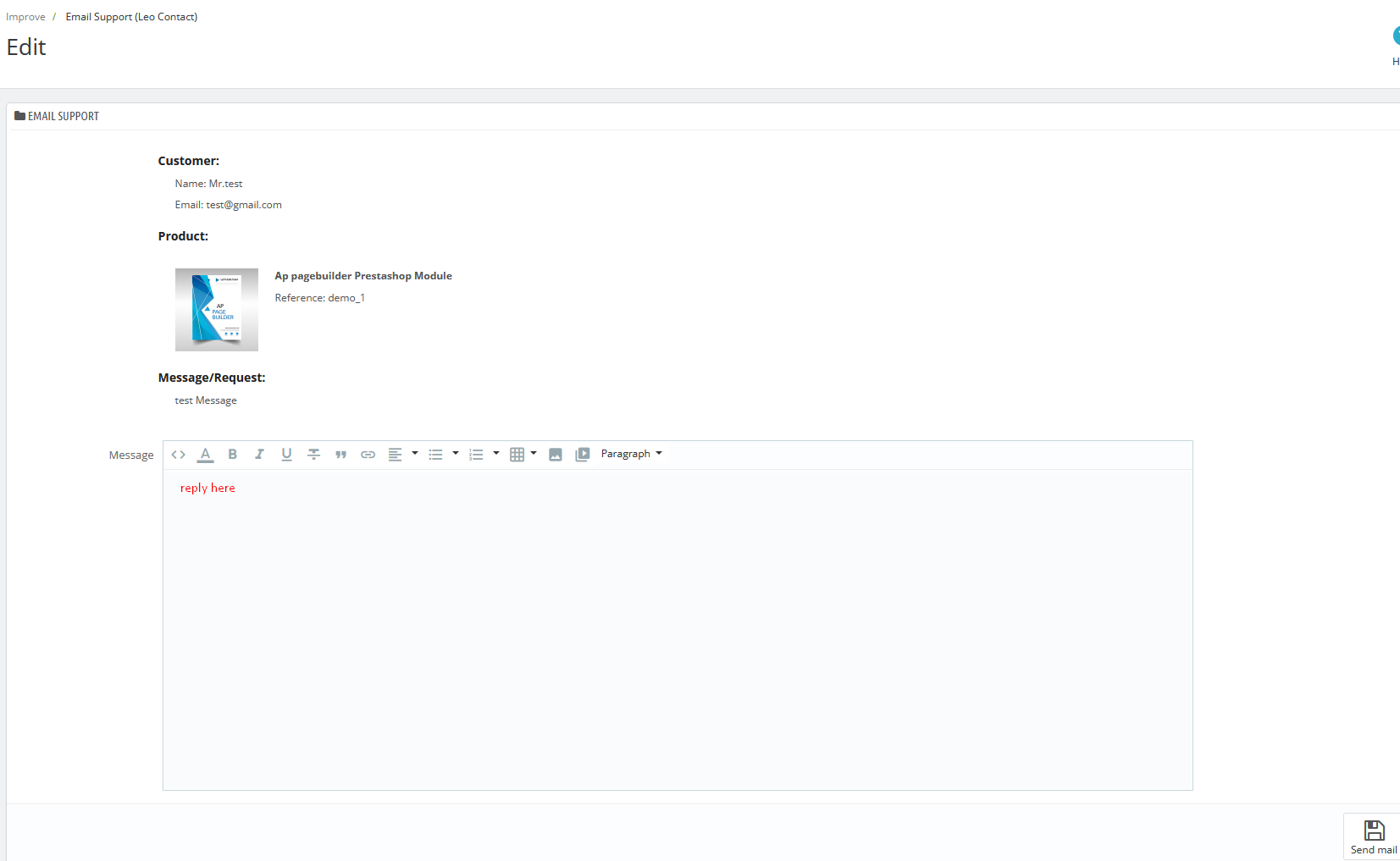
- Product: Search and choose a product
- Search product to list up-sells : Search and select the product to add to up-sells list
- Active : Active this up-sells list
After successful reply
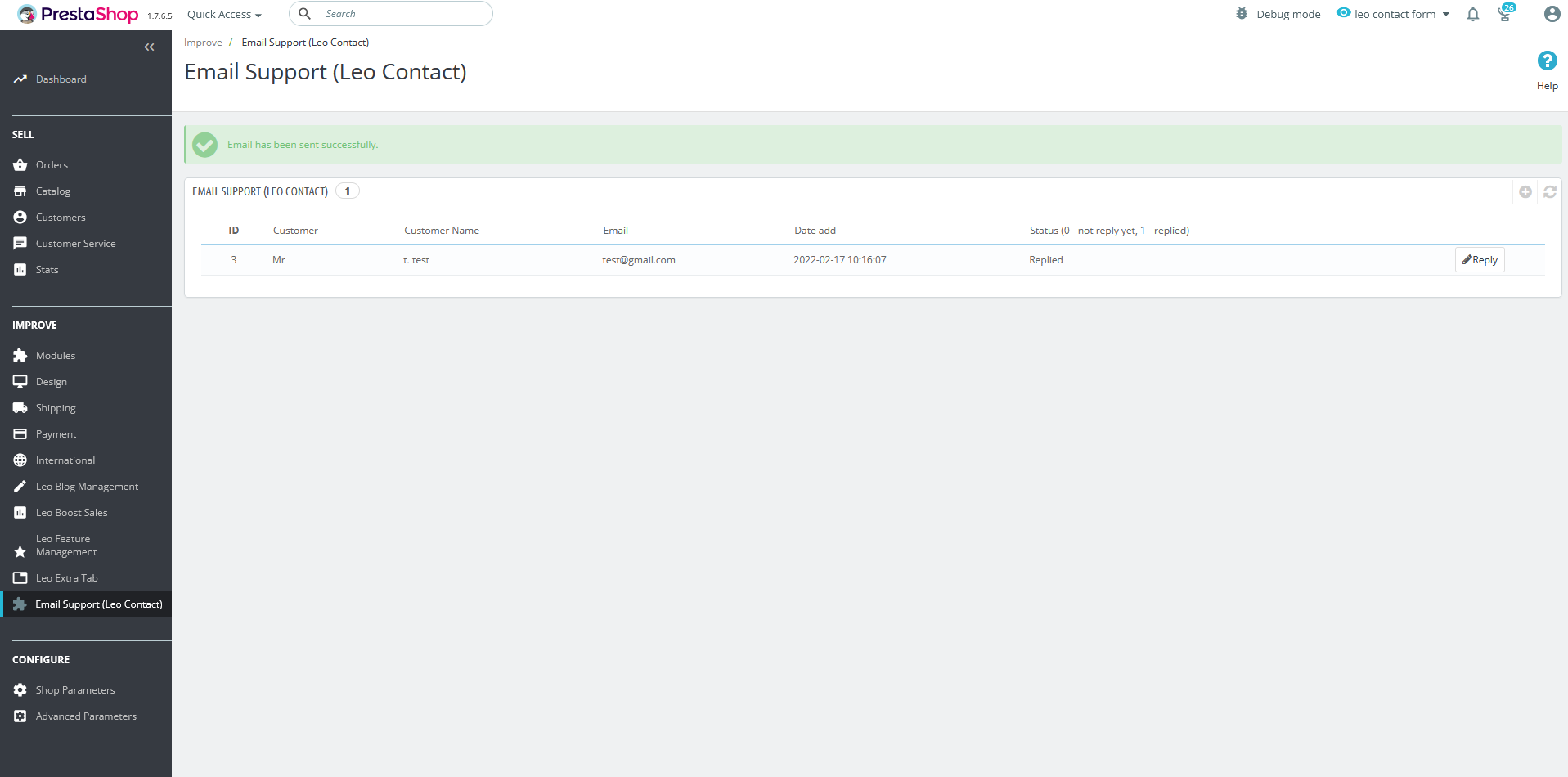
Display Content in Frontend
you can display "Email support" button anywhere on product page by adding this hook in tpl file: {hook h='displayLeoContactForm'}
Default display.
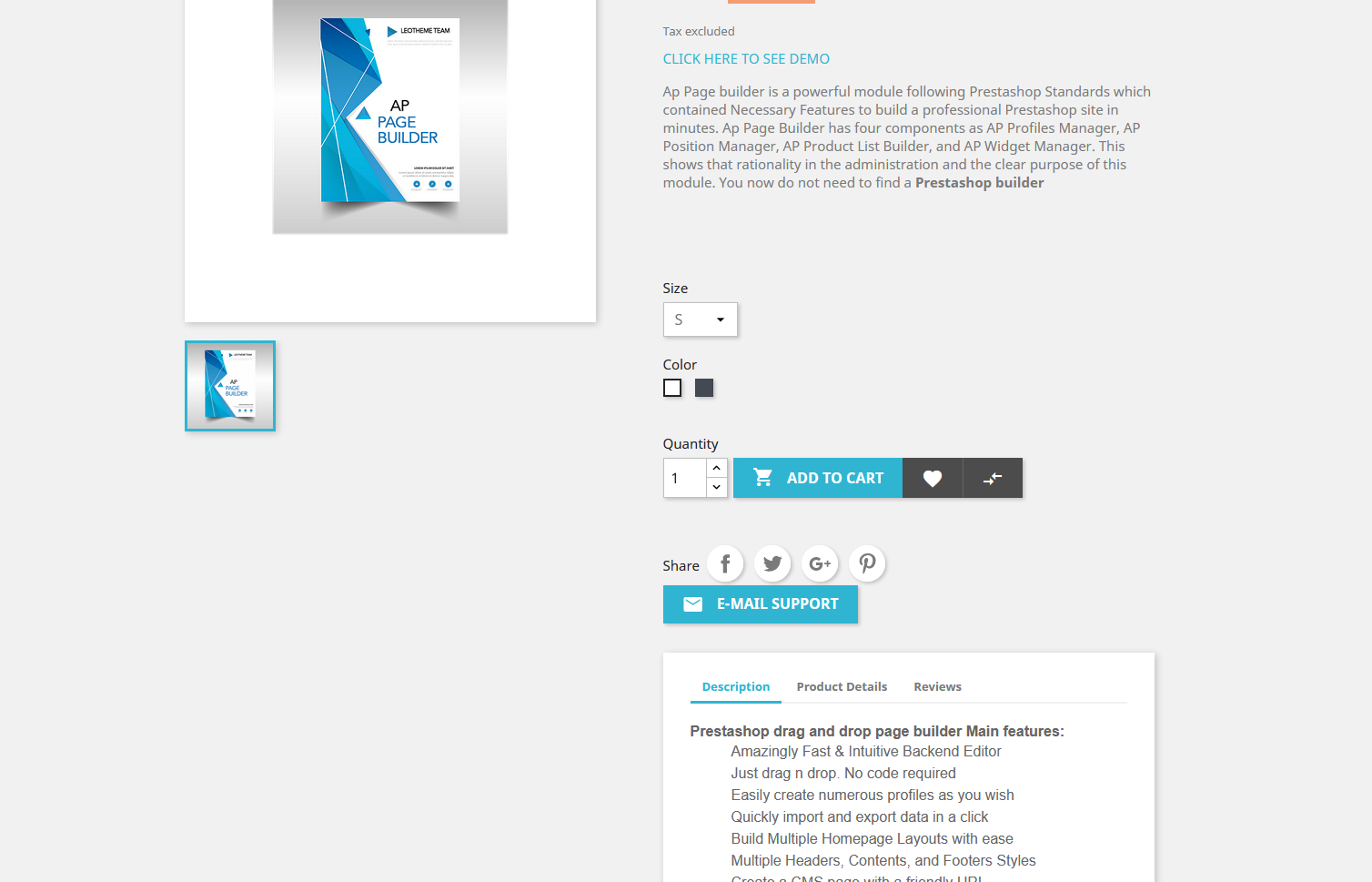
Contact form.
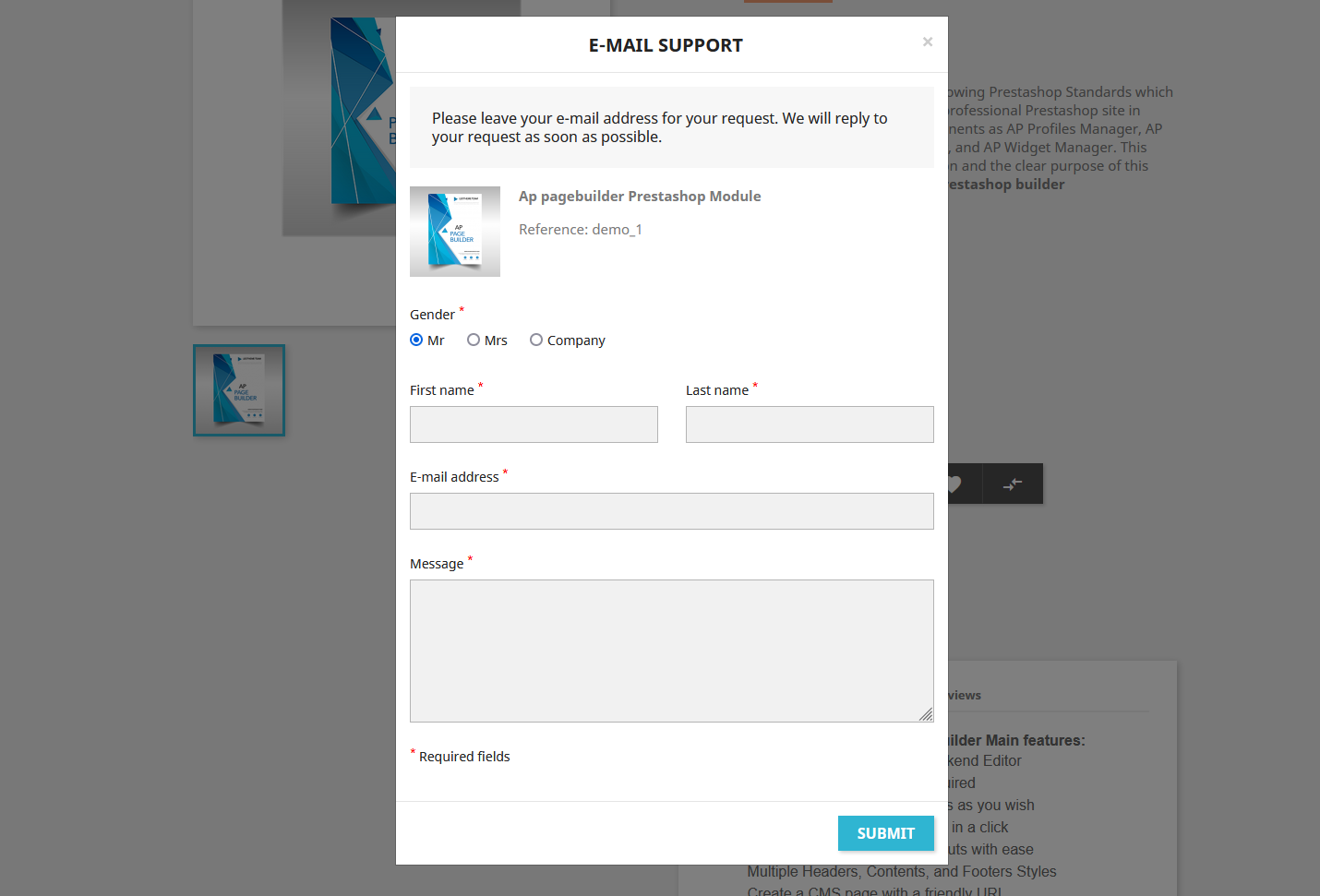
Send request successfully.
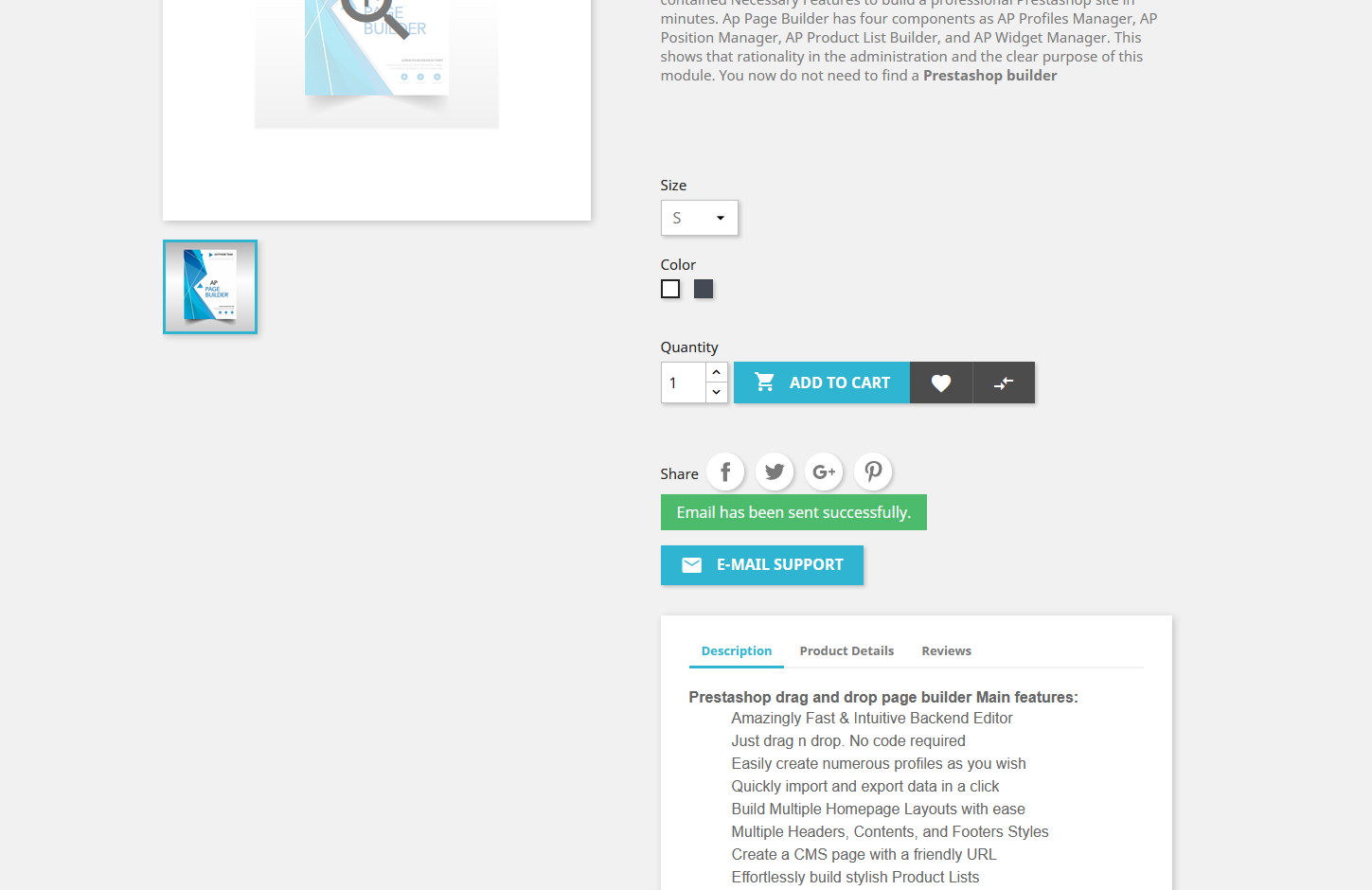
Recommendation
To get support, you can raise your issues in our Forum or send us email through the Contact Form or send directly to the following email. We will try to answer and solve problems for you as soon as possible.