Leo Boost Sales Module
Excellent sales increase
- Created: 06/20/2020
- By: Leotheme
- Email: leotheme@gmail.com
First of all, we would like the thank you for using our work.
Leotheme - a website where you can find the best Prestashop theme and Modules as well. We are proud of our professional themes, modules. With years of experience working on Opensource, we have created number of great modules for Prestashop like: Leo Prestashop Framework, Leo Megamenu Prestashop Module, Leo Slideshow Module, Leo Product Search Module, Leo Quicklogin Module, Leo Poup Sale Module, etc
Leotheme is also famous for custom work, if you have trouble or help with your website, you can find us on Leotheme.com then we will support you or give you the best solutions.
What is Leo Boost Sales?
Leo Boost Sale Prestashop Module is the best increases sales module Incite your customers to buy complementary products related, products better to the ones in their cart, and increase your cart average value.
Download and Install
Download
Currently, the modules are only included in the pretashop theme that support the module by default. So you have to download the theme package then the modules will be there for you to use.
Install
Go to your Back office Modules > Module Manager
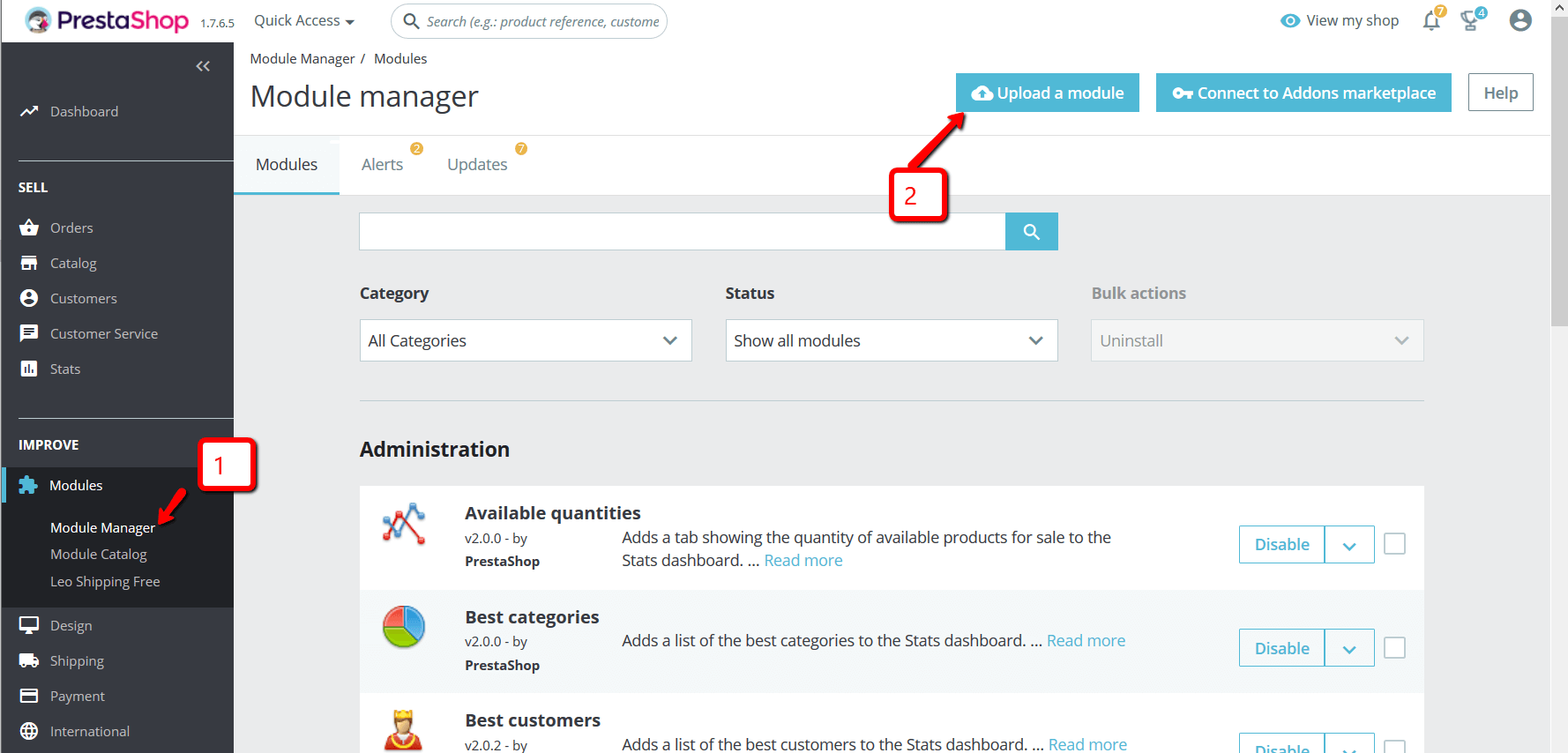
You can install the module as any other pretashop module. If you are new to prestashop, you can check How To Install Prestashop Module Video Tutorial
Configure display
Configuration management of module
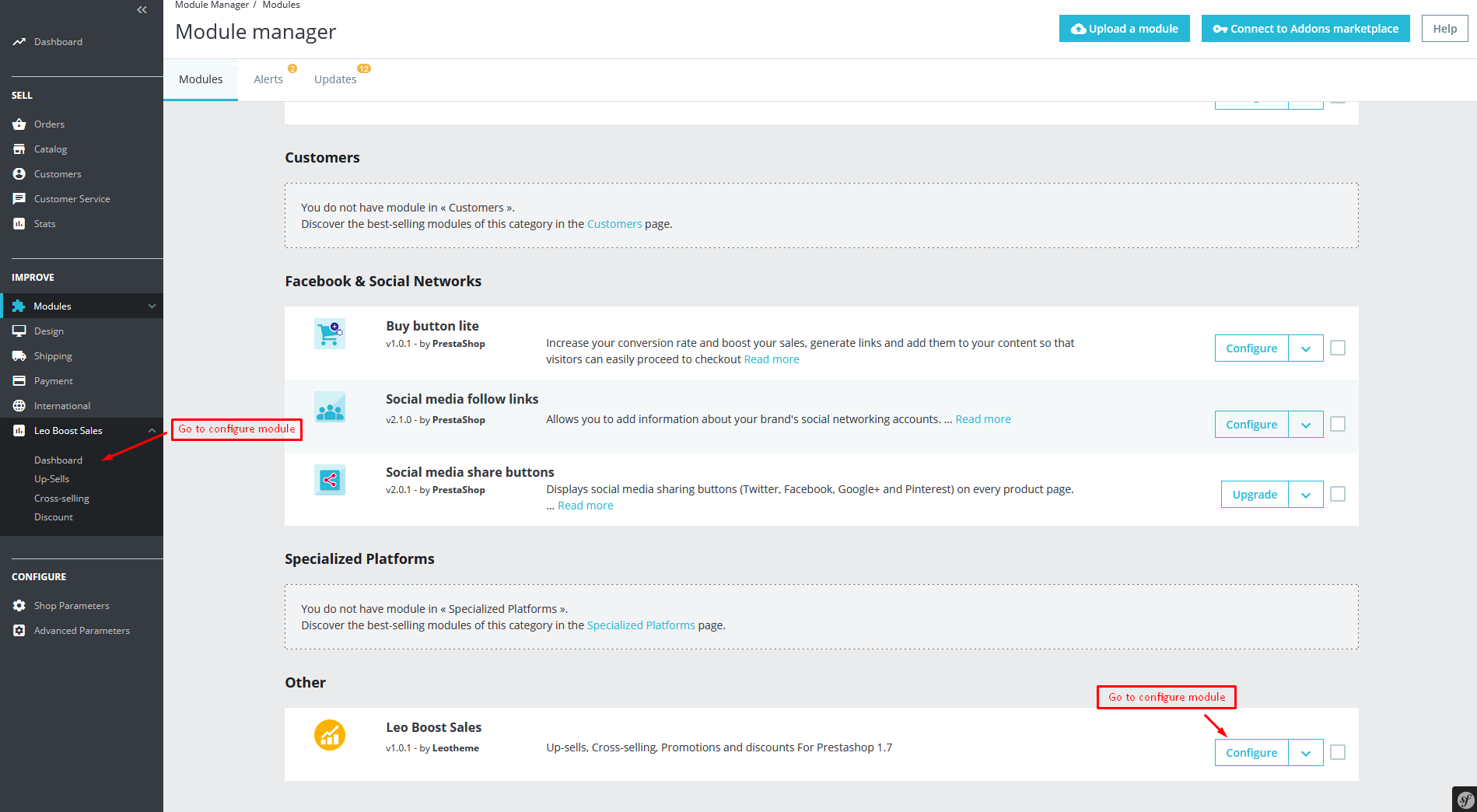
General Setting
After installing the module, the label outside of Front End your site receives default values that we set up earlier. But It not suitable to the content of your site. Do not worry, you can change them easily. To do this go to the configuration of the module. Go to your Back office Leo Boost Sales > Dashboard
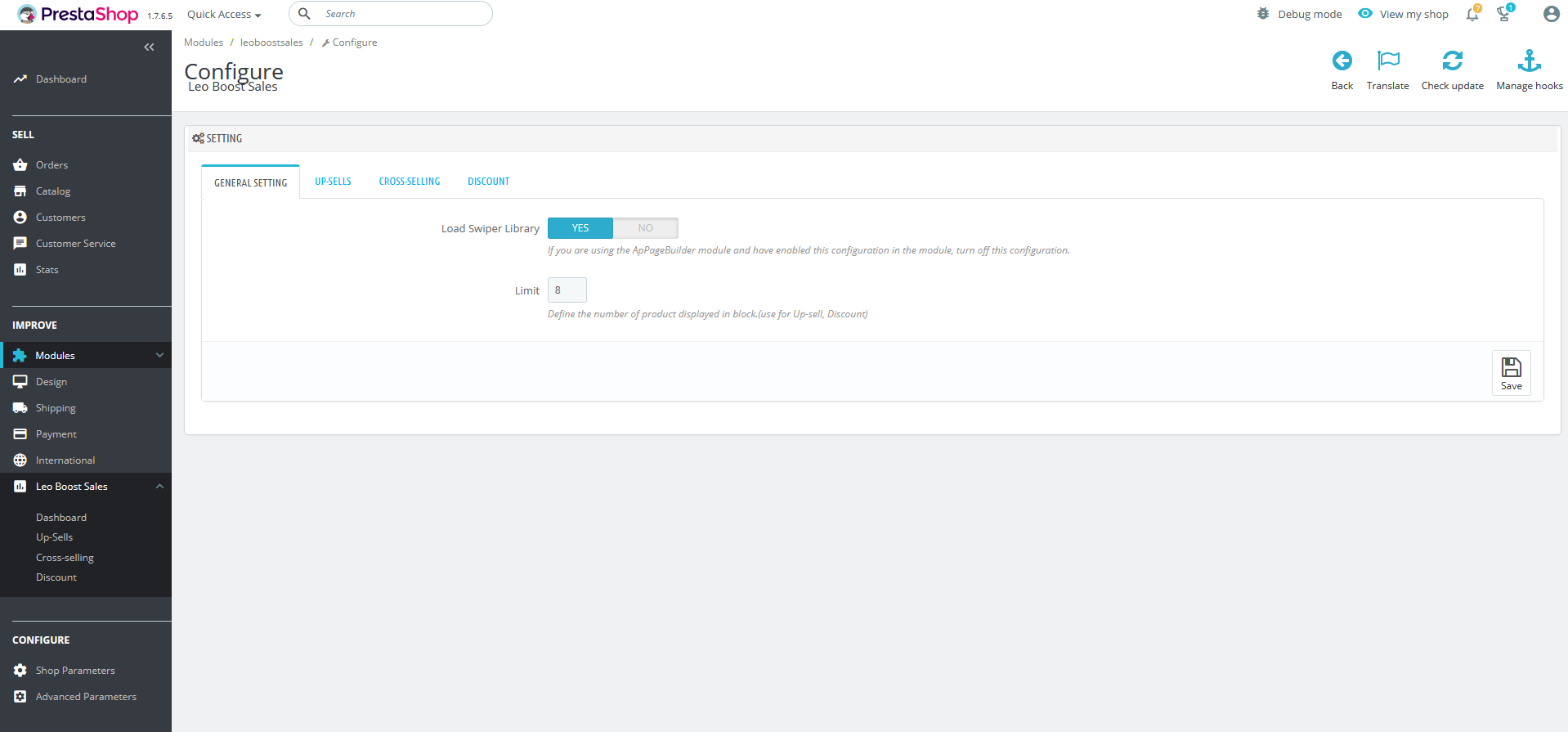
Meaning of parameters
- Load Swiper Library: Load library to use photo swipe
- Limit : Define the number of product displayed.(use for Up-sell, Discount)
Up-sells Setting
Displays similar products created by a manager for the currently selected product
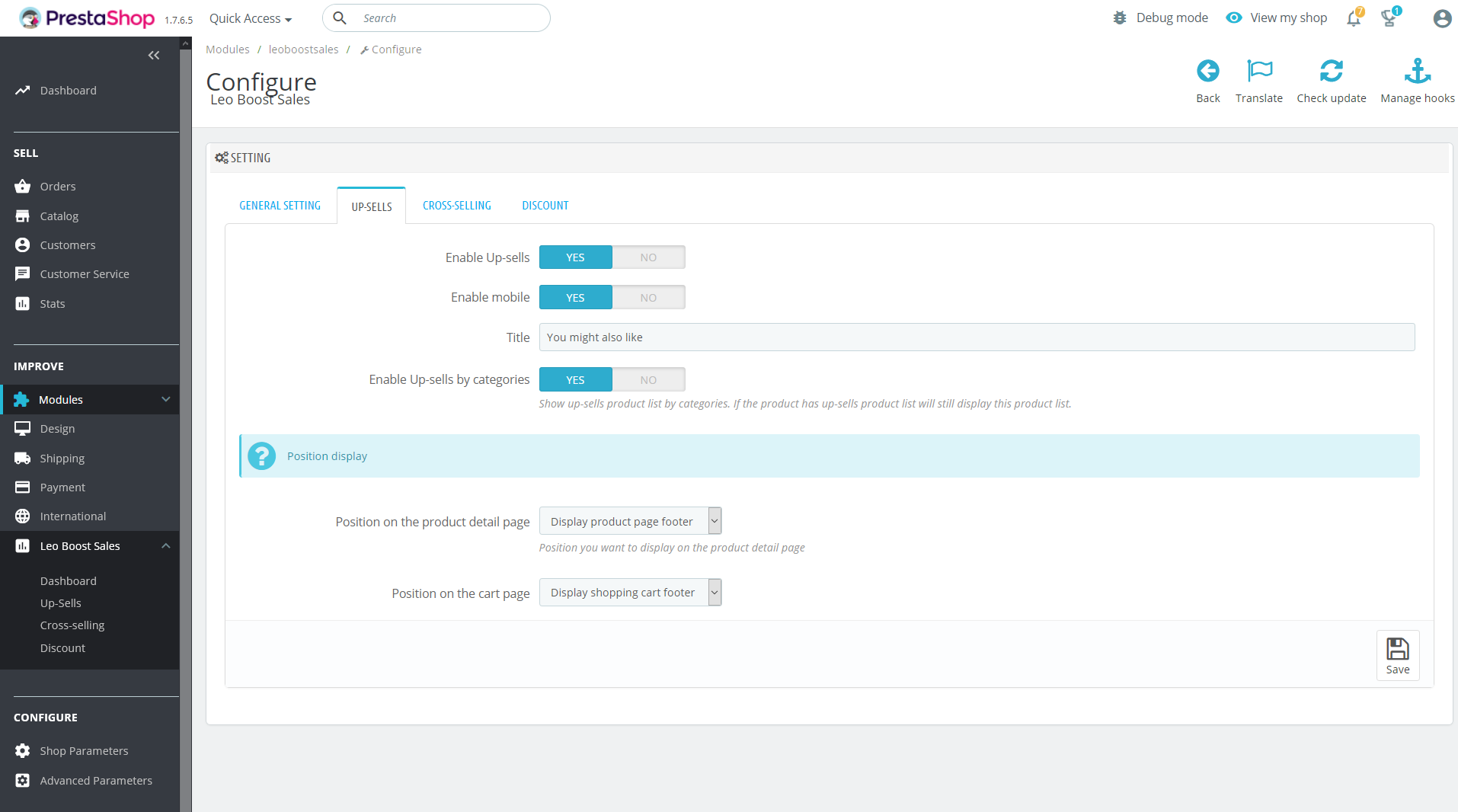
Meaning of parameters
- Enable Up-sells: Active Up-sells
- Enable mobile : Active Up-sells on mobile
- Title : Title for block Up-sell (Default: You might also like)
- Enable Up-sells by categories : Display products according to the current product catalog
- Position on the product detail page : Position you want to display on the product detail page
- Position on the cart page : Position you want to display on the cart page
Cross-selling Setting
Selling combo products
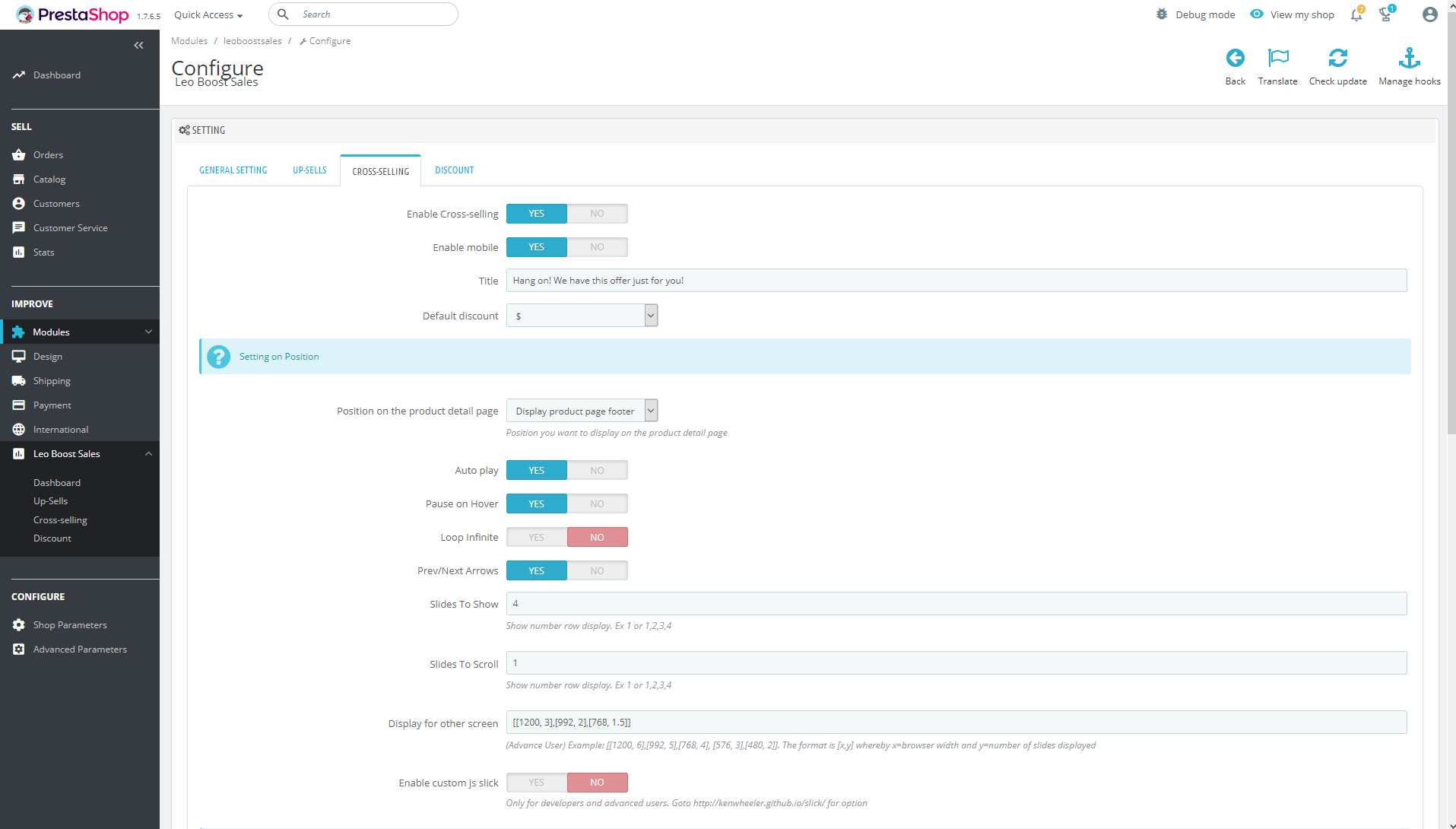
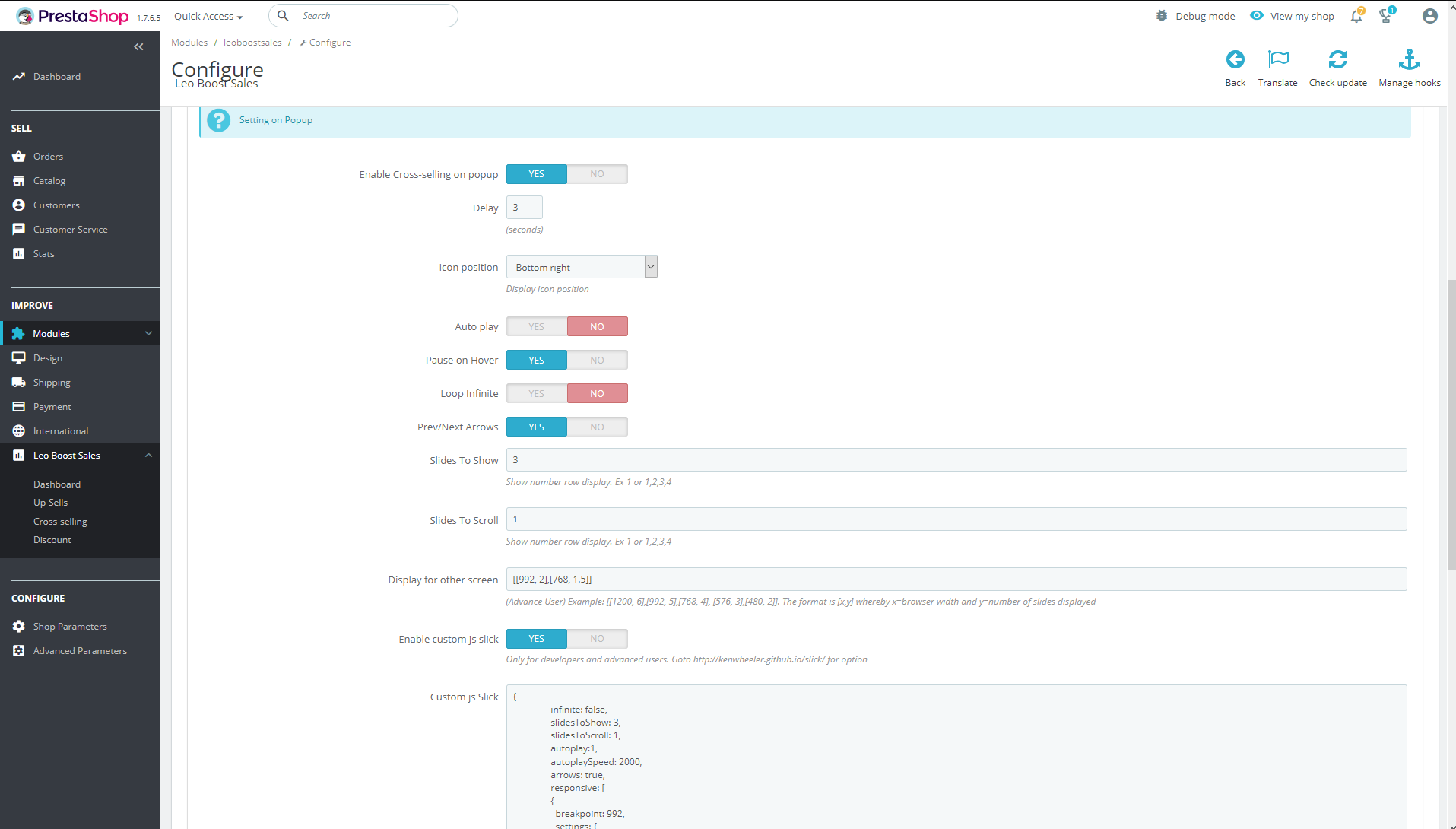
Meaning of parameters
- Enable Cross-selling: Active Cross-selling
- Enable mobile : Active Cross-selling on mobile
- Title : Title for block Cross-selling (Default: Hang on! We have this offer just for you!)
- Default discount : Unit of promotion
- Position on the product detail page : Position you want to display on the product detail page
- Enable Cross-selling on popup : Activate display Cross-selling on the popup
- Delay : Time delay before show popup (Seconds)
- Icon position : Position you want to display icon Cross-selling
The meaning of the extra parameters
The config for swipe mode: Auto play, Pause on Hover, Loop Infinite, Prev/Next Arrows
- Slides To Show: Number product display in a row of page
- Slides To Scroll : Number of product per row of page
- Display for other screen : Responsive
- Enable custom js slick : Skip the above configuration and customize javascript
- Custom js Slick : Use your js here to replace the config
Discount Setting
Allow the use of Shopping cart rules
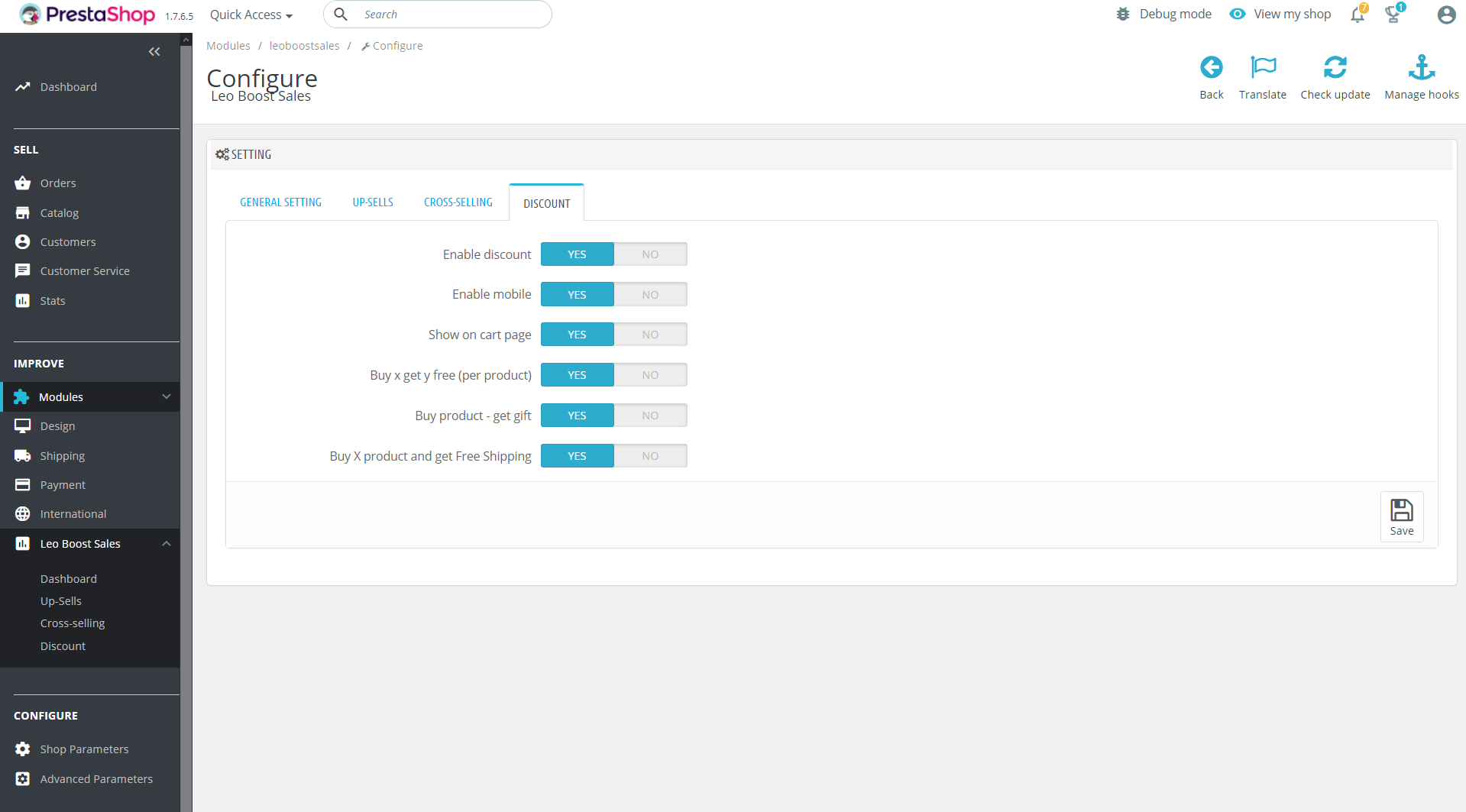
Meaning of parameters
- Enable discount: Active promotions
- Enable mobile : Promotion displays on mobile phones
- Show on cart page : Display block discount on the cart page
- Active promotions : Buy x get y free (per product), Buy product - get gift, Buy X product and get Free Shipping
Add products into up-sells, cross-selling and promotion list
Up-sells
Go to your Back office Leo Boost Sales > Up-sells
Add product listings according to each product
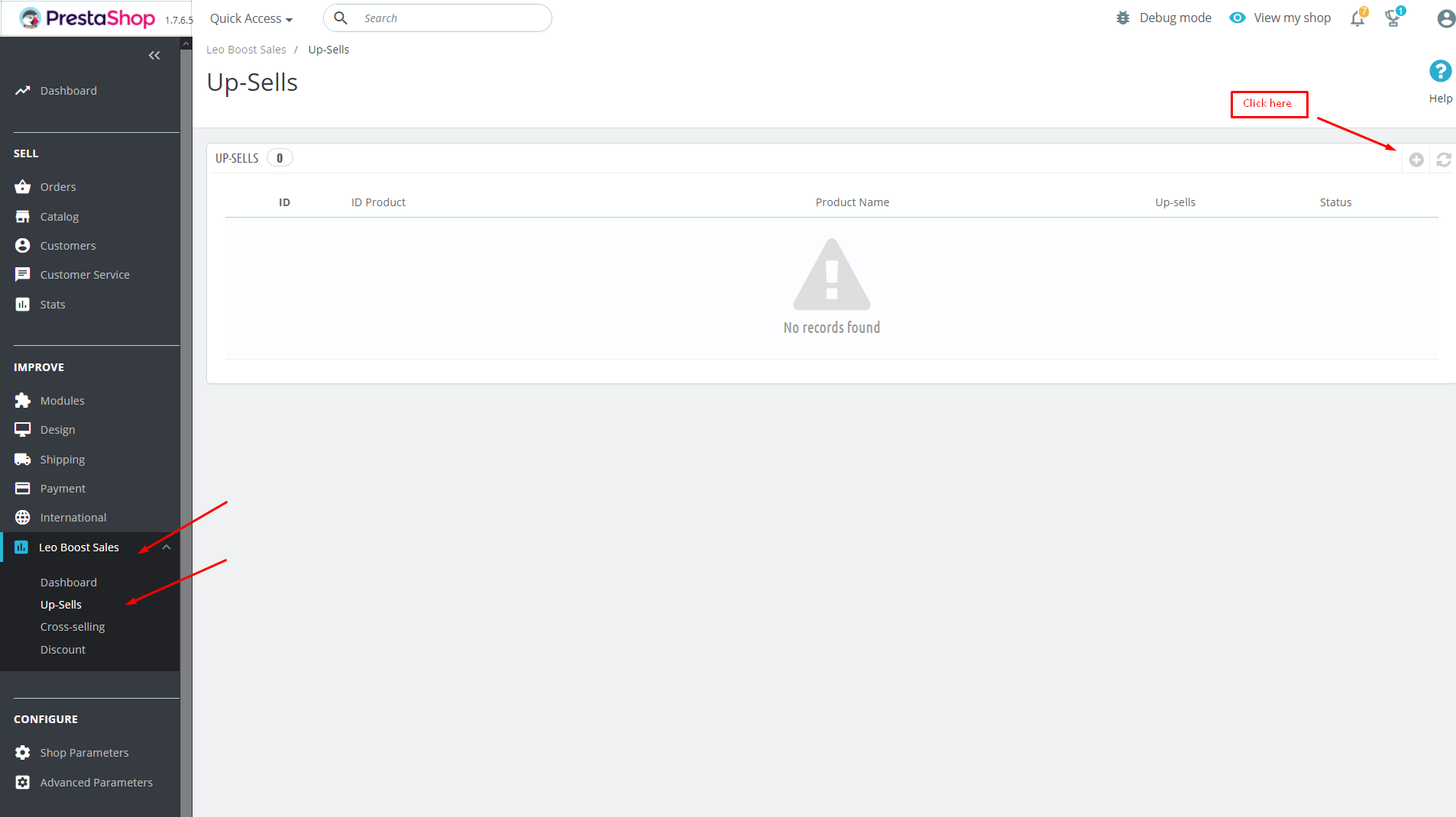
Form add Up-sells product
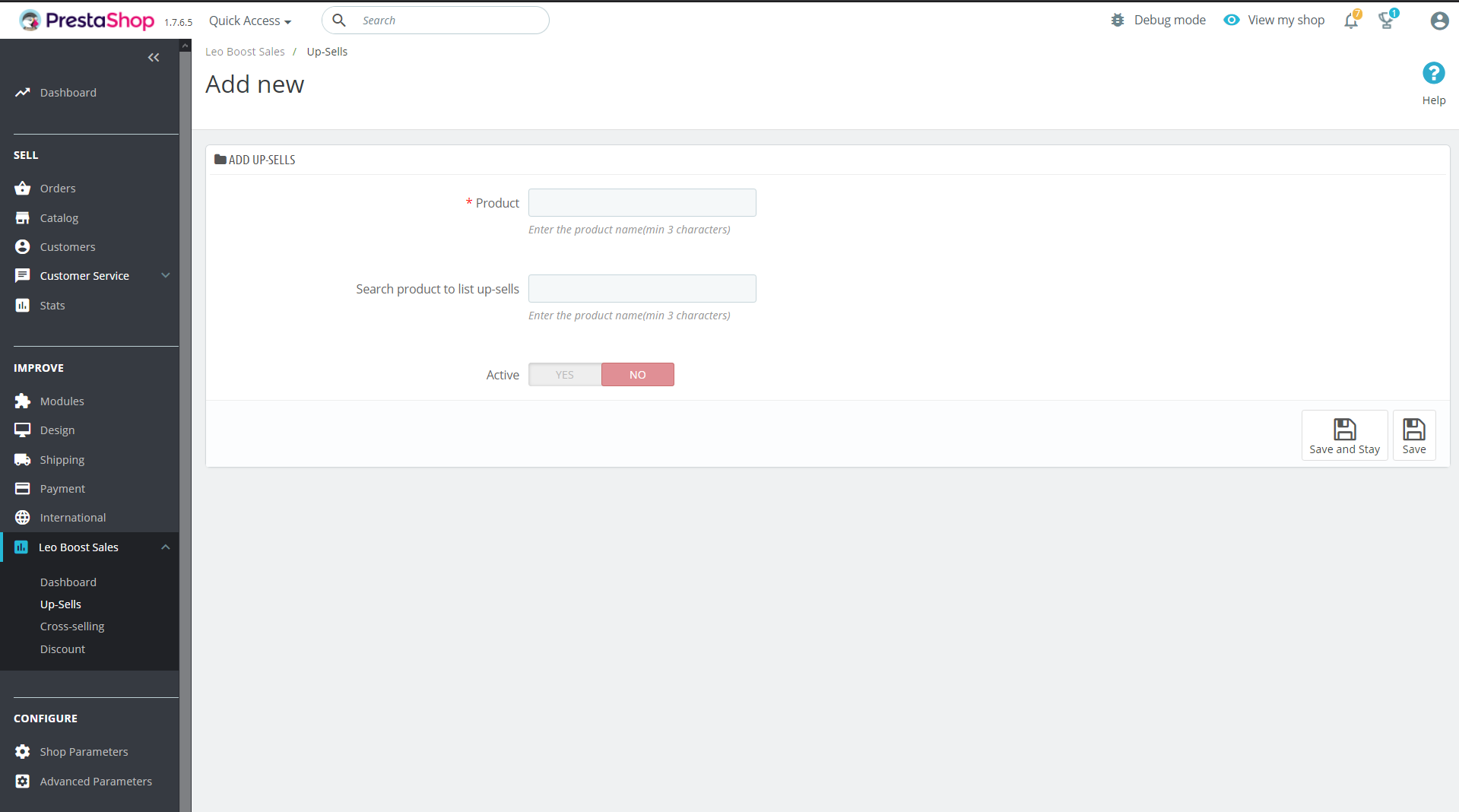
- Product: Search and choose a product
- Search product to list up-sells : Search and select the product to add to up-sells list
- Active : Active this up-sells list
After adding successfully
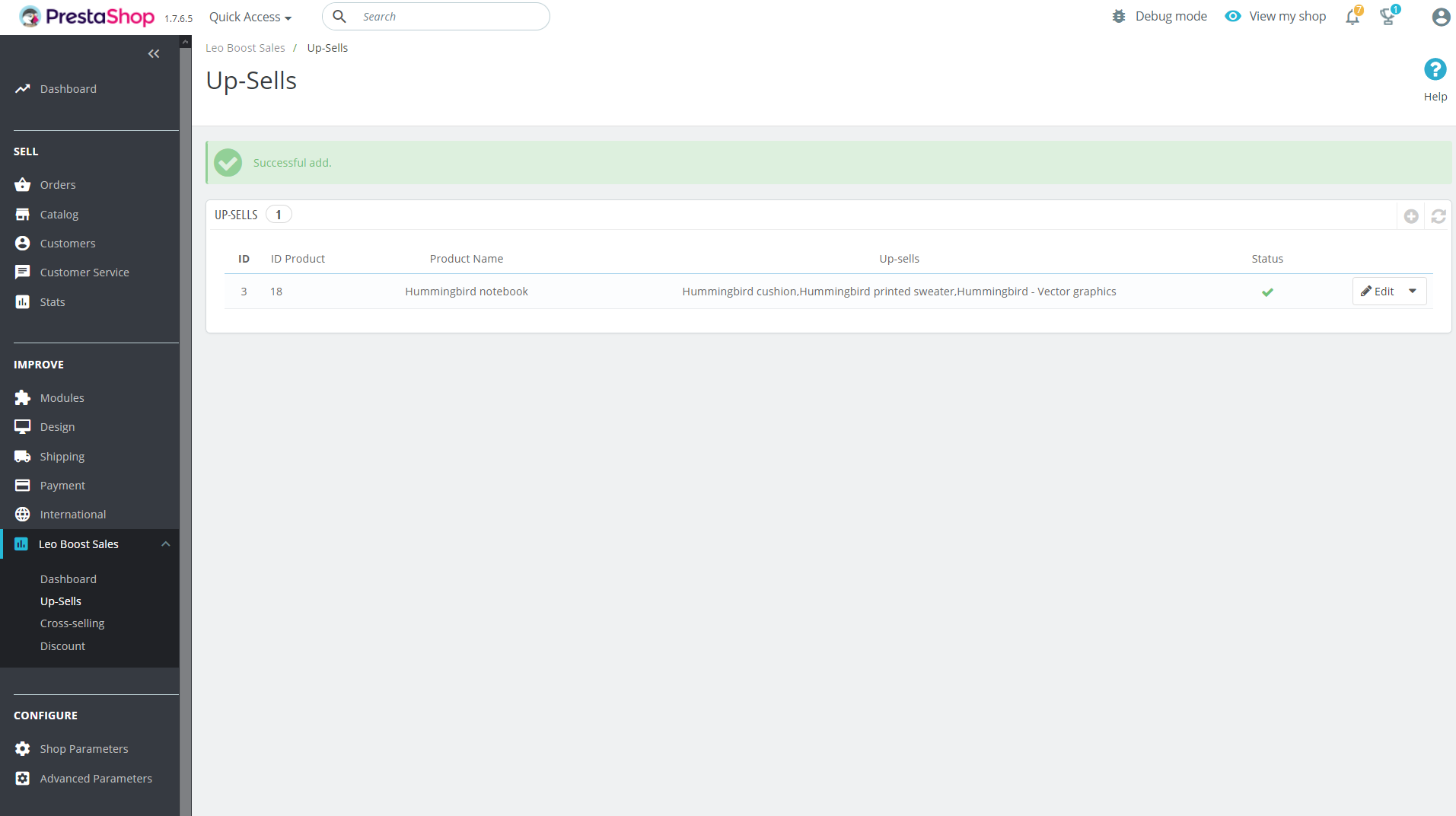
Cross-selling
Go to your Back office Leo Boost Sales > Cross-selling
Combination of products and is assigned to the main product
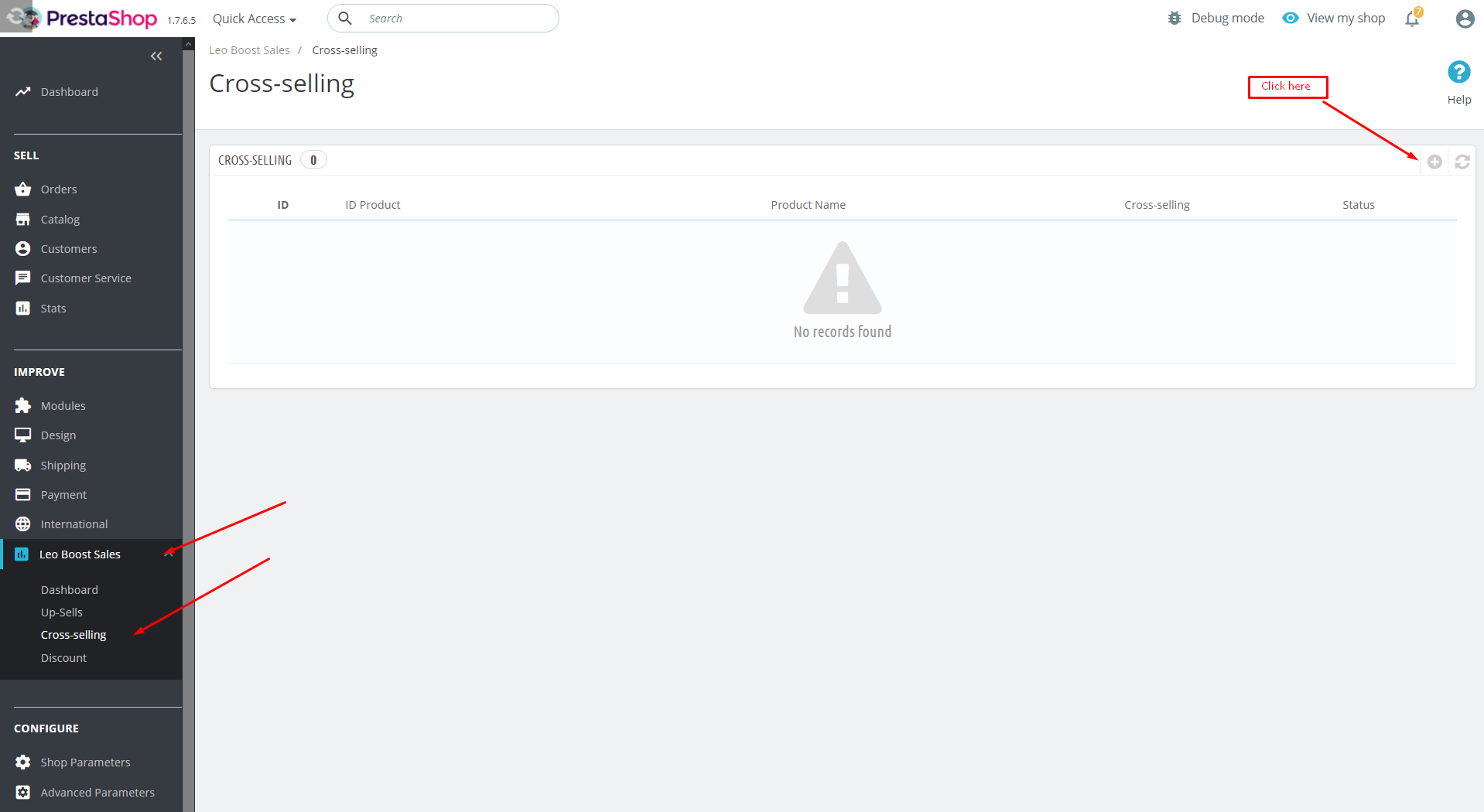
Form add Cross-selling product
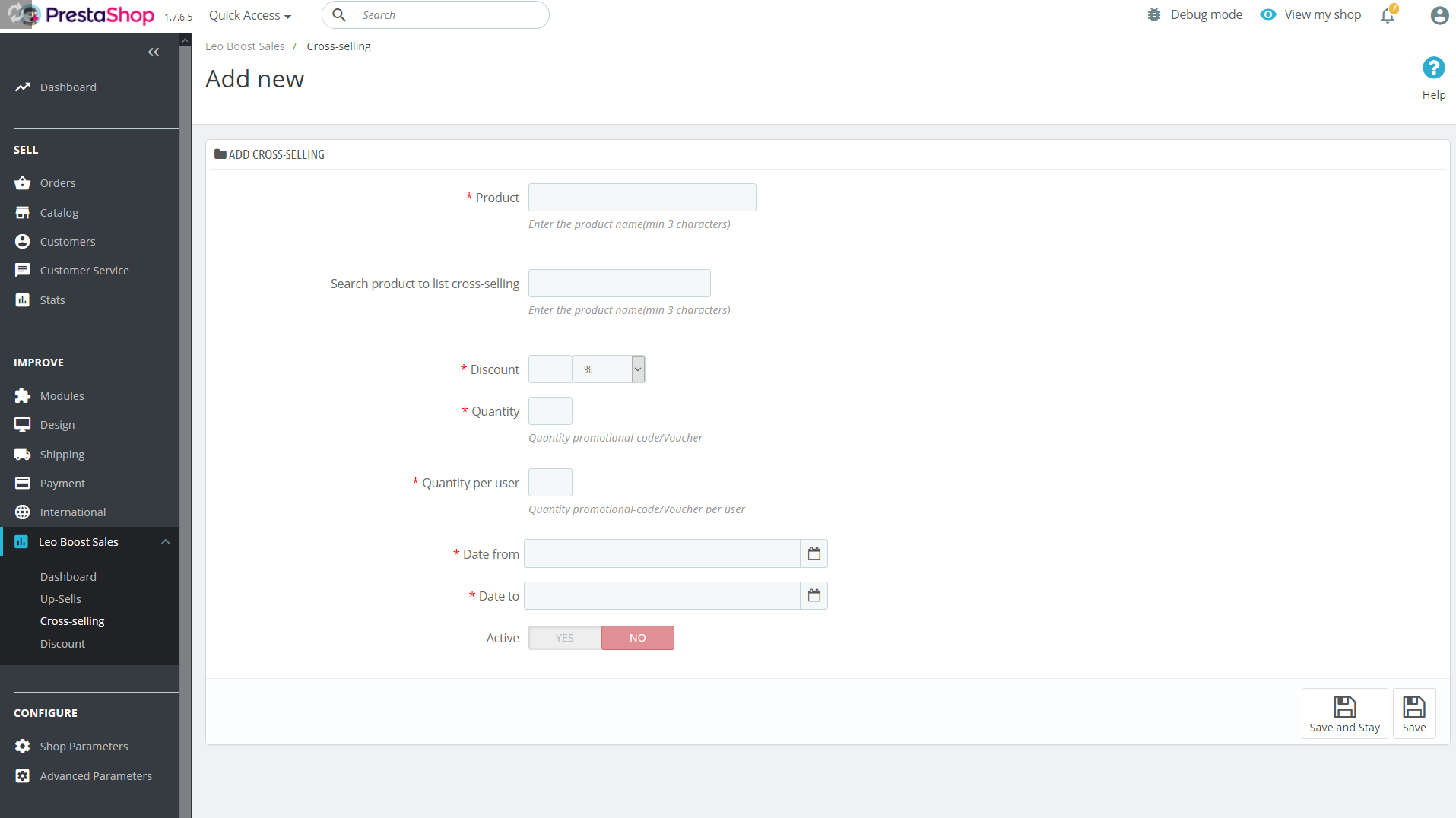
- Product: Search and choose a product
- Search product to list cross-selling : Search and select the product to add to cross-selling list
- Discount : Type discount (percent or current currency)
- Quantity : number of offers
- Quantity per user : Activate this combined product
- Date form : Promotion start time
- Date to : Promotion end time
- Active : Activate this combined product
After adding successfully
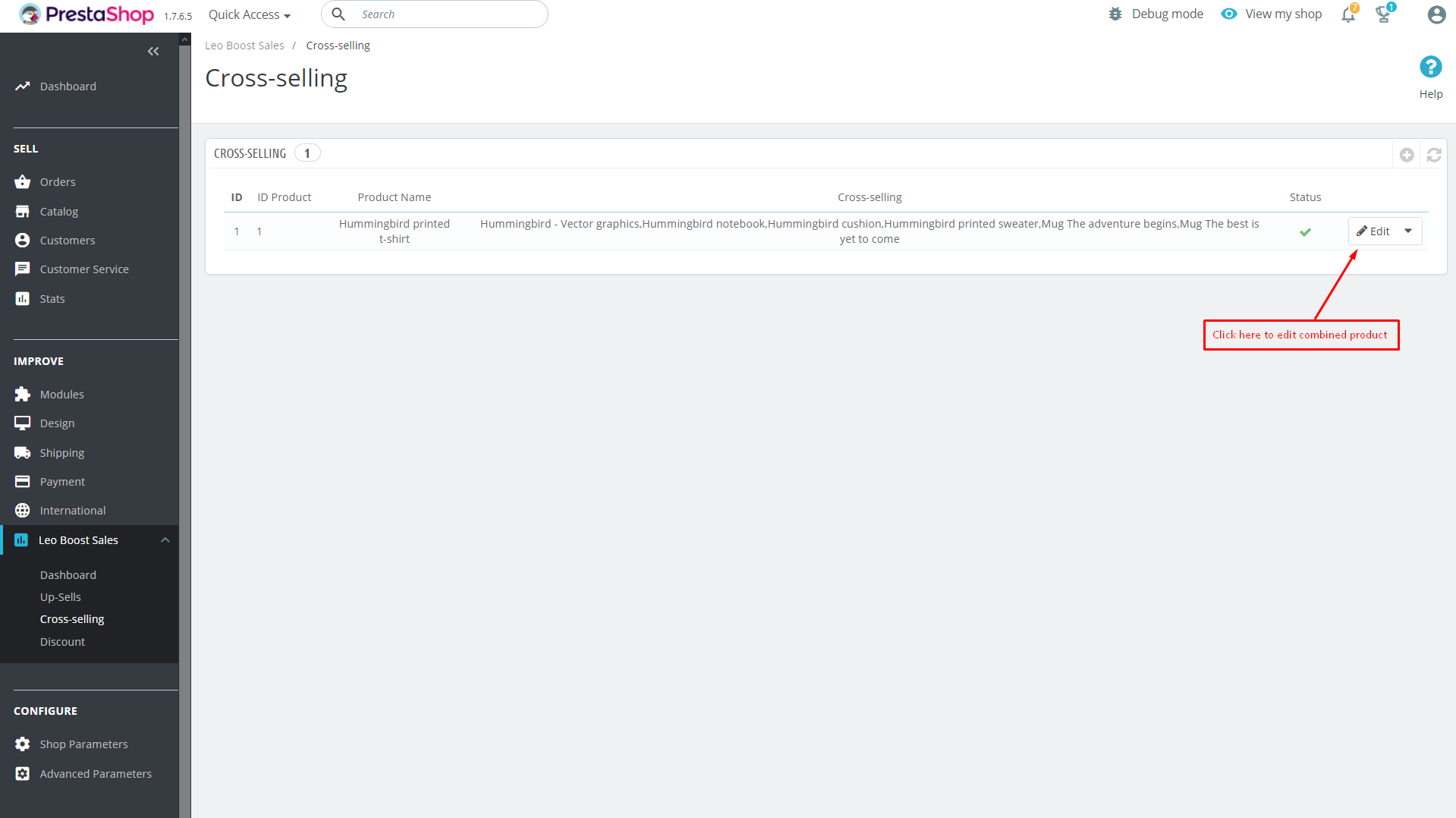
Cross-selling
Go to your Back office Leo Boost Sales > Discount
Allow creating cart rules
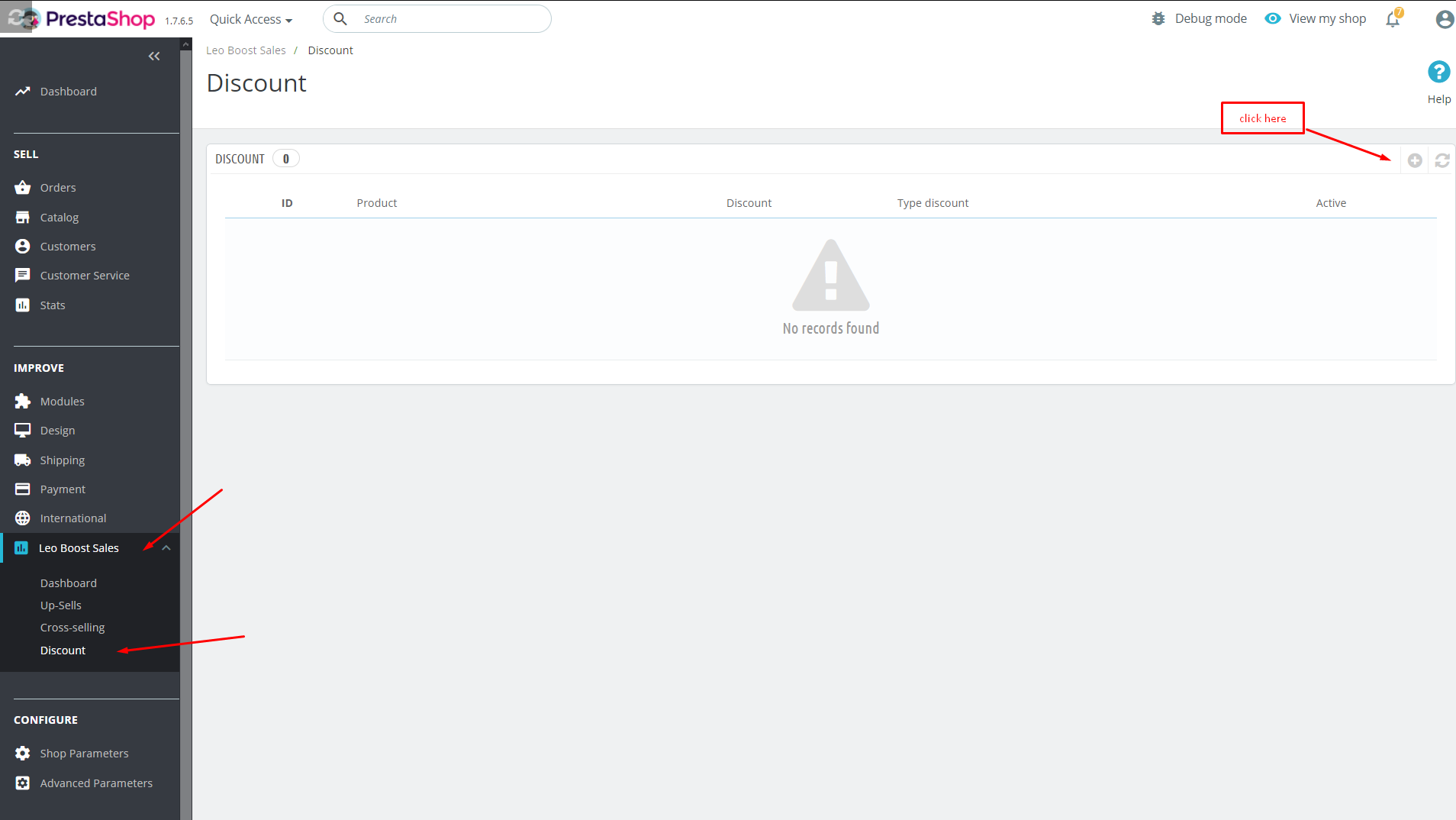
Form add Discount product: Here we have 3 types of promotions
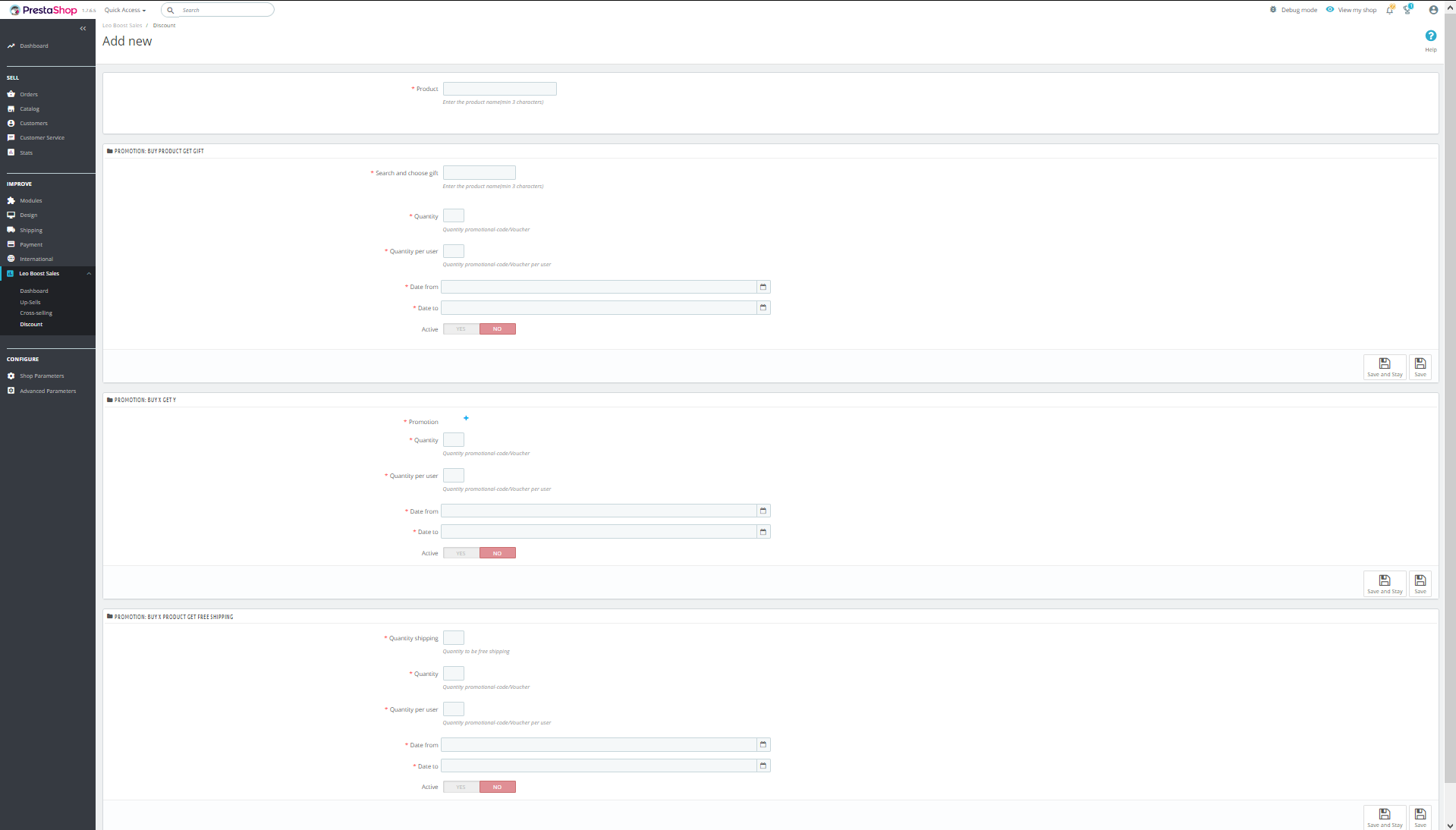
Select product
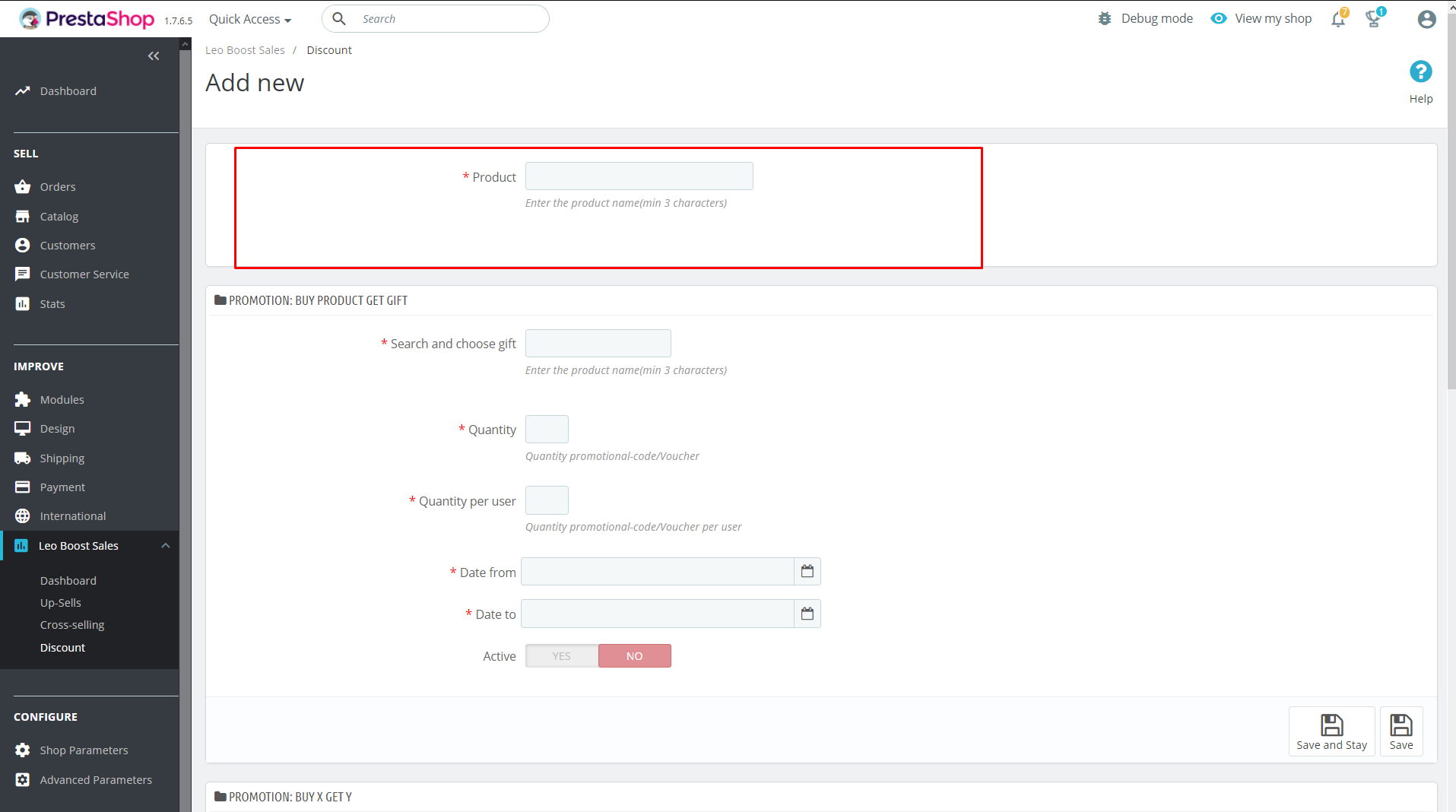
Form promotion Buy product get gift
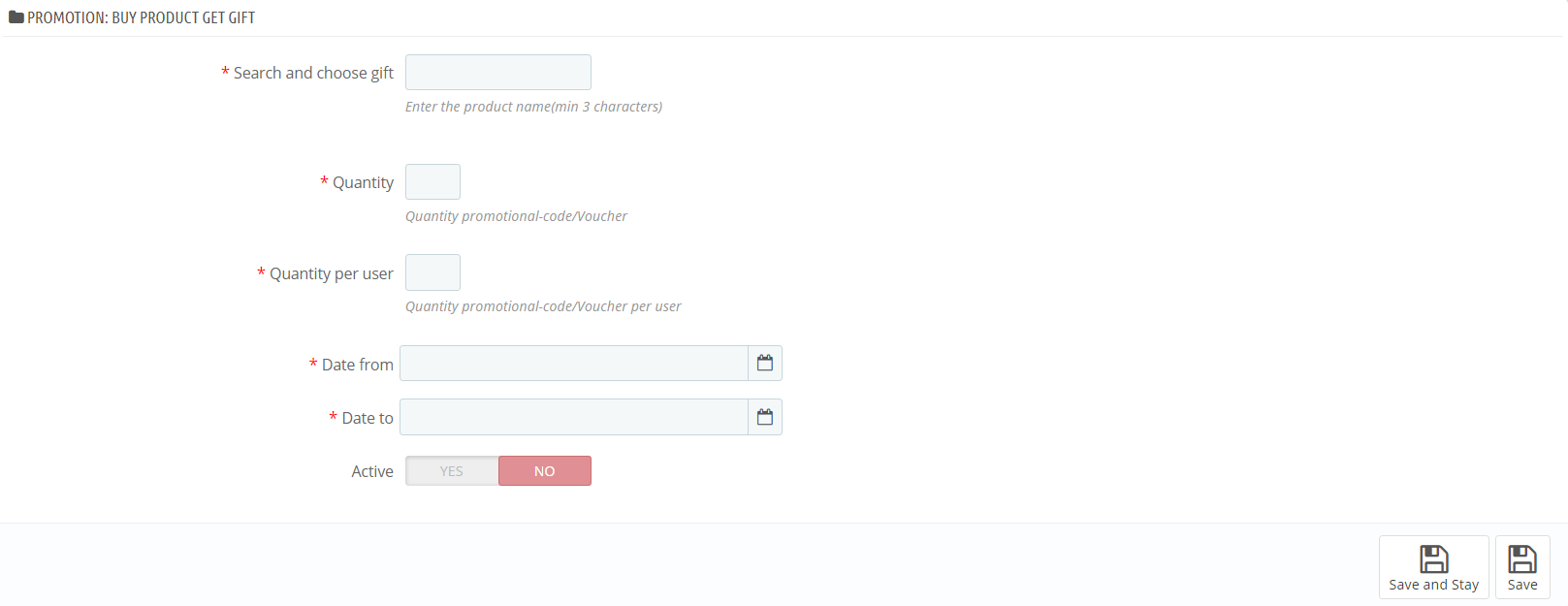
- Search and choose gift : Search and select the product to add to gift list
- Quantity : number of offers
- Quantity per user : Activate this combined product
- Date form : Promotion start time
- Date to : Promotion end time
- Active : Activate this promotion for product
Form promotion Buy x get y
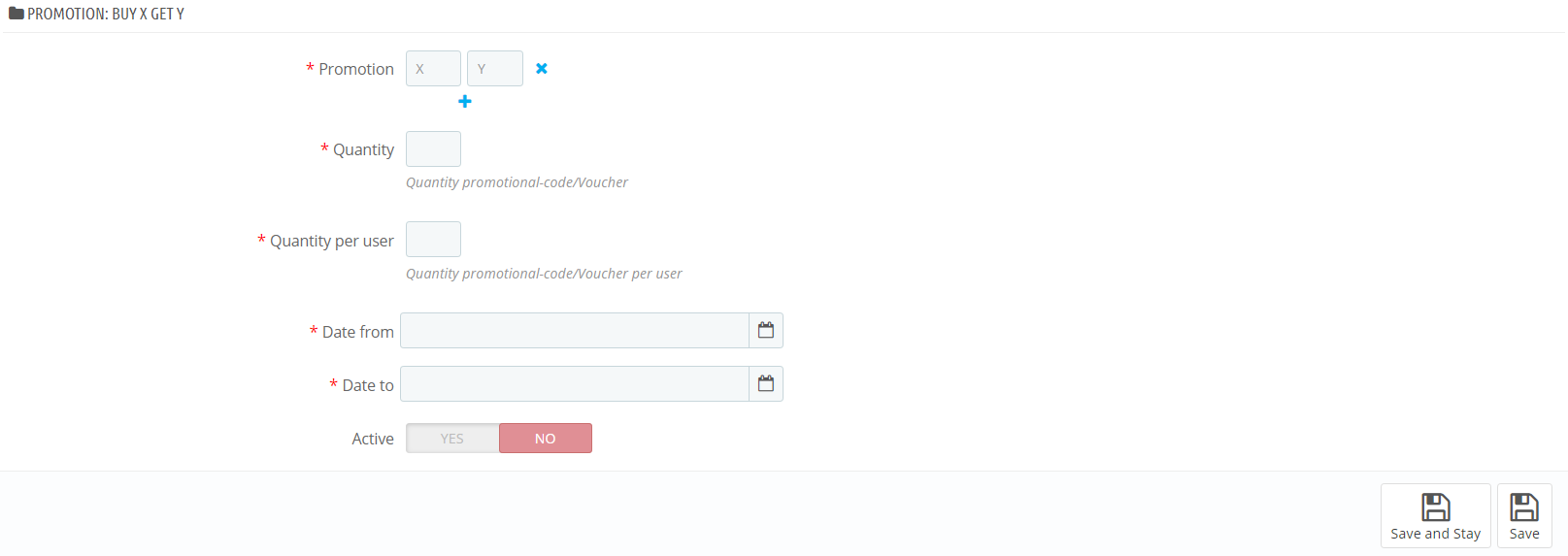
- Promotion : Add the values of X, Y(X is quantity product buy, Y is quantity product get free )
- Quantity : number of offers
- Quantity per user : Activate this combined product
- Date form : Promotion start time
- Date to : Promotion end time
- Active : Activate this promotion for product
Form promotion Buy x product get free shipping
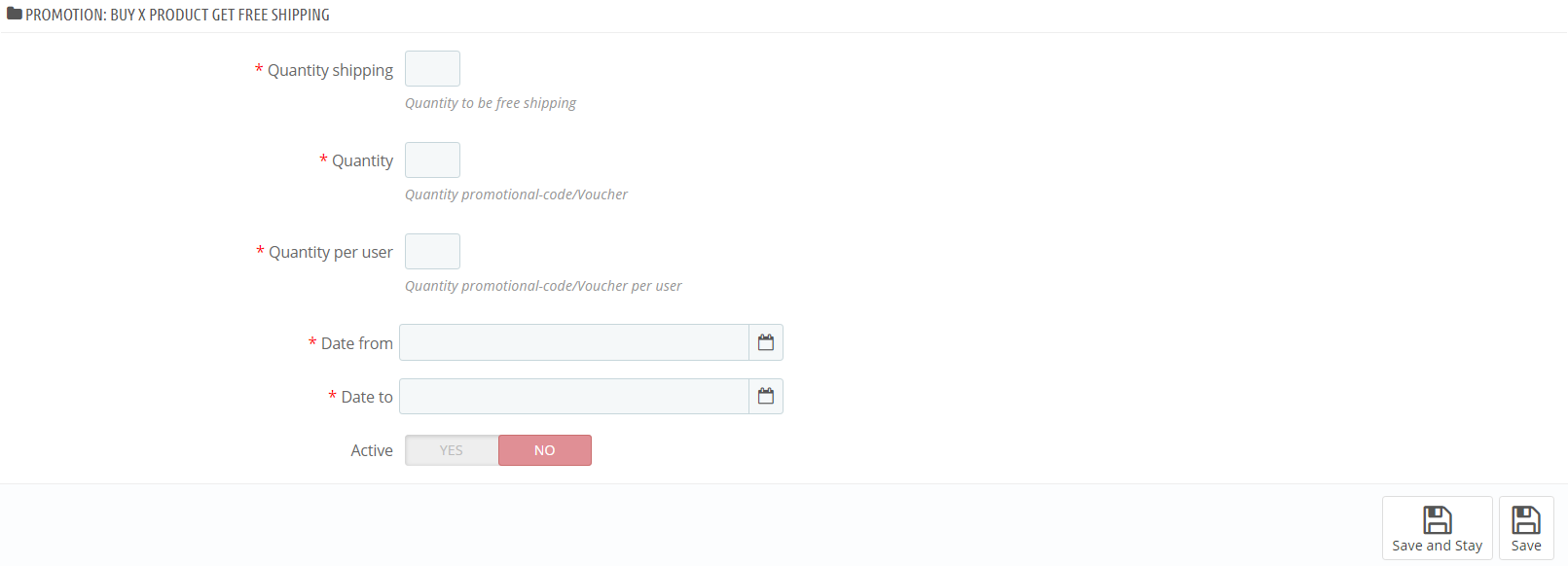
- Quantity shipping : Quantity to be free shipping
- Quantity : number of offers
- Quantity per user : Activate this combined product
- Date form : Promotion start time
- Date to : Promotion end time
- Active : Activate this promotion for product
After adding successfully
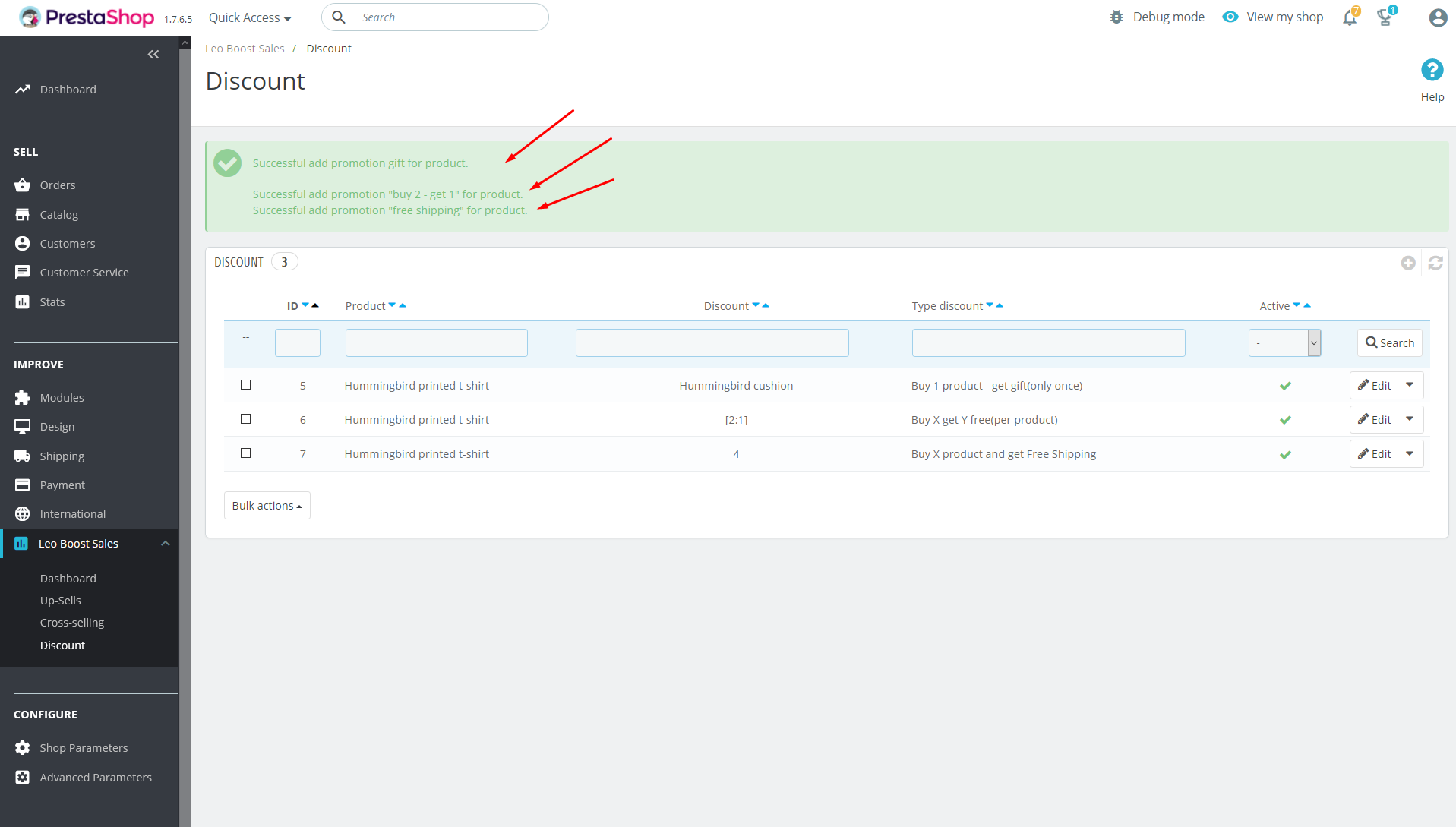
Review everything management
Go to your Back office Catalog > Products > edit a product > Modules > Leo Boost Sales > Configure
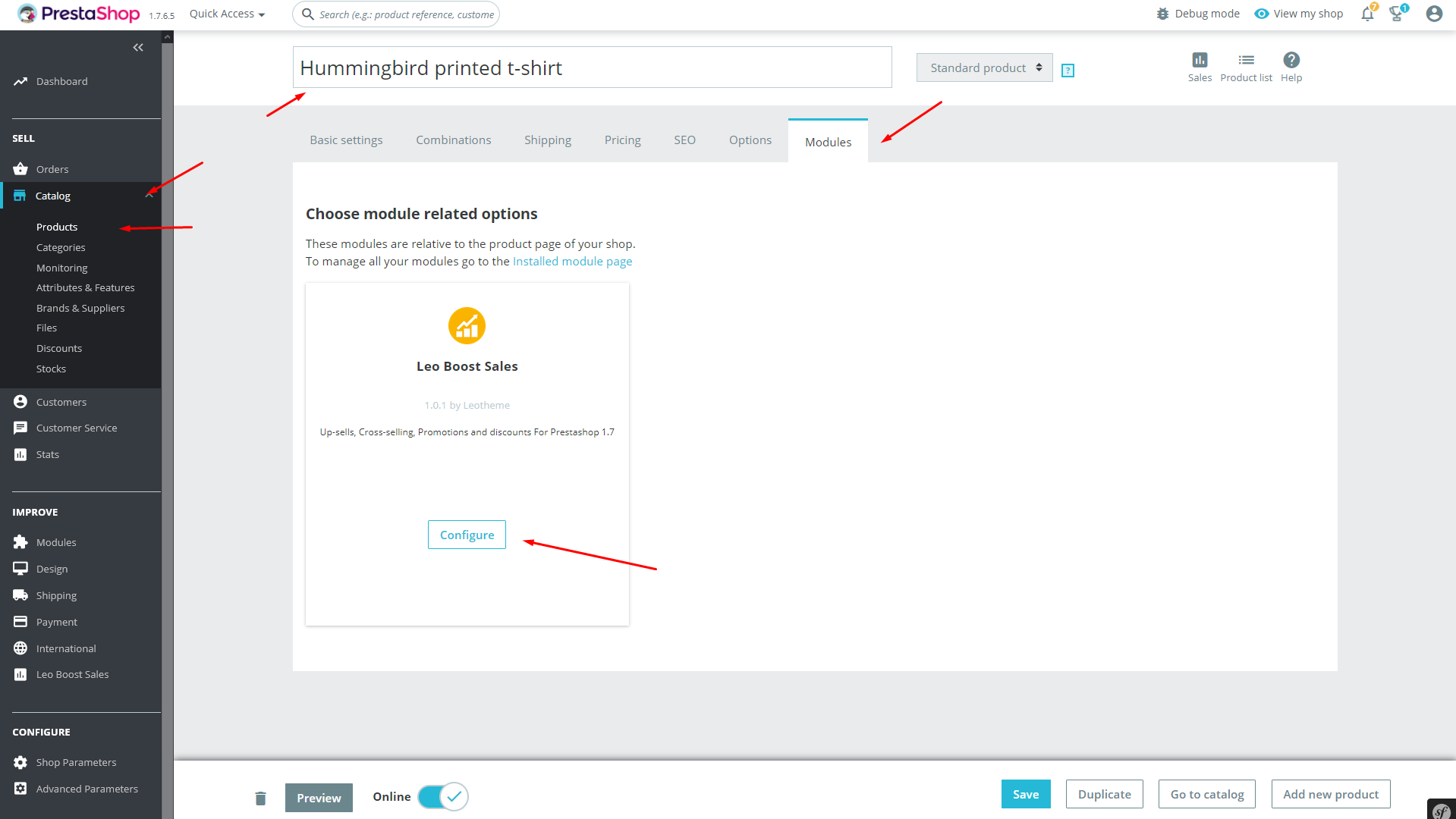
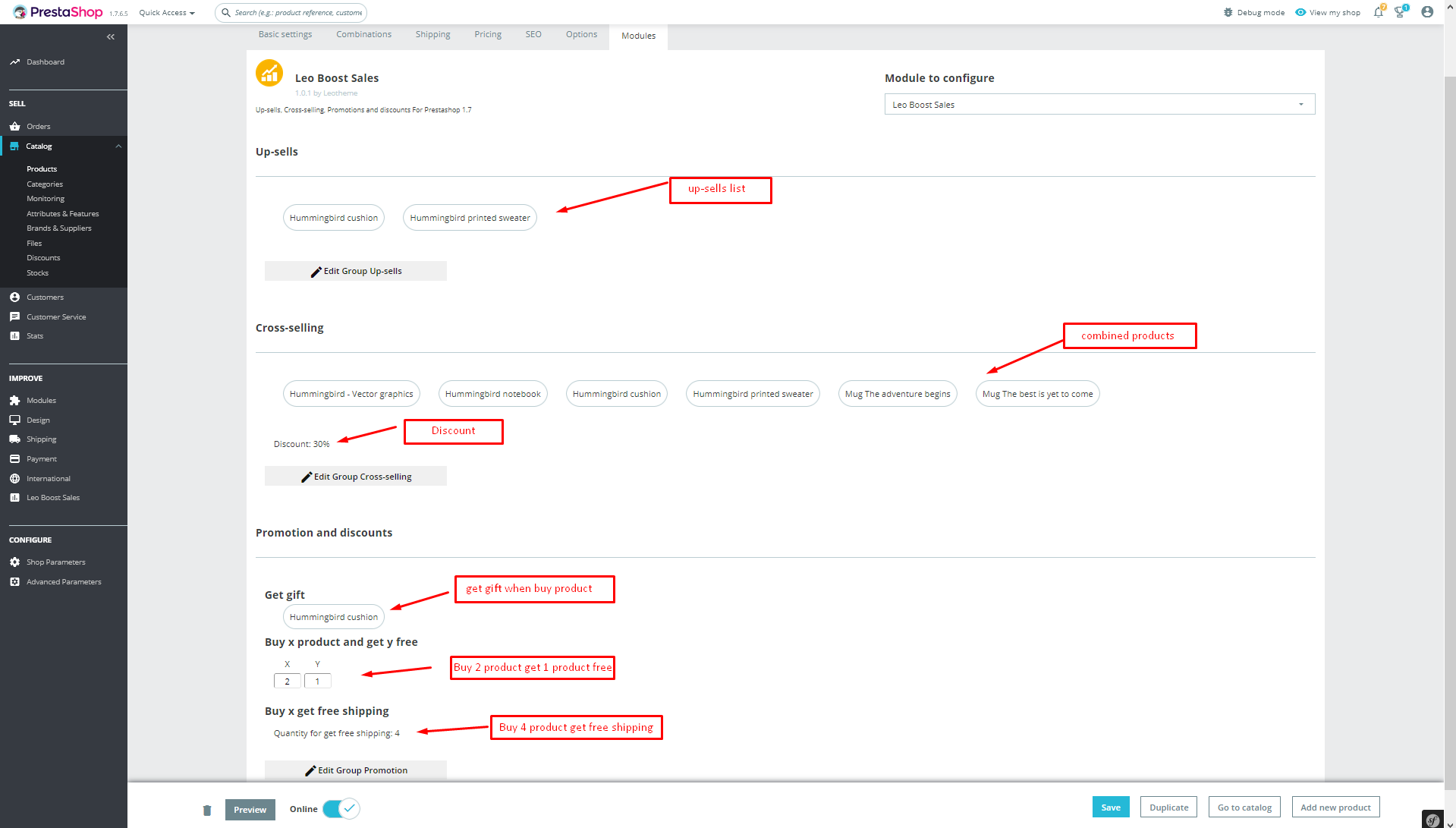
Display Content in Frontend
Up-sells
Content will be displayed default in product page.
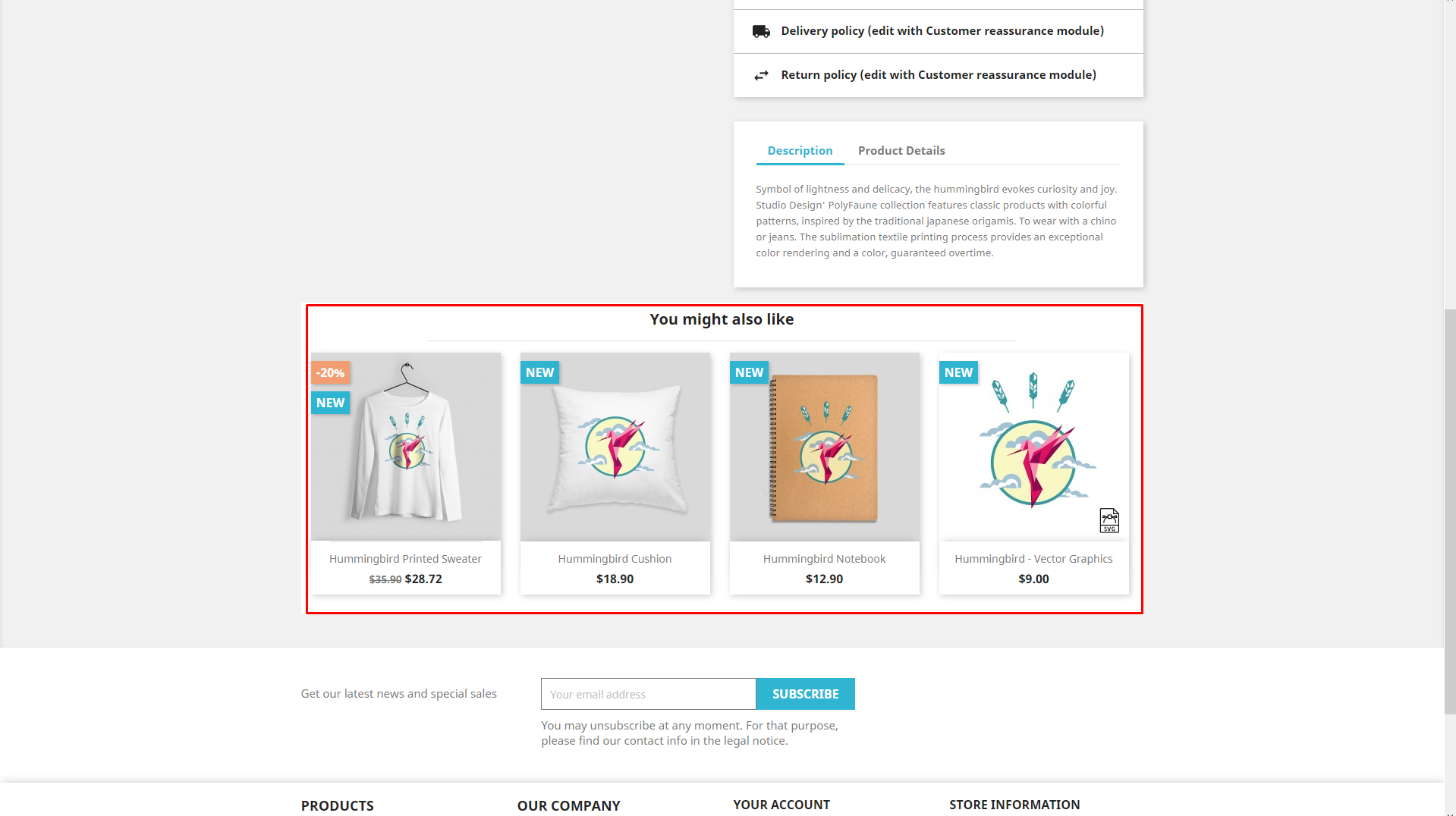
Content will be displayed default in cart page.
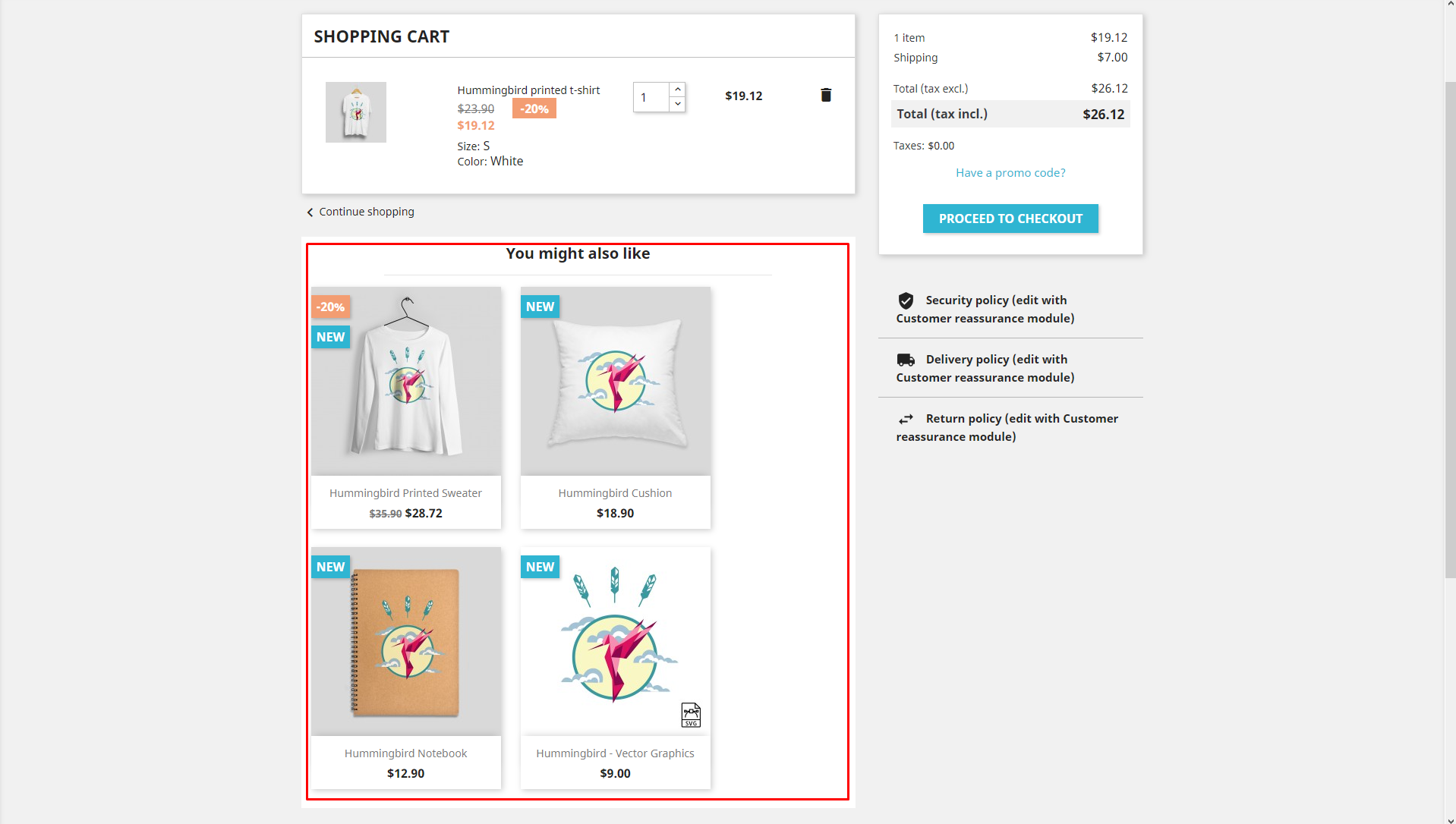
Cross-selling
Content will be displayed default in product page.
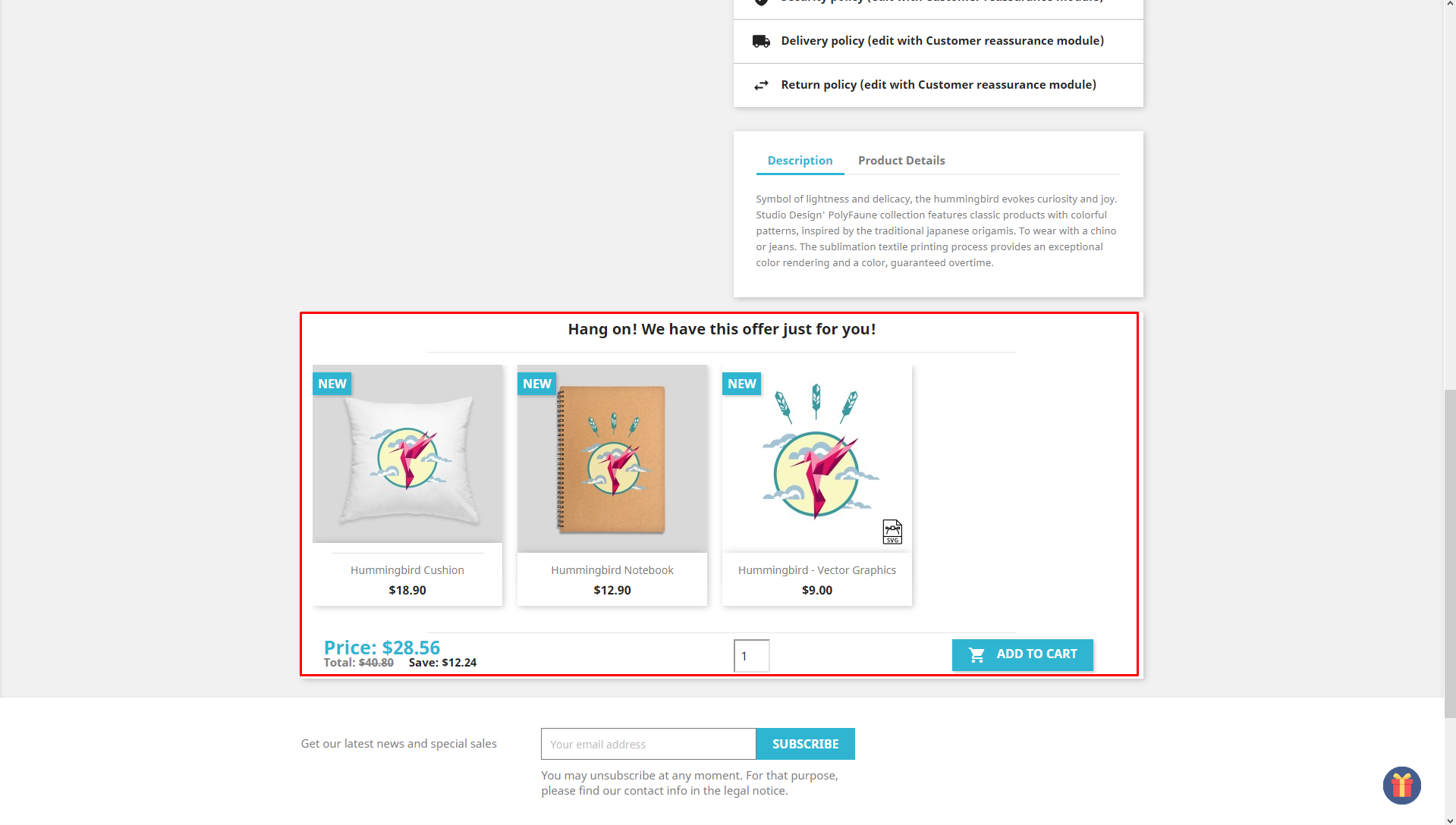
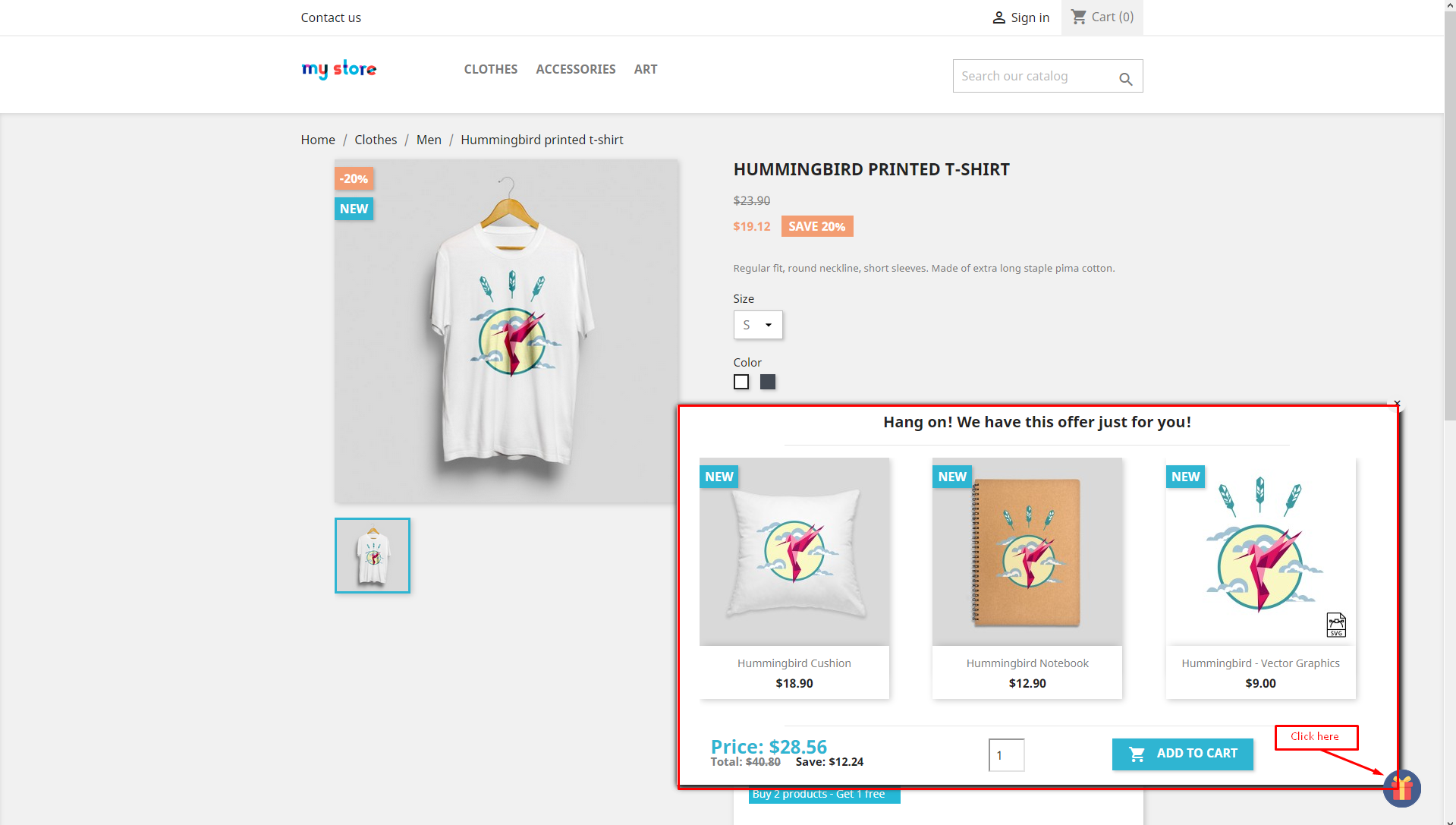
Display this block after add to cart
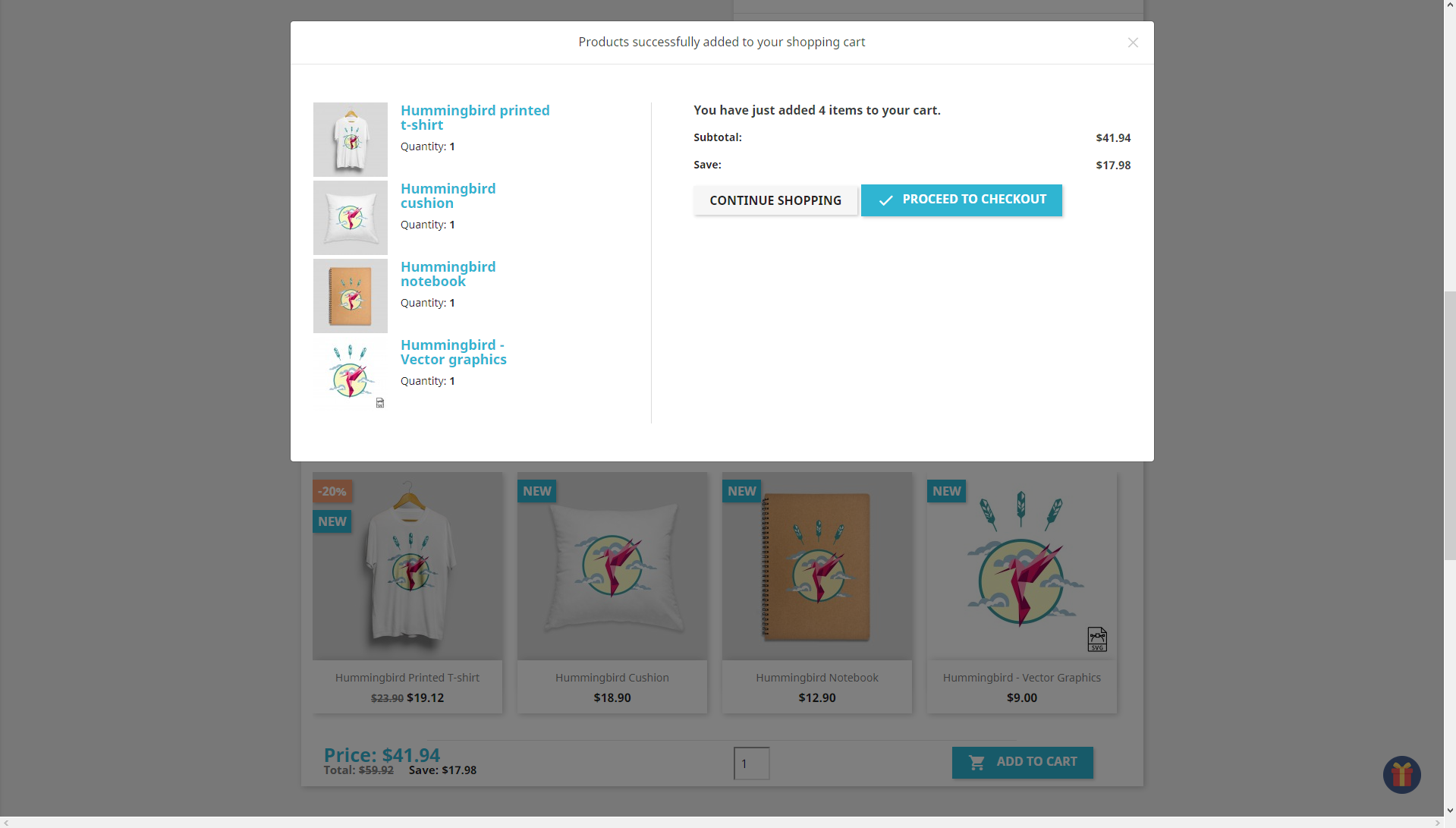
Content will be displayed default in cart page.
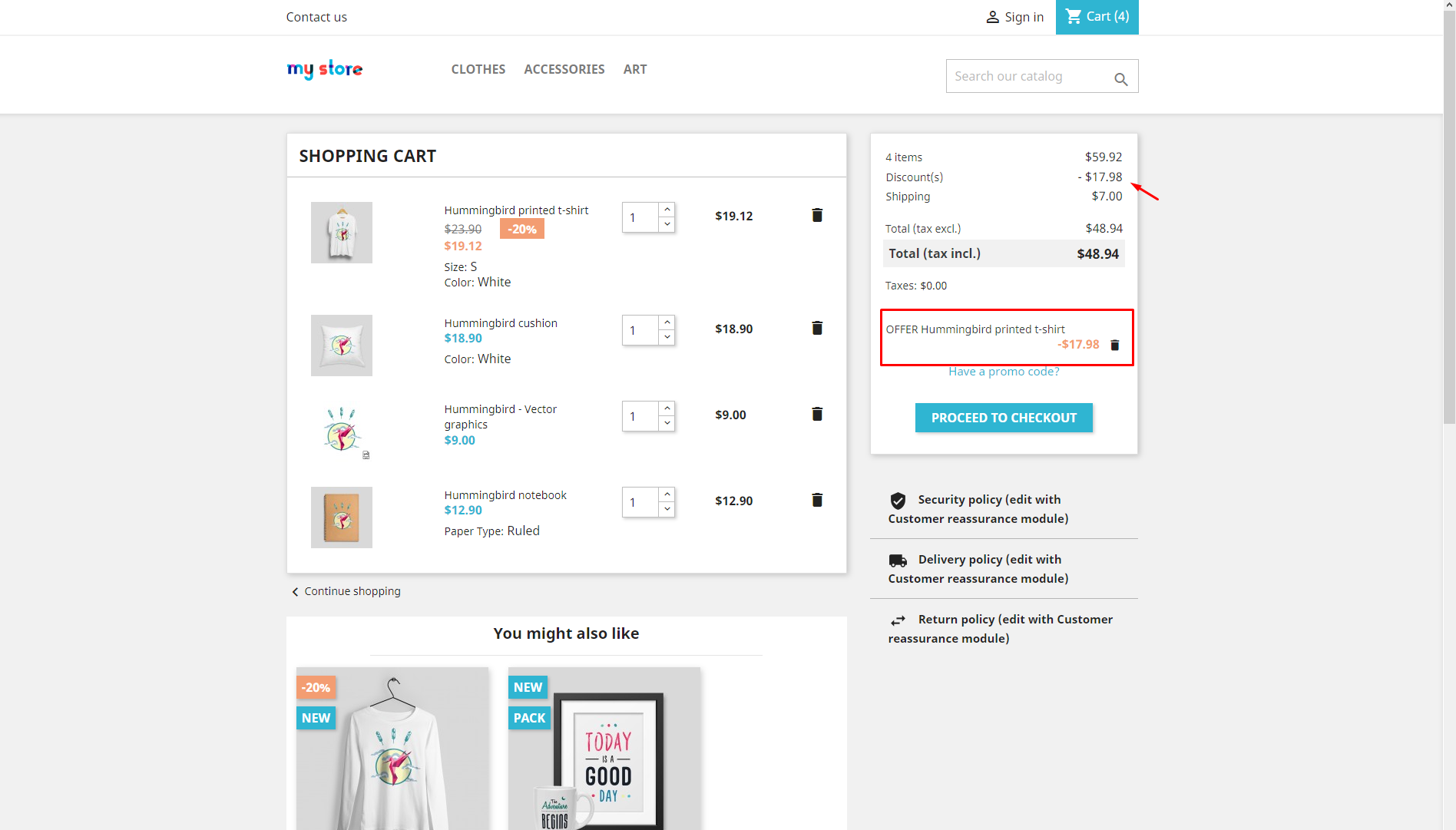
Discount
Content will be displayed default in home page.
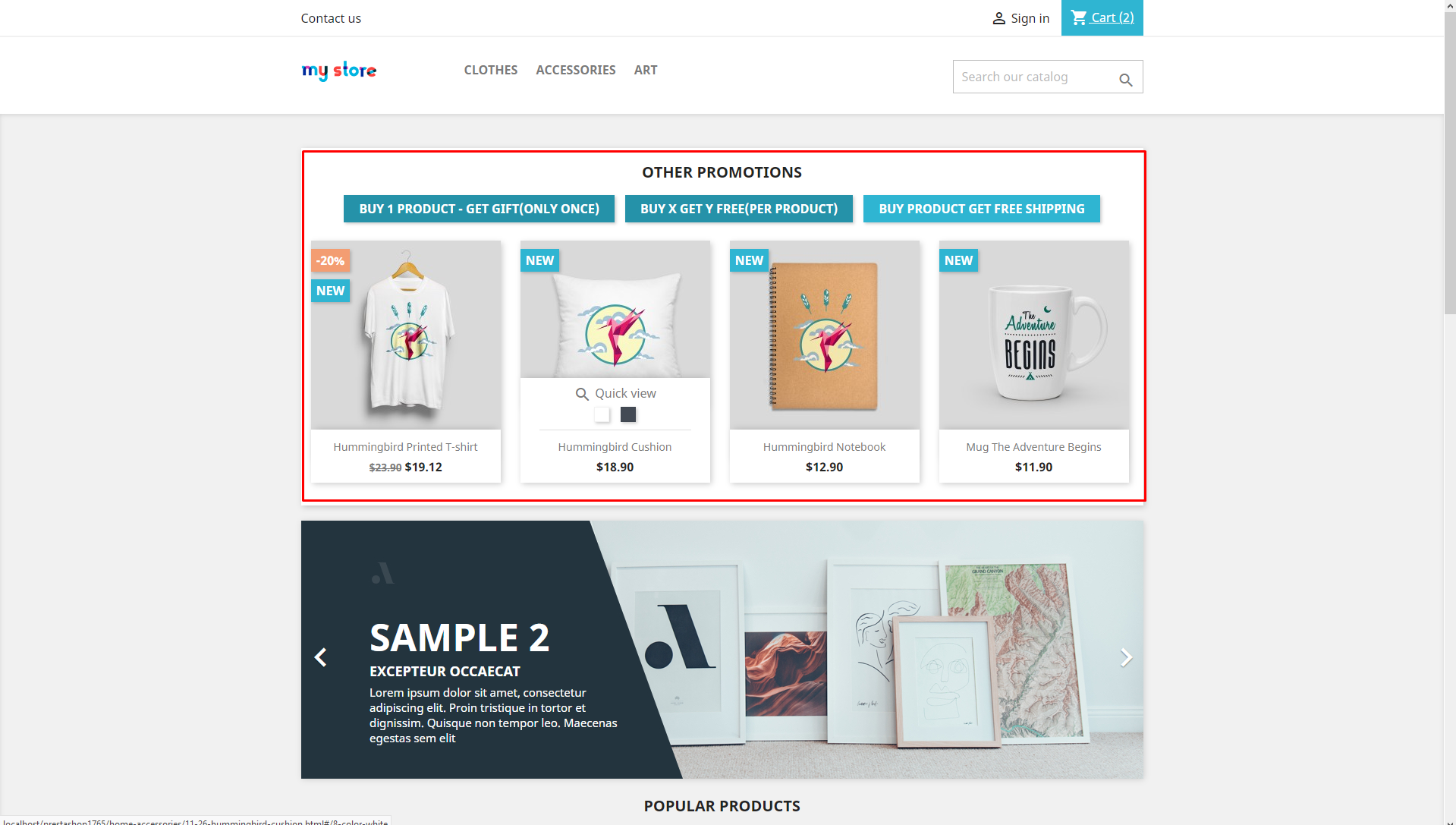
Content will be displayed default in cart page.
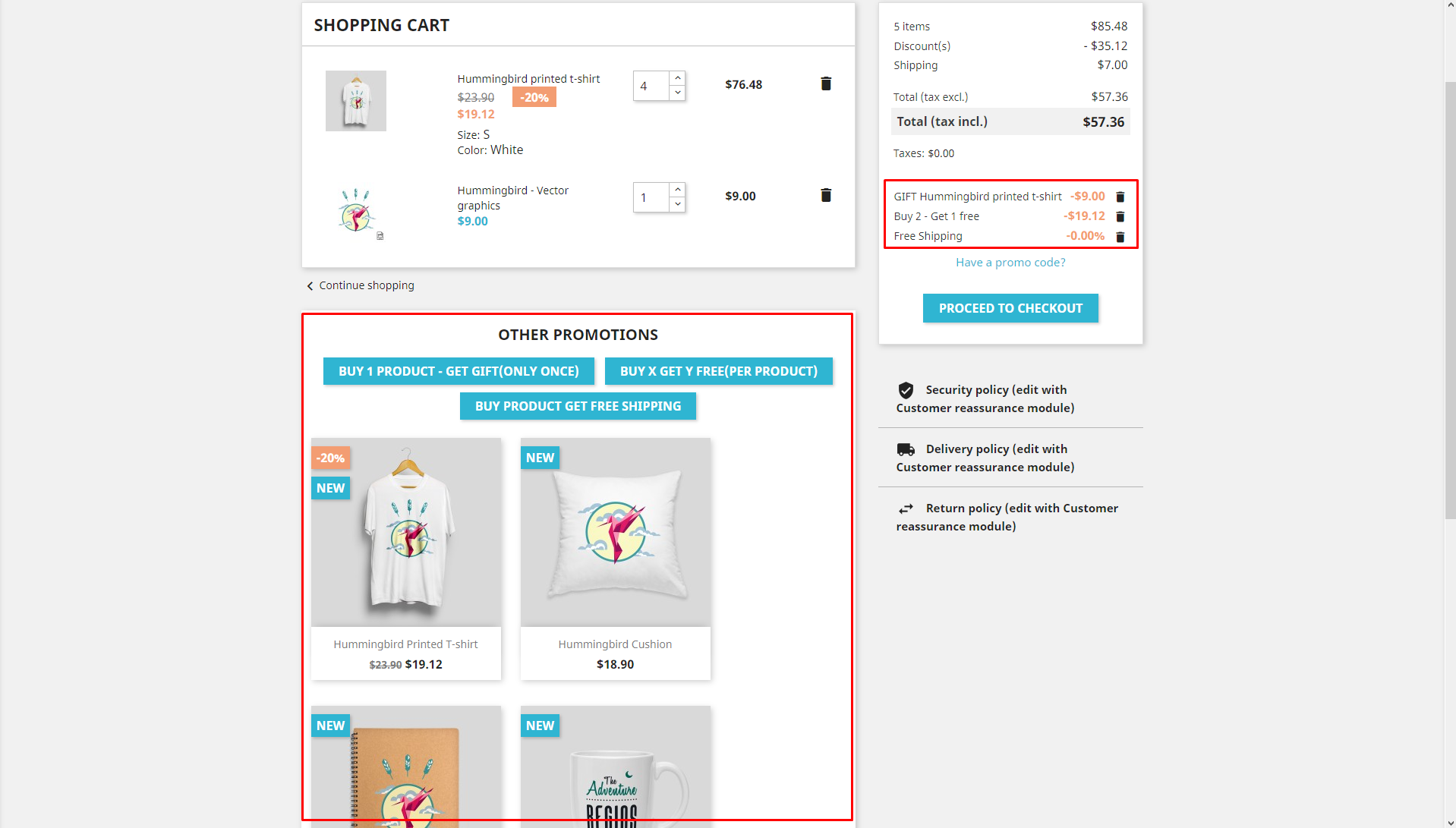
Content will be displayed default in product page.
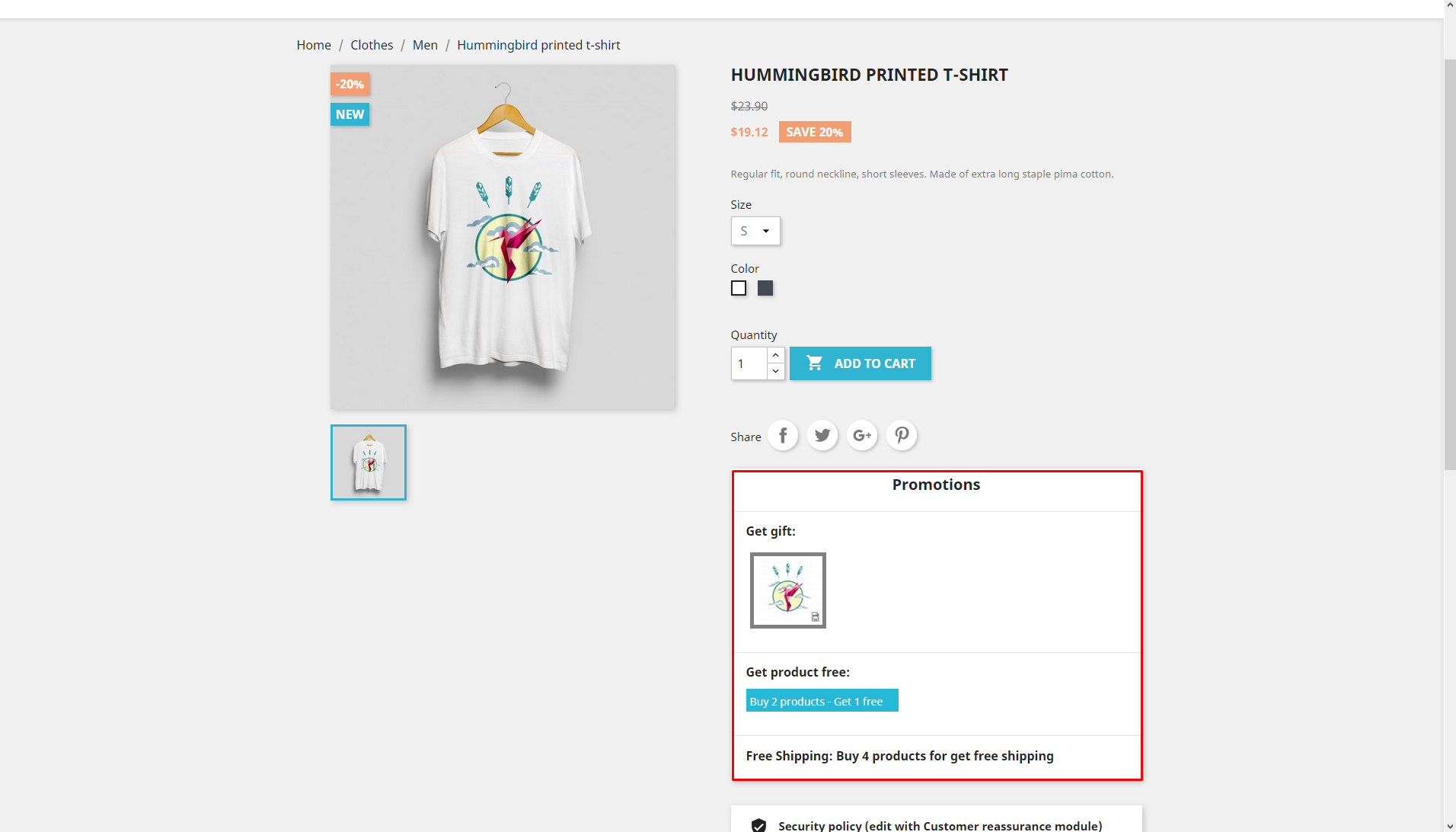
Recommendation
To get support, you can raise your issues in our Forum or send us email through the Contact Form or send directly to the following email. We will try to answer and solve problems for you as soon as possible.