Leo Blog Userguide
Manage blog system in your prestashop site easily
- Created: 15/04/2014
- latest Update: 15/04/2014
- By: Leotheme
- Email: [email protected]
First of all, we would like the thank you for using our work.
Leotheme - a website where you can find the best Joomla! Template, Prestashop theme and Extensions as well. We are proud of our professional themes, extensions. With years of experience working on Opensource, we have created number of great extensions for both Joomla and Prestashop like: Leo Prestashop Framework, Leo Prestashop Megamenu Module ...
Leotheme is also famous for custom work, if you have trouble or help with your website, coding, .... you can find us on Leotheme.com then we will support you or give you suggestions.
What is Leo Blog
Leo Blog is a flatform for Blog for Prestashop that includes everything for your site blog page. The Blog dashboard allows you to configure how the displaying of blog page, listing item view, item detail view. You can also create theme, template for the blog page. The blog content management includes: Cateogry management, blog item management and comment management. It alo has 2 modules: Leo Blog management and Leo Latest blog - display latest blog items in slide in any hook.
Download and Install
Download
Currently, the modules are only included in the pretashop theme that support the module by default. So you have to download the theme package then the modules will be there for you to use.
Install
You can install the module as any other pretashop module. If you are new to prestashop, you can check How To Install Prestashop Module Video Tutorial
Blog content management
After install the modul, you'll see the Blog Management in the sidebar in the Back Office. That's the place to manage blog content and configuration.
Categories management
First, go to Blog Management >> Categories Management to manage your blog categories.
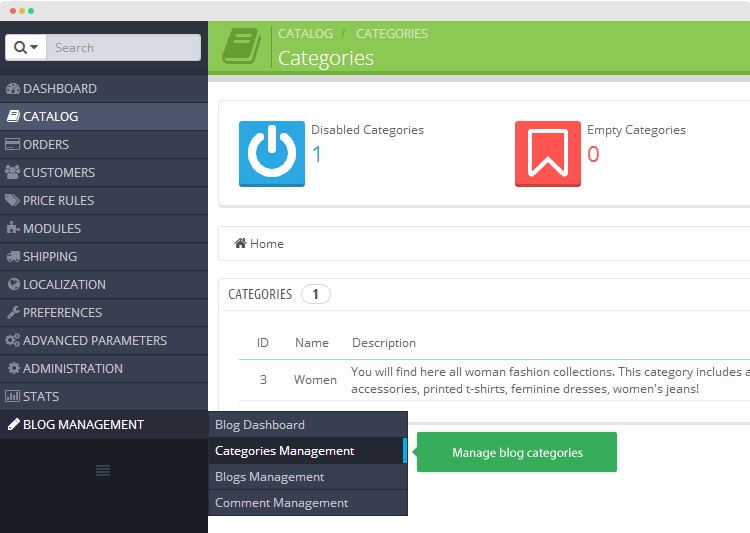
In the Blog Management panel, you can create categories, sub-categories, drag and drop to change category position, edit or delete an existing category.
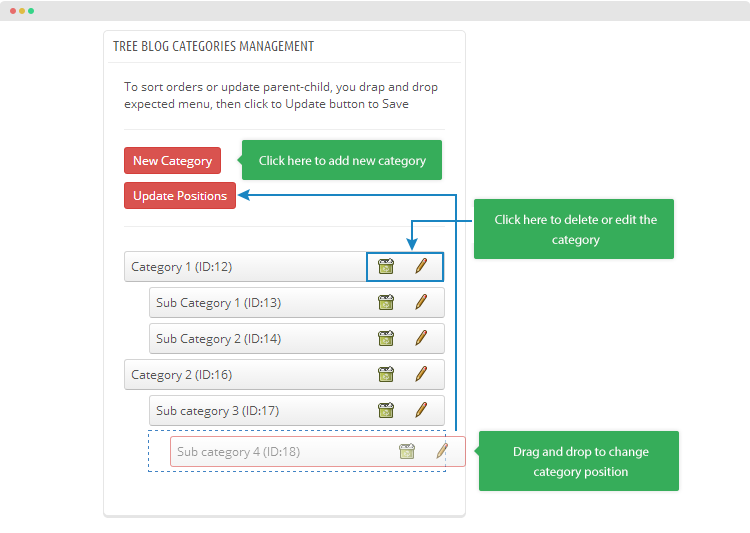
Now create a blog category.
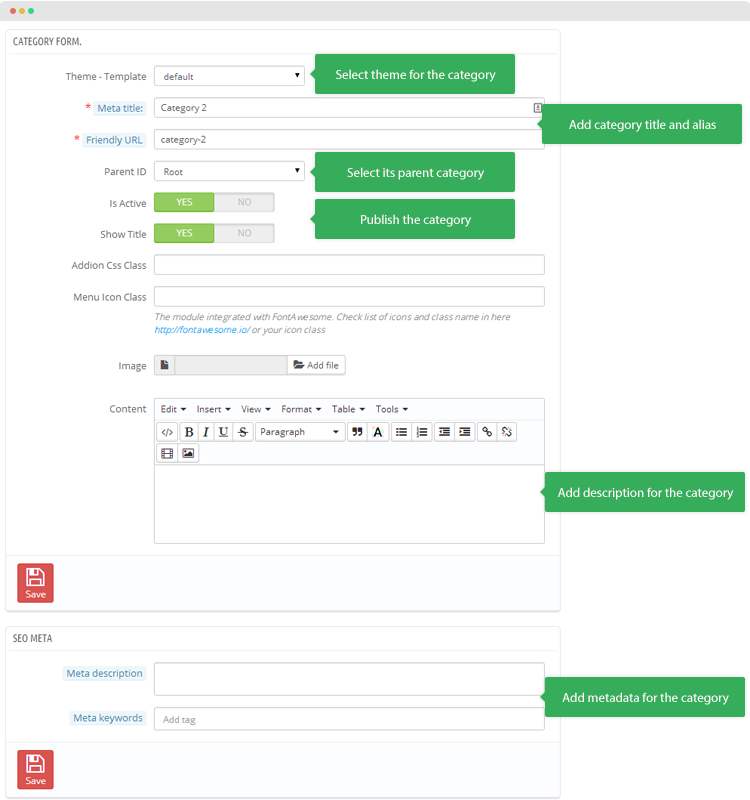
Blog item management
Go to Blog Management >> Blogs Management to manage your blog items.
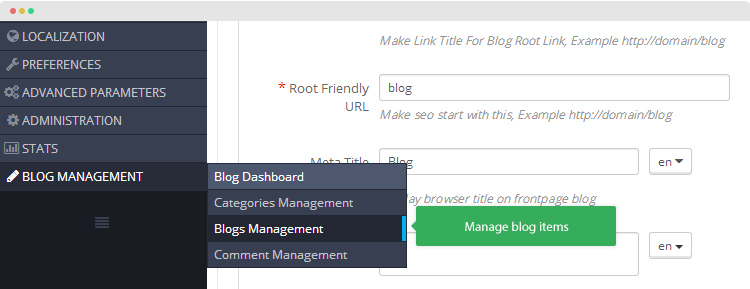
In the panel, you are allowed to create new blog item, edit and delete any existing blog item.
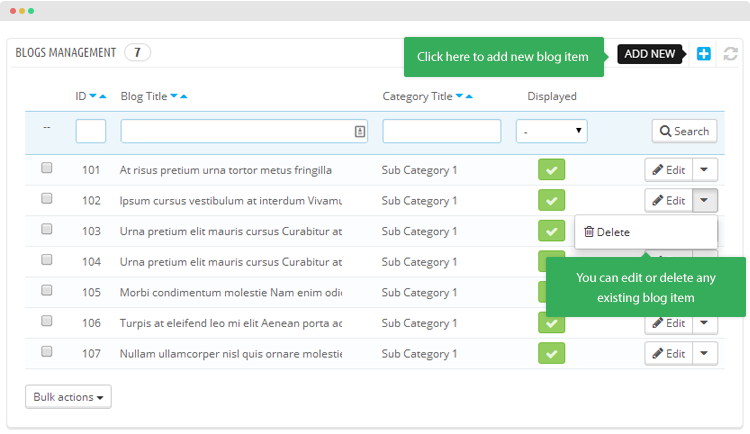
The following image show you the creating blog item screenshot.
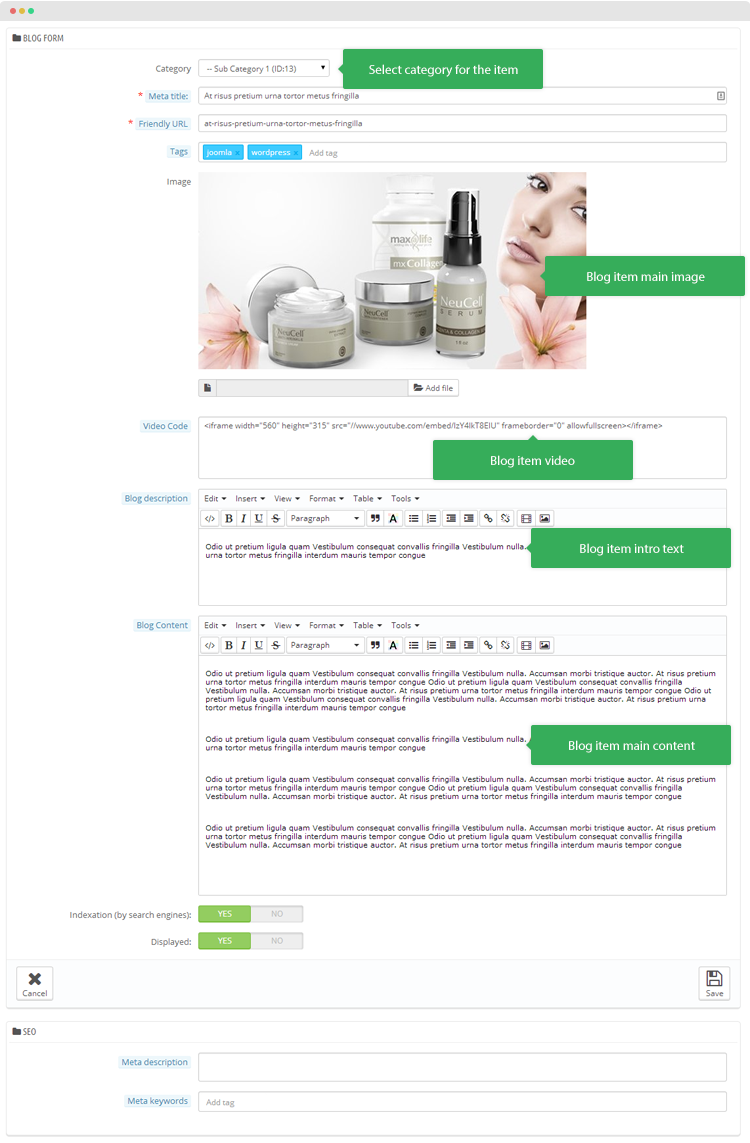
Comment management
Go to Blog Management >> Comment Management to manage your blog item's comment.
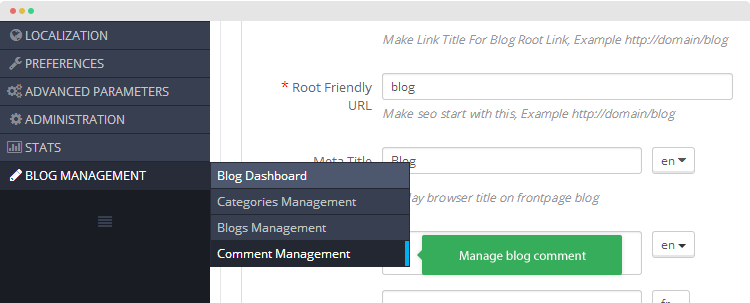
In the Manage comment panel, it lists all comment in your blog. You can delete, unpublish, or edit any of those comment.
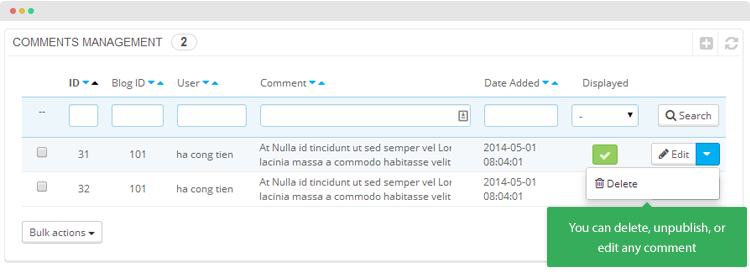
The following image show you the info included in a comment that you can edit.
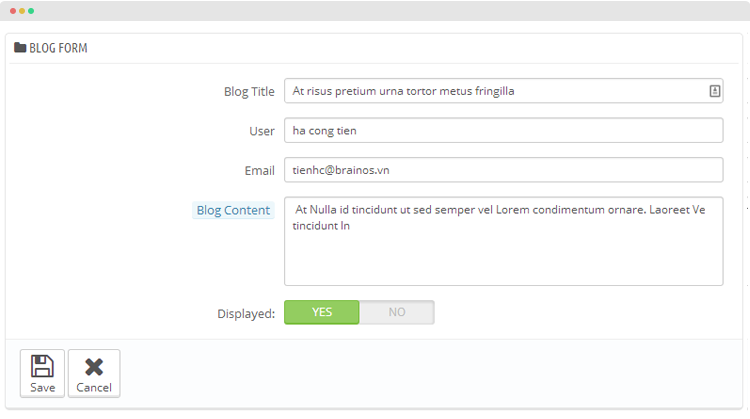
Blog Dashboard
The blog dashboard is to configure the template/theme for blog page, listing blog item and blog item detail page.
General configuration
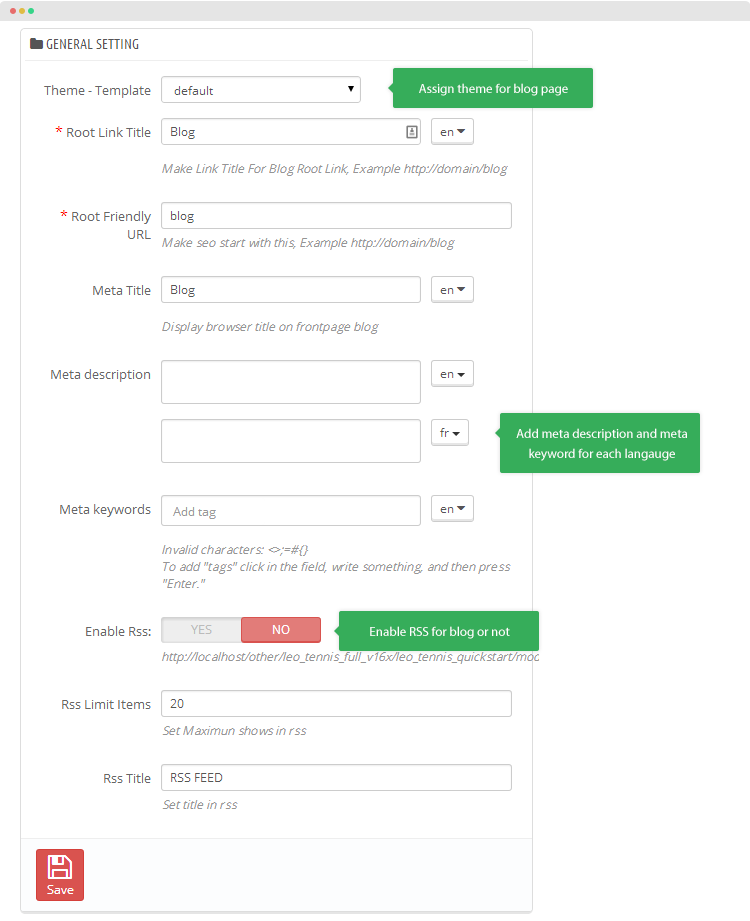
The setting panel allows you to:
- Assign a theme/template for blog page
- Add root link title for blog page
- Add root friendly link for the page
- Add meta title, meta description and meta keyword.
- Enable RSS or not, if enable, you can configure number of RSS to display and the title
Listing Blog configuration
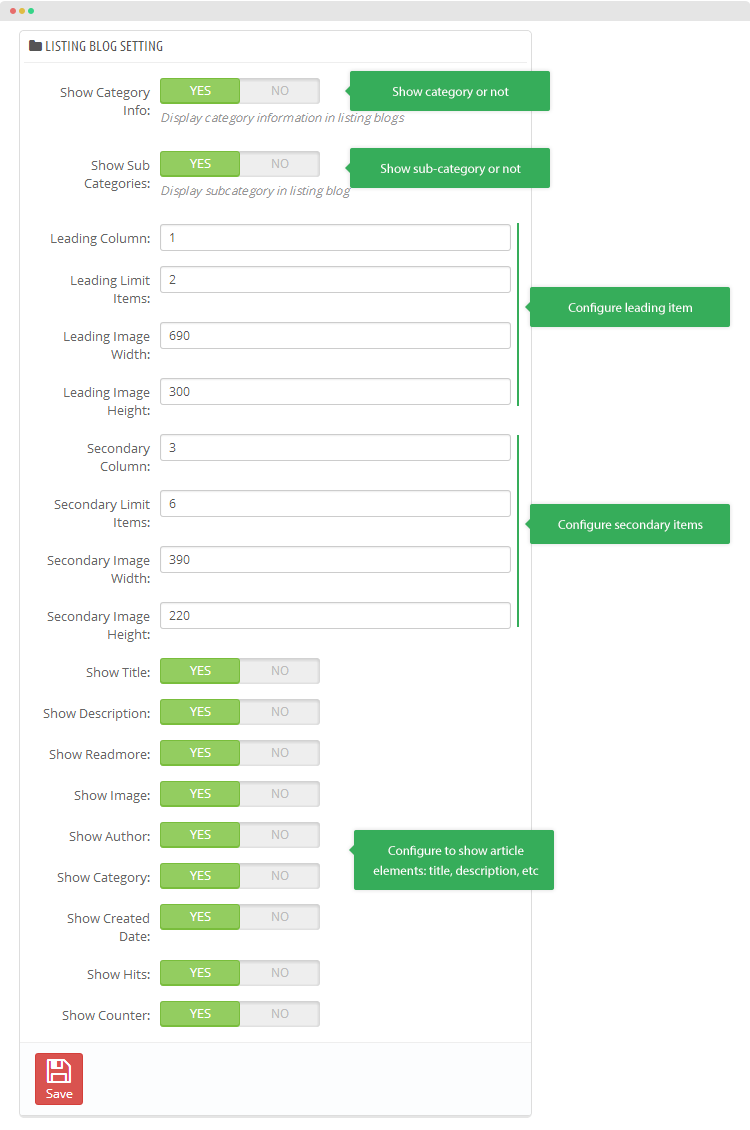
The panel is to configure the blog item list page, you can configure to:
- Show/hide category and sub-category
- Configure number of leading items and image size of the leading item
- Configure number of secondary items and image size of the secondary items
- Show/hide article info: title, description, readmore, image, author, category, created date, counter, hits
Front-end appearance
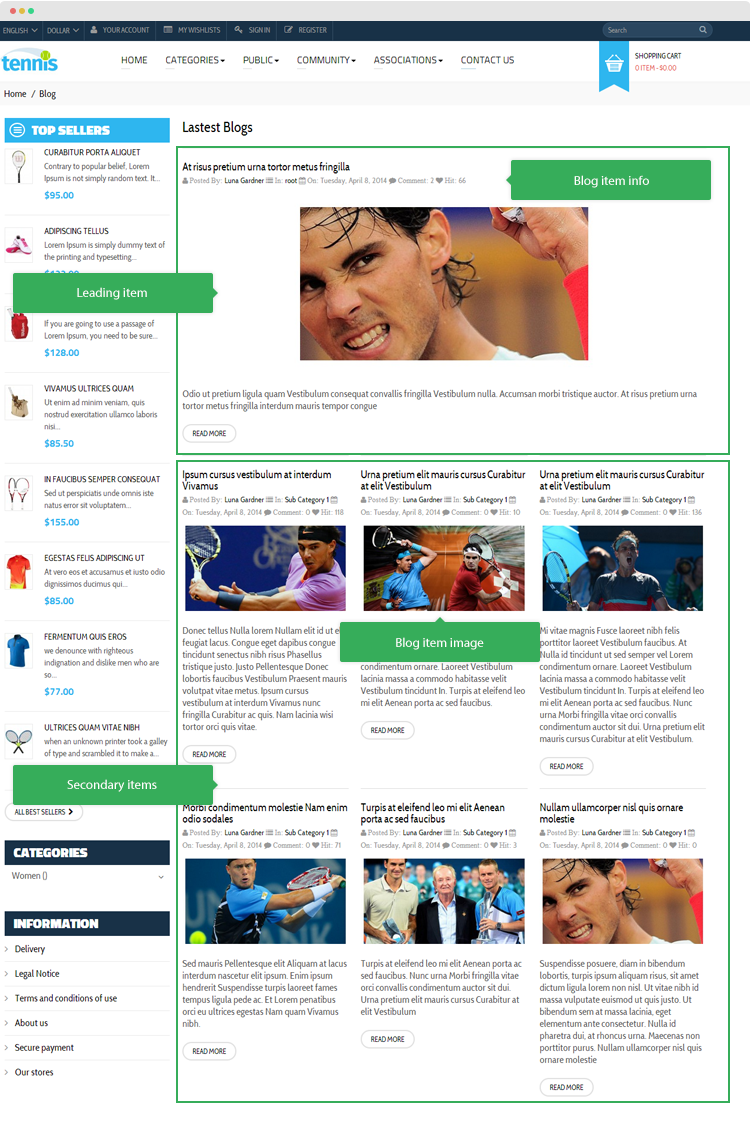
Blog item detail page configuration
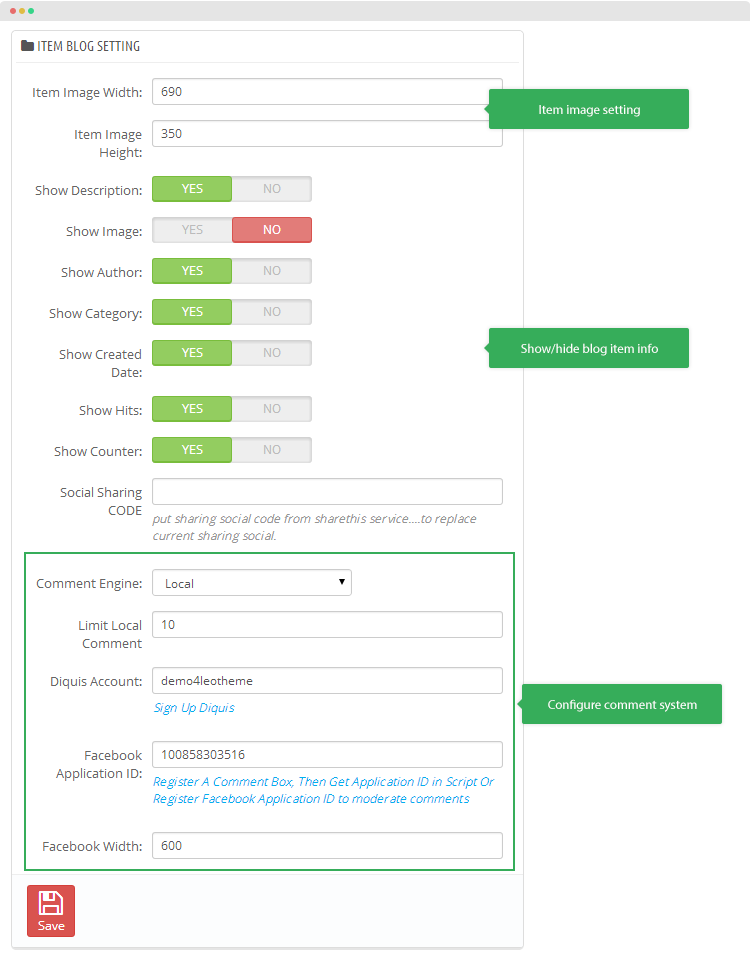
The panel is to configure the blog item detail page, you can configure to:
- Main image size
- Show/hide article info: title, description, readmore, image, author, category, created date, counter, hits
- Add Social Sharing CODE
- Configure comment system: via Diqus, facebook
Front-end appearance
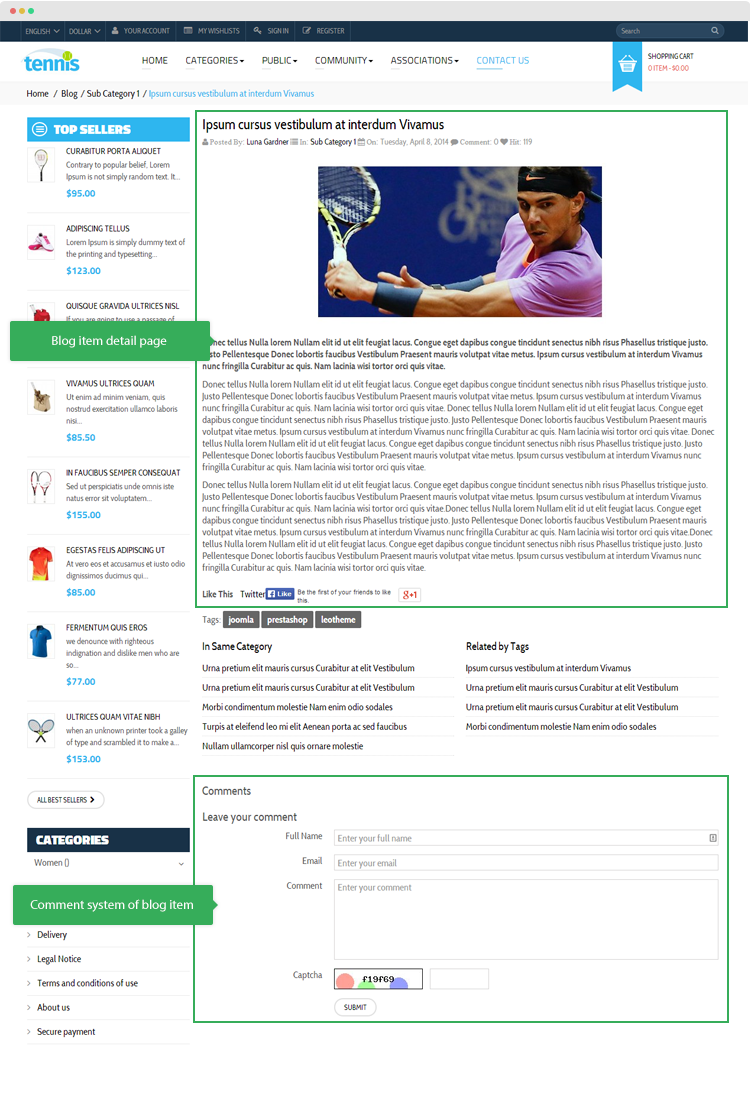
Leo Blog Management module
When install the module successfully, access Modules then search for Leo Blog module, enable the module then open its setting panel.
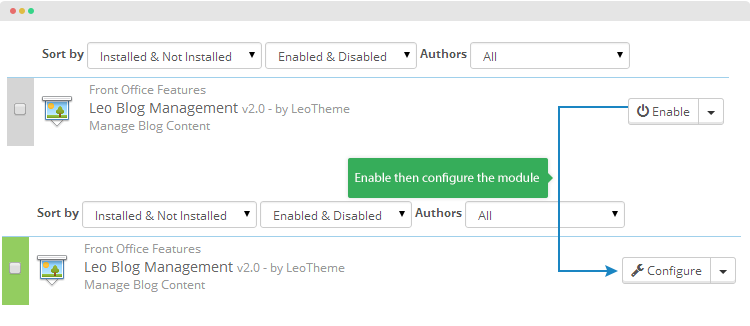
The setting panel of the module has 1 setting only: Enable Categories Tree Block
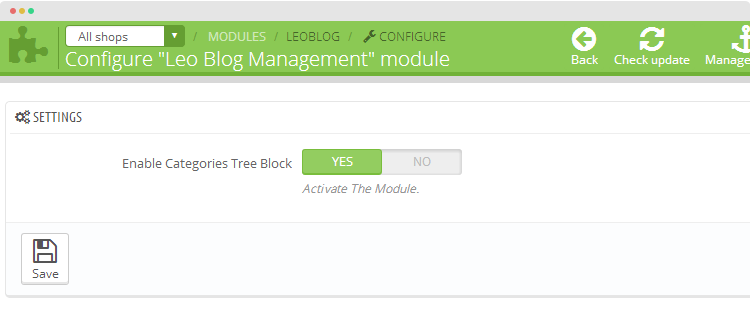
Front-end Appearance
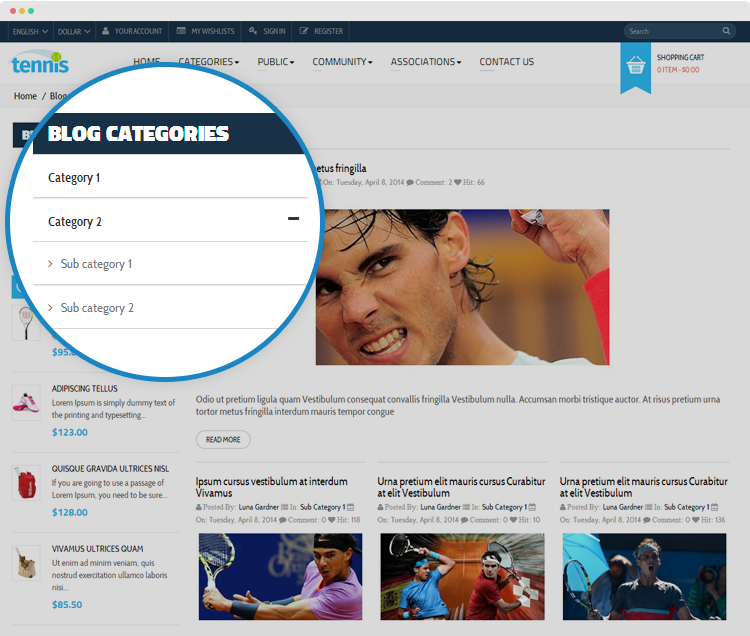
Leo Latest Blog module
When install the module successfully, access Modules then search for Leo Blog module, enable the module then open its setting panel.
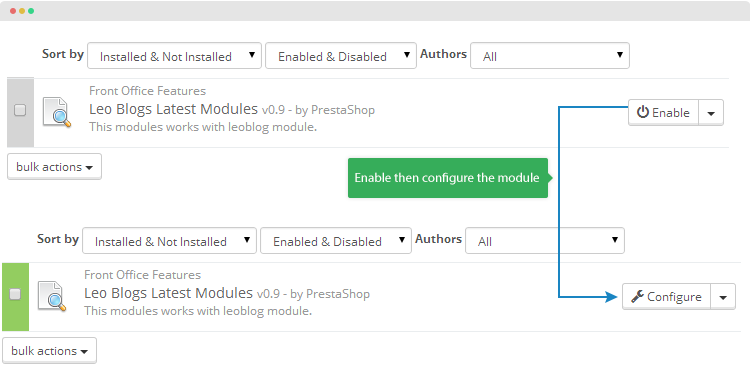
The module is to display list of latest blog items in any hook you want.
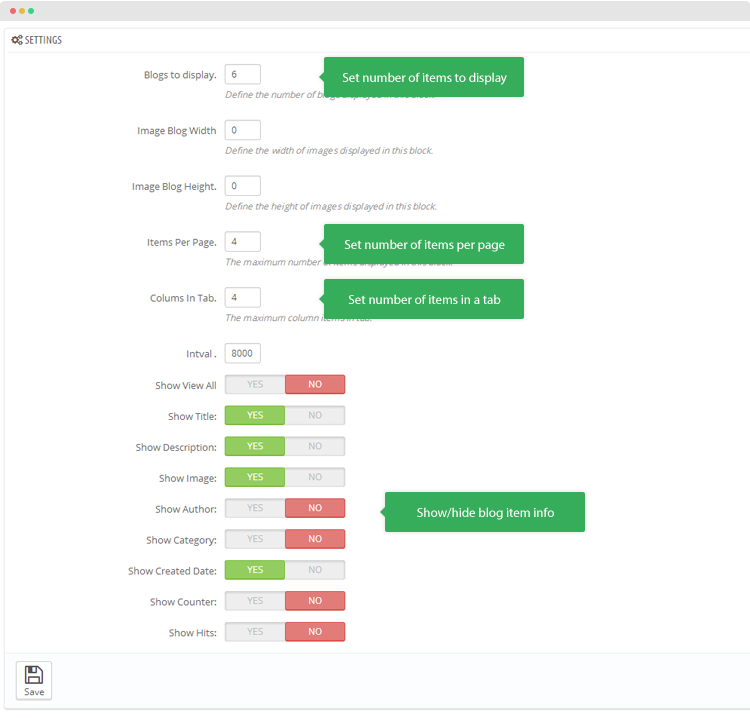
The setting panel allows you to:
- Configure number of blog items to display
- Configure blog item image size so that all items has same size
- Configure number of blog items per page
- Configure number of blog items in one tab
- Show/hide blog item info: title, image, description, hits, etc
Front-end appearance
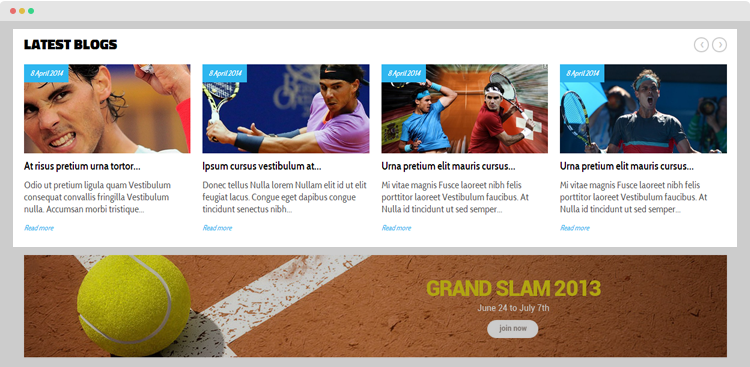
Recommendation
To get support, you can raise your issues in our Forum or send us email through the Contact Form or send directly to the following email. We will try to answer and solve problems for you as soon as possible (within 2 days